Adding and editing entries on the call list
You can add patients to the call list and use the list to track patients who need appointments. You can also use the list to track patients who want to reschedule their appointments if a sooner time becomes available (similar to a waiting list).
You can add and edit an entry on the call list as needed.
To add or edit an entry
Do one of the following:
From the File menu, click Call List.
In the Appointment Book, click Call List.
In the Appointment Book, from the Tools button menu, click Call List.
The Call List Table window appears
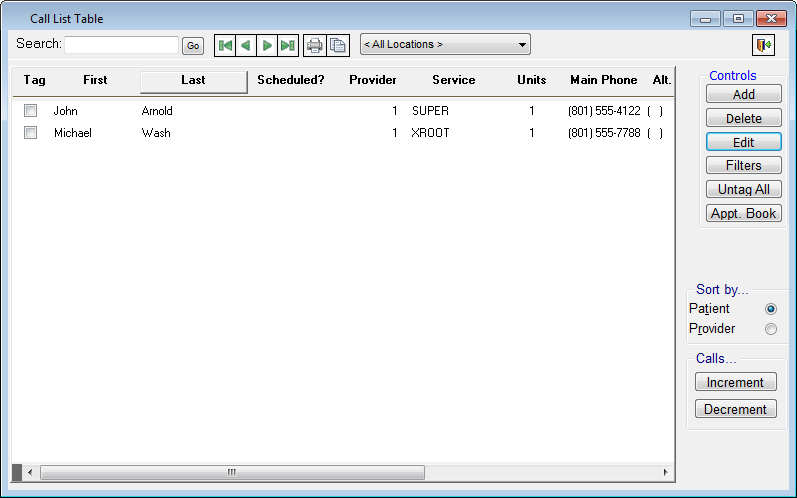
Do one of the following:
To add a call list entry, click Add.
To edit an existing call list entry, select an entry, and then click Edit.
The Edit Call List dialog box appears.
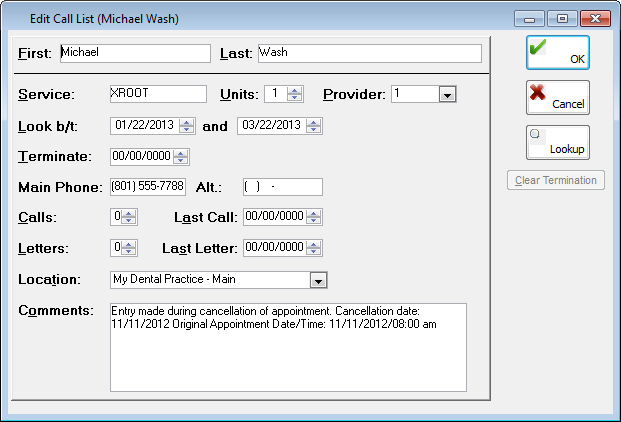
Set up the following options:
First and Last – Type the patient's name, or double-click in one of the fields to select and paste in a patient.
Service – Type the name of an appointment service, or double-click in the field to select and paste in an appointment service.
Units – Enter the number of time units for the appointment.
Provider – Select the treating provider for the appointment.
Look – Enter the range of possible new dates for the appointment.
Terminate – Enter the date to remove the patient from the call list. If there is a date in the Terminate box, to remove that date, click Clear Termination.
Home and Work – Type the patient's home and work phone numbers.
Calls and Last Call - Enter the number of calls made to the patient and the date of the last call.
Calls and Last Call - Enter the number of letters sent to the patient and the date of the last letter.
Location – Select the location for the appointment.
Comments - Type any comments regarding the patient's appointment. Any comments entered will carry over to an appointment you schedule for the patient from this call list entry.
Click OK.
Need more help?
You can visit our website or contact OMSVision Customer Support.
