Using Edit mode
After importing all your fees, you can quickly move through the list, editing the entries to match the contractual fee schedule you have with the insurance company.
To use Edit mode
1. From the File menu, click Insurance Profiles.
The Insurance Profiles window appears.
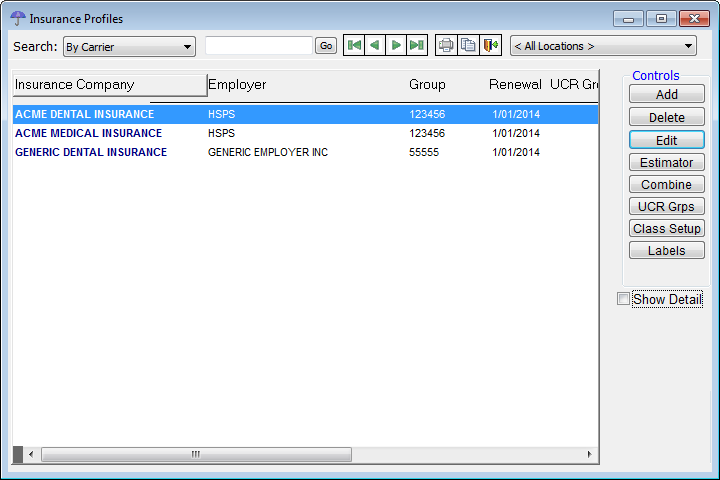
2. Select an insurance profile.
3. Click Estimator.
The Estimator Table window appears.
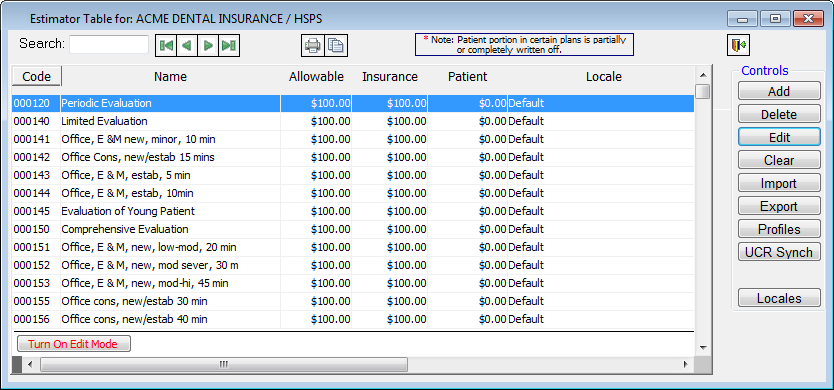
4. Click Turn On Edit Mode to select the first code in the Estimator table with the cursor in the Insurance field for that line item. The red text of the Turn On Edit Mode button changes to green text that reads, "Turn Off Edit Mode."


5. While holding down the Shift key, press Tab to move the cursor to the back to the Allowable field.
6. Type the amounts for allowable and insurance in the fields provided.
7. Press the Tab key to move down to the next line item.
8. Repeat steps 5 - 6 for any other codes in the Estimator table. You can also press the down and up arrows on your keyboard to select the line item below or above the current line item, respectively, while moving the cursor to the field in the same column on the next line. So, if you are inputting data in the Insurance field, the cursor will remain in the Insurance field on the next line.
9. Click Turn Off Edit Mode.
A confirmation message appears.
10. Click Yes.
Note: You cannot close the Estimator Table window while Edit mode is turned on.
Need more help?
You can visit our website, contact EndoVision Customer Support, or suggest a new feature or improvement on User Voice.


