Adding questions to forms
You add questions and statements to forms you are designing.
To add questions to a medical history/patient survey form
1. From the File menu, point to Codes and Lists > Patient Documentation, and then click Surveys.
The Surveys window appears.
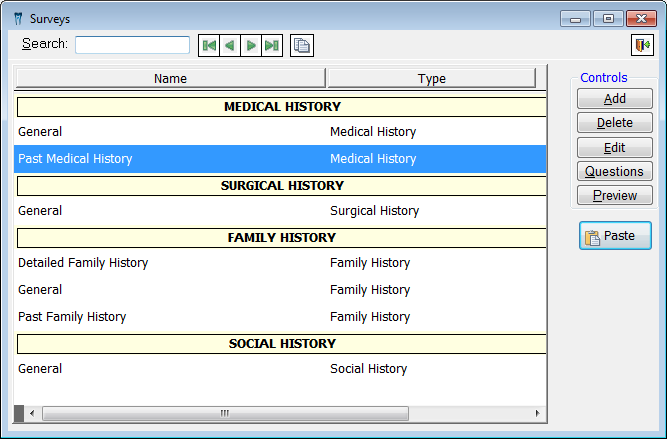
2. Select a form.
3. Click Questions.
The Design Survey Questions dialog box appears.

4. Click Add to add a question to the form.
5. The question number, which is automatically generated, appears in the # column. In the Question column, type the desired question for the patient to answer in the field provided.
6. Select any of the following options:
· Yes/No - Select this if the question requires a patient to respond with a yes or no.
· Explanation - Select this if there should be a line/field for a patient to type any text to explain his or her answer.
· Digital Signature ? - Select this if the question requires a patient's initials or signature.
7. Click More to type additional detail or supporting information to help a patient answer the question. Then, close the More Information / Background Explanation dialog box.
8. Select a default answer for the question next to Default. The default should be the most anticipated response; however, a patient's response can be different than the default. You have the following choices for the default: Yes, No, Not Sure, N/A, and None (to not have a default answer).
9. Repeat steps 4 - 8 to create any additional questions for the form. The total number of questions appears at the bottom of the Design Survey Questions dialog box.
10. Click Save and Exit.
Need more help?
You can visit our website, contact EndoVision Customer Support, or suggest a new feature or improvement on User Voice.


