Adding and editing a contract plan
It is not required to bill insurance to create a payment plan. The amounts billed are added to the accounts receivable as they are billed.
To add or edit a contract plan
1. On the Financial tab, under Contract Plan , from the Change button menu, click Add or Edit.

2. If you are adding a contract plan, on the confirmation message that appears, click Yes to open the Edit Contract Plan dialog box. However, if you are editing an existing contract plan, the Edit Contract Plan dialog box opens without a message.
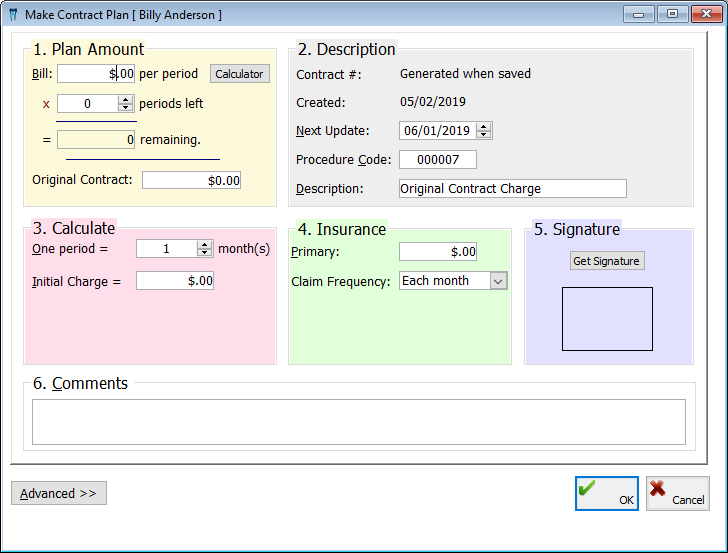
Tip: Click Calculator to open the Windows Calculator if you need it at any time.
3. Under 1. Plan Amount, set up the following options:
· Bill (an amount) per period - Type the amount to be billed for each period in a $$$,$$$.$$ format.
· X (the number of) periods left - Enter the number of periods left in the contract plan.
Note: The remaining amount to be billed for the contract plan and the original amount of the contract plan are calculated automatically and appear for your reference.
4. Under 2. Description, set up the following options:
· Next update - Type the date when the contract plan is to be billed next. The date defaults to a month after the contract plan was created.
· Procedure Code - Type the procedure code that should appear on claim forms and the Ledger when the contract plan is billed. Or, you can double-click the field to open the Fee Schedule window, from which you can select and paste in a procedure code.
· Description - Type the description that should appear on claim forms and the Ledger when you bill the contract plan. If you pasted in the procedure code from the fee schedule, the description of that procedure code appears.
Note: The contract number and the date the contract plan was created appear for your reference.
5. Under 3. Calculate, in the One period = [number of] month(s) box, enter the number of months that make up a period.
6. Under 4. Insurance, set up the following options:
· Primary - Type the amount, in a $,$$$.$$ format, that should be billed to the primary insurance carrier for the contract plan.
· Claim Frequency - Select when to batch a primary claim form: Each month, Entire claim now, or No Claim.
· Secondary - Type the amount, in a $,$$$.$$ format, that should be billed to the secondary insurance carrier for the contract plan.
· Claim Frequency - Select when to batch a secondary claim form: Each billing, Entire claim now, or No claim.
7. Under 5. Signature, click Get Signature to acquire an electronic signature from the patient.
8. Under 6. Comments, type any comments regarding the contract plan.
9. Click OK.
Need more help?
You can visit our website, contact EndoVision Customer Support, or suggest a new feature or improvement on User Voice.


