Reviewing EHR cases by provider
A provider can review the EHR cases assigned to him or her to see scheduled appointments, treatments, and narratives for those cases. You can also find out how many cases do not have treatment records and how many narratives have not been reviewed.
To review EHR cases
1. From the File menu, point to Providers, and then click Provider Table.
The Provider Table window appears.
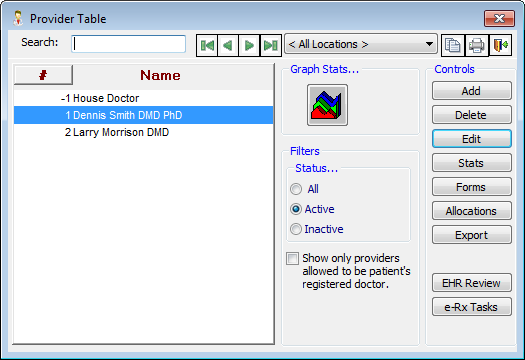
2. Select a provider with cases to review.
3. Click EHR Review.
The EHR Case Review dialog box appears. Patients' names, appointment times, EHR treatments, narratives, and narrative reviews appear.

4. Sort the list by patients' last names or by patients' appointments.
By Patient Last Name

By Appointment

5. To view certain cases:
· Enter a date range in the From and To boxes to view only the EHR cases within a certain date range.
· Next to Show Only, select Missing EHR Treatment Records and/or Missing, Unlocked, Non-Reviewed Narratives to view those EHR cases.
6. To view the narratives for a case, click the corresponding EHR button.
7. Close the EHR Case Review dialog box when you are finished reviewing cases.
Need more help?
You can visit our website, contact EndoVision Customer Support, or suggest a new feature or improvement on User Voice.


