Treatment planning by code
You can treatment plan procedures by using codes.
To treatment plan by code
1. Select a provider for the treatment.
2. From the hard tissue chart, on the Task pane, click Add.
The Add New Items section appears.
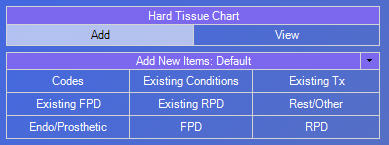
3. Click Codes to populate a list of procedure codes on the Task pane.
_-_callouts.png)
4. Under Status, click Plan to open a menu, and then click the treatment plan number you want to assign to the treatment plan. You can assign up to 10 different treatment plans to a patient.
Depending on the code you selected, select the appropriate treatment information, such as with the following examples:
· Select the appropriate tooth/teeth on the graphical chart.
· Click the surfaces or roots on the tooth on the graphical chart or on the diagram under Details.
5. Select one of the codes in the Codes section:
a. Search for a code:
· Type the first few letters of the code description in the Search field.
· Type the first few numbers of the ADA code in the Search field.
· From the Category list, select a category to view codes in that category; or, leave "(All)" selected to view all codes.
b. Select the desired code in the list.
6. Click Add to add the treatment.
Need more help?
You can visit our website, contact EndoVision Customer Support, or suggest a new feature or improvement on User Voice.


