Importing templates
With ClinicalVision, you can import templates that have been previously exported. When importing a template, all shortcuts associated with the template are also imported.
To import a template
1. From the hard tissue chart, on the Task pane, click Add.
The Add New Items section appears.
Note: The first time you click Add on a computer, a message appears and asks you to verify whether you want to load the default template. Click Yes if you want to load default template (and associated shortcuts).
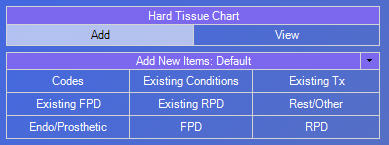
2. Click the Add New Items down arrow, point to Templates, and then click Manage.
.png)
The Template List dialog box appears.

3. Click Import.
The Open dialog box appears.

4. Locate and select the templates that you want to import. (Templates are stored as XML files.)
5. Click Open.
A message appears and states that the templates and shortcuts were successfully imported.
Need more help?
You can visit our website, contact EndoVision Customer Support, or suggest a new feature or improvement on User Voice.


