Exporting templates
With ClinicalVision, you can export templates that can be imported for use on a computer that is not networked with the computers that have templates. When a template is exported, all shortcuts associated with the template are also exported.
To export a template
1. From the hard tissue chart, on the Task pane, click Add.
The Add New Items section appears.
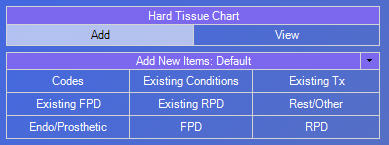
2. Click the Add New Items down arrow, point to Templates, and then click Manage.
.png)
The Template List dialog box appears.

3. Select the template that you want to export.
4. Click Export.
The Save As dialog box appears.

5. Select the location where you want to save the template as an XML file.
6. Click Save to save the template.
A message appears and states that the template was exported successfully.
Need more help?
You can visit our website, contact EndoVision Customer Support, or suggest a new feature or improvement on User Voice.


