Setting up prescription types
In Easy Dental, you can quickly create and accurately track your patients' prescriptions. Before you can assign prescriptions to patients, you must first set up each prescription type.
To set up a prescription type
1. In the Patient Banner, click the Settings button.
The Settings dialog box appears.
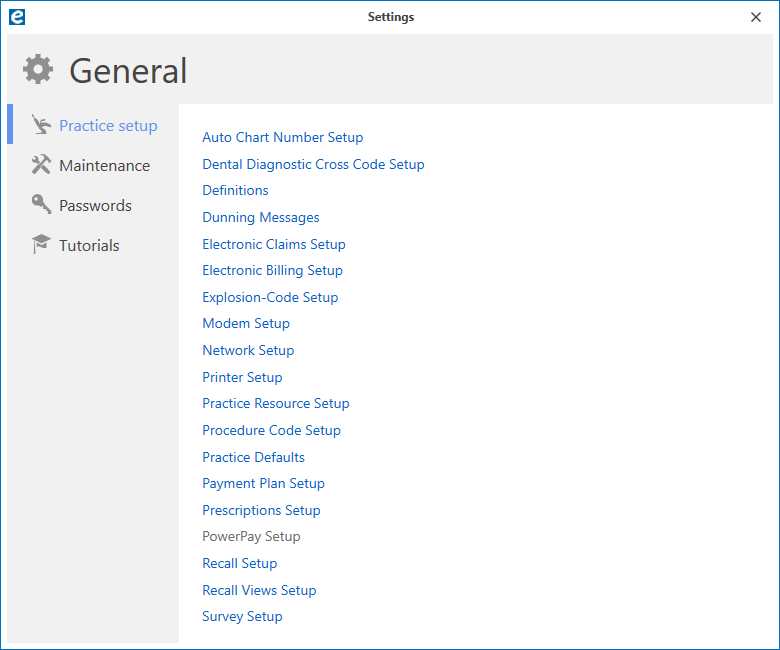
2. Click Prescriptions Setup.
The Prescriptions Setup dialog box appears.

3. Click New.
The New Standard Prescription dialog box appears.
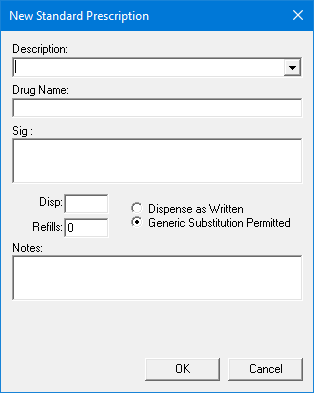
4. Do the following:
· Description – Type a description of up to 50 characters of the prescription or select one from the list.
Note: The description does not print on the Patient Prescription form but helps you identify the prescription when assigning it to a patient.
· Drug Name – Type the drug information.
Note: The information you provide in this field prints on the prescription form. You may enter up to 50 characters.
· Sig – Type the dosage interval and any instructions that should print on the prescription form.
· Disp – Type the number or amount of the medication to dispense.
· Refills – Type the number of refills allowed.
5. Select one of the following substitution options:
· Dispense as Written – If the pharmacy should only use the drug named on the prescription.
· Generic Substitution Permitted – If the pharmacy may fill the prescription with a generic version of the medication.
6. To give the patient instructions regarding the prescribed medication, type these instructions in the Notes field.
The notes will print below the prescription form.
7. Click OK.


