Selecting patients using Advanced Search
Using Advanced Search, you can quickly switch from patient to patient in Accounts, Chart, Patients, Treatment Plans, and other modules that require you to select a patient.
To select a patient using Advanced Search
1. In the Quick Search text box, click the Advanced Search icon.

The Select Patient dialog box appears.
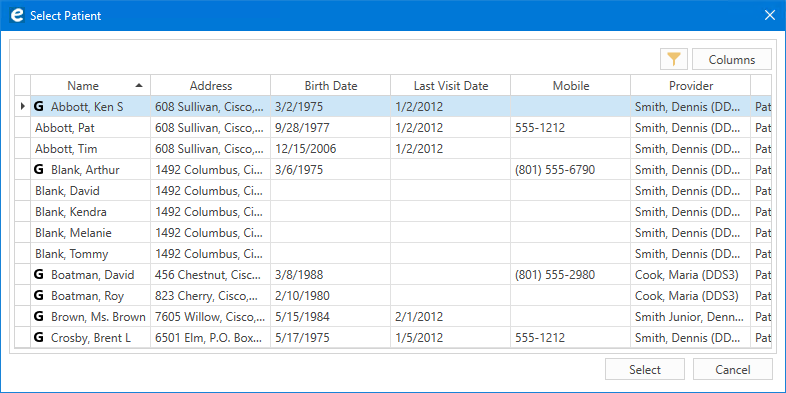
2. Do one of the following:
· Scroll the list to select the patient.
· Click the Filter data icon adjacent to the Columns button.
The Filter search box appears.
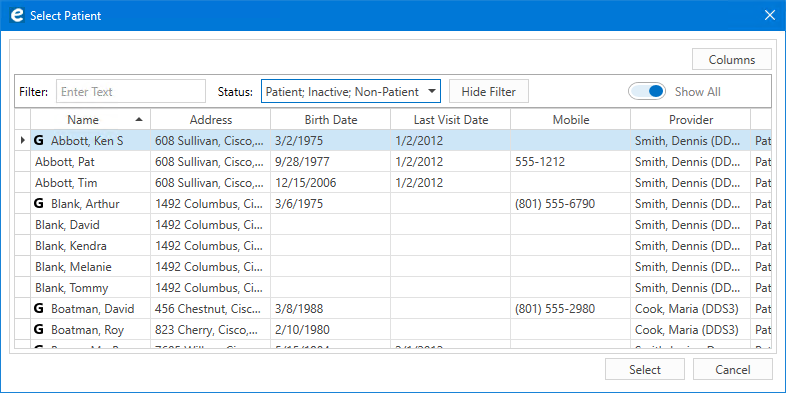
3. In the Filter text box, type the numbers or letters that you want to filter the list by.
The numbers or letters appear in yellow as you type.
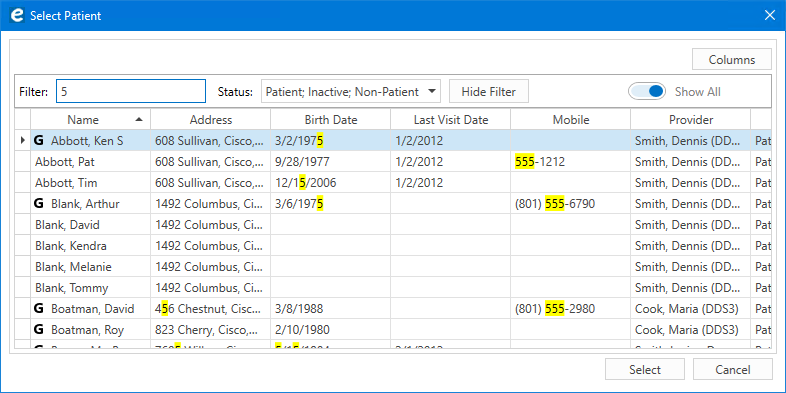
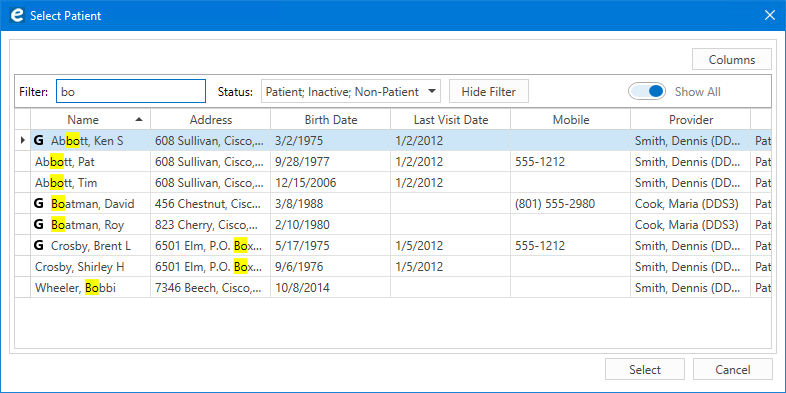
4. To filter by patient status, click the Status list.
The Status list appears.
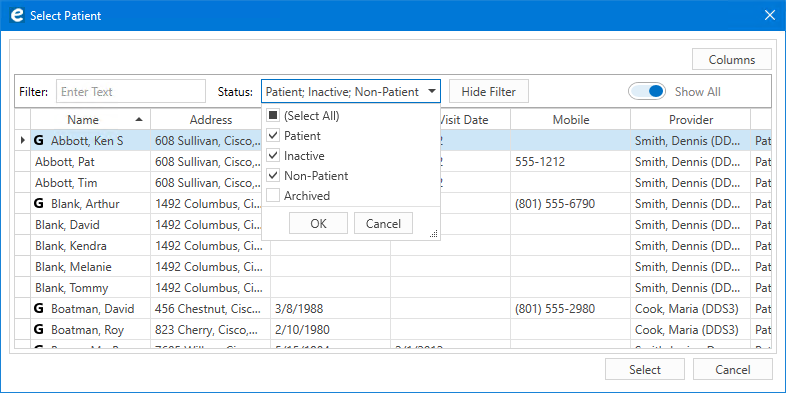
5. Select or clear the items in the list to customize your search, and then click OK.
The list reflects the choices you made.
6. Click the patient you searched for, and then click Select.


