You can upgrade the workstation features of Dentrix Enterprise on Citrix or terminal servers and fat clients from a previous version to the new version.
Note: For a new Dentrix Enterprise workstation installation, refer to the instructions for installing workstation features.
Upgrade overview:
Extract the contents of the workstation installation package.
In the extracted workstation installation package, open the file Install.package to specify a value for UpdateServerName.
In the extracted workstation installation package, launch Setup.exe to install Install Manager.
When Install Manager opens, for Client Application, do one of the following:
(If you are upgrading from a previous 11.0.4x version only) If the 11.0.4x client program files are installed, and you want to continue to access Dentrix Enterprise on the server, upgrade the program files.
(If you are upgrading from 11.0.20 only) If the 11.0.20 client program files are installed, and you want to continue to access Dentrix Enterprise on the server, install the 11.0.49 program files. (Install Manager uninstalls the 11.0.20 program files and then installs the 11.0.49 program files.)
If the client program files are not installed, and you want to access Dentrix Enterprise on the server, install the program files.
For Report Scheduling Service and Document Unfiled Utility Service, do one of the following:
(If you are upgrading from a previous 11.0.4x version only) If the 11.0.4x service is installed, and you want to continue to use it, upgrade it.
(If you are upgrading from 11.0.20 only) If the 11.0.20 service is installed, and you want to continue to use it, install the 11.0.49 service. (Install Manager uninstalls the 11.0.20 service and then installs the 11.0.49 service.)
If the service is not installed, and you want to use it, install it.
Close Install Manager.
To upgrade the Dentrix Enterprise workstation features
Extract the contents of the Dentrix Enterprise workstation installation package (EnterpriseWorkstationSetup-xx.xx.xx.xxx.zip; where "xx.xx.xx.xxx" represents the version number). Right-click the file, select Extract All..., select where to extract the contents, and then click Extract.
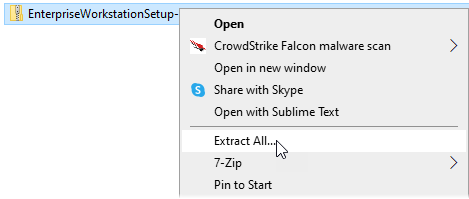
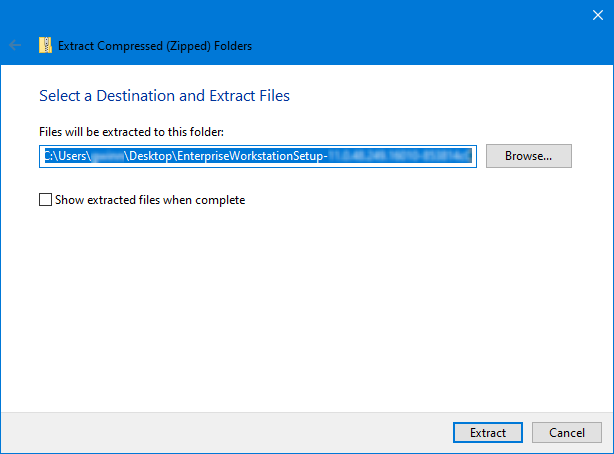
In the extracted workstation installation package, double-click Install.package.
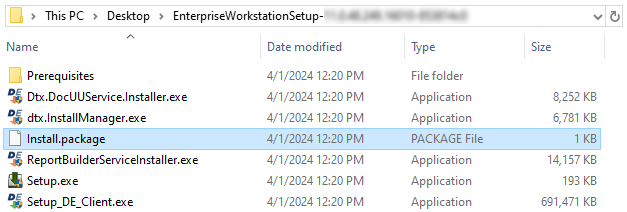
If a pop-up message appears regarding how you want to open the file, select the desired text editing program, such as Notepad, and then click OK.
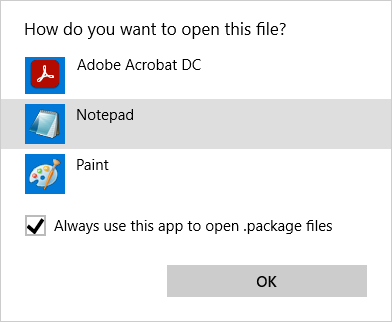
The text editing program opens.
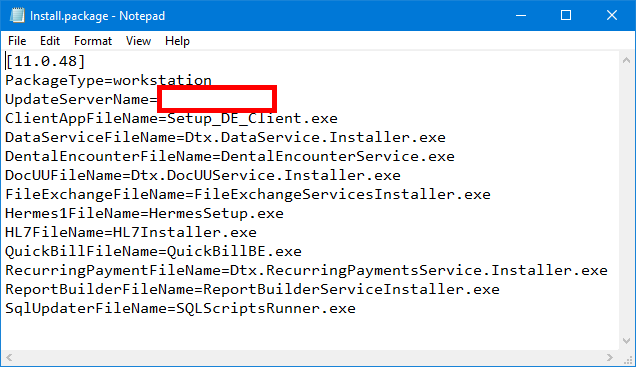
After UpdateServerName=, enter the name of the server (do not include backslashes), and then save the changes.
Close the text editing program.
In the extracted workstation installation package, double-click Setup.exe.
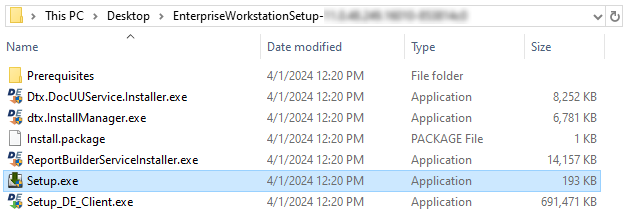
On the message that appears regarding installing Install Manager, click Yes.
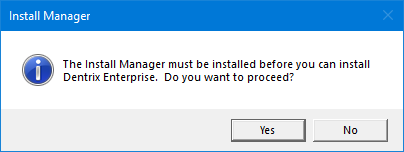
Setup installs the Install Manager program.
Then, Install Manager opens.
(If you are upgrading from 11.0.20 only) Install Manager displays the components that can be installed (or reinstalled).
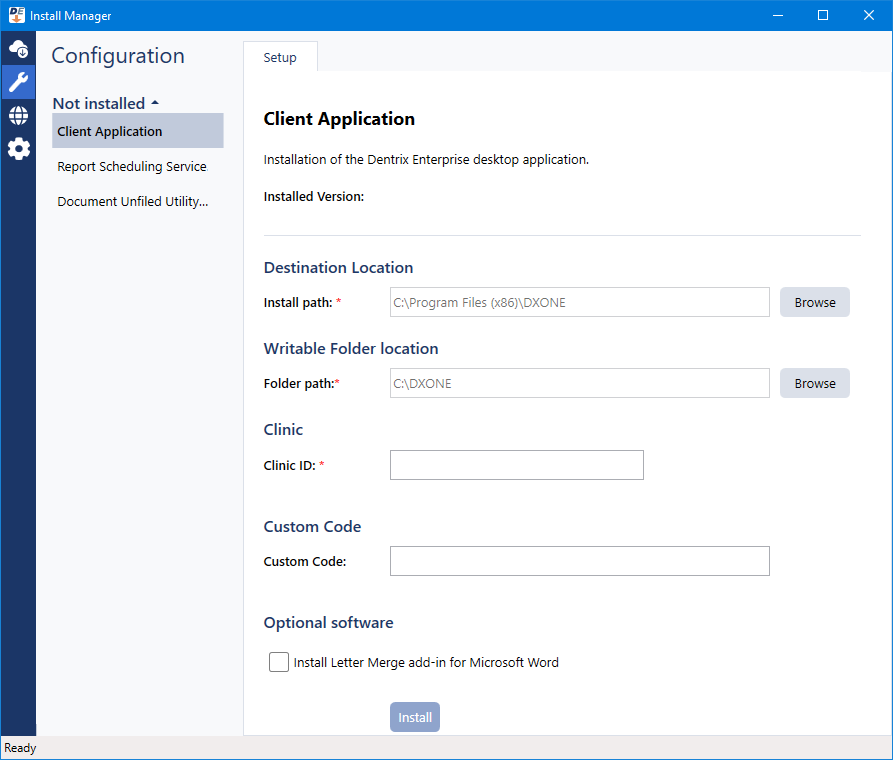
(If you are upgrading from a previous 11.0.4x version only) Install Manager displays the components that are currently installed and those that are not.

Notes:
(If you are upgrading from any previous version) If the client program files are not installed, and you want to access Dentrix Enterprise on the server, install the program files on the server. For instructions on installing the program files, see the "Installing workstation features" topic.
(If you are upgrading from 11.0.20 only) If the 11.0.20 client program files are installed, and you want to continue to access Dentrix Enterprise on the server, install the program files on the server. (Install Manager uninstalls the 11.0.20 program files and then installs the 11.0.49 program files.) For instructions on installing the program files, see the "Installing workstation features" topic.
To upgrade the Dentrix Enterprise client program files, leave Client Application selected, and do the following:
If necessary, change the Clinic ID of the organization's central clinic (typically this is CENTRAL).
Note: Users can specify their default clinic IDs when they log in to Dentrix Enterprise.

If applicable, in the Custom Code box, enter your code to install custom features, or remove your code to uninstall the custom features.
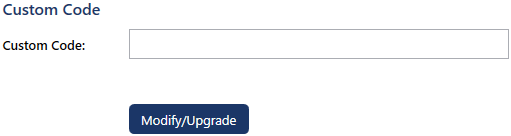
Upgrade or install any of the following services as needed:
Report Scheduling Service - The service for handling report jobs that have been scheduled from this or other computers. Do one of the following:
(If you are upgrading from a previous 11.0.4x version only) If the 11.0.4x service is installed, and you want to continue to use it, upgrade it.
(If you are upgrading from 11.0.20 only) If the 11.0.20 service is installed, and you want to continue to use it, install the 11.0.49 service. (Install Manager uninstalls the 11.0.20 service and then installs the 11.0.49 service.)
If the service is not installed, and you want to use it, install it.
See the "Installing the report scheduling service on a workstation" or "Upgrading the report scheduling service on a workstation" topic.
Notes:
This service needs to be installed on only one computer but may be installed on multiple computers.
This service can also be installed on a different computer as part of a Dentrix Enterprise workstation or server installation.
Document Unfiled Utility Service - (For military facilities only.) The service for automatically inserting unfiled documents into Document Center. Do one of the following:
(If you are upgrading from a previous 11.0.4x version only) If the 11.0.4x service is installed, and you want to continue to use it, upgrade it.
(If you are upgrading from 11.0.20 only) If the 11.0.20 service is installed, and you want to continue to use it, install the 11.0.49 service. (Install Manager uninstalls the 11.0.20 service and then installs the 11.0.49 service.)
If the service is not installed, and you want to use it, install it.
See the "Installing the document unfiled utility service on a workstation" or "Upgrading the document unfiled utility service on a workstation" topic.
Note: This service requires the installation of the Dentrix Enterprise client program on this computer or a different computer as part of a Dentrix Enterprise workstation or server installation.
Close Install Manager.