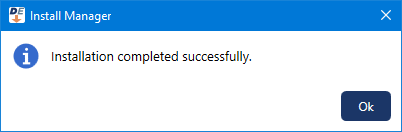The file exchange services are required for exchanging healthcare information with external systems through documents, C-CDA files, and HL7 messages. If the file exchange services are installed on the server, you can modify these services.
To modify the file exchange services
In the extracted server installation package, double-click Setup.exe.
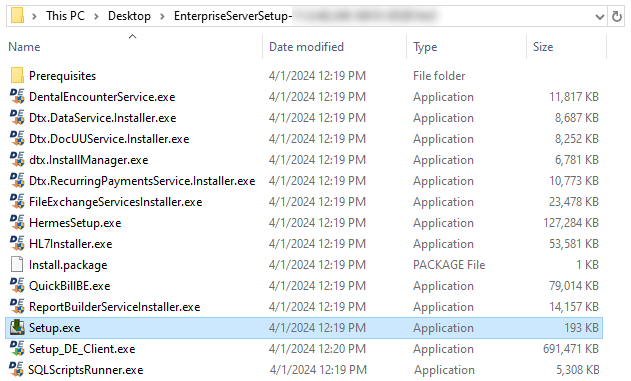
Install Manager opens.
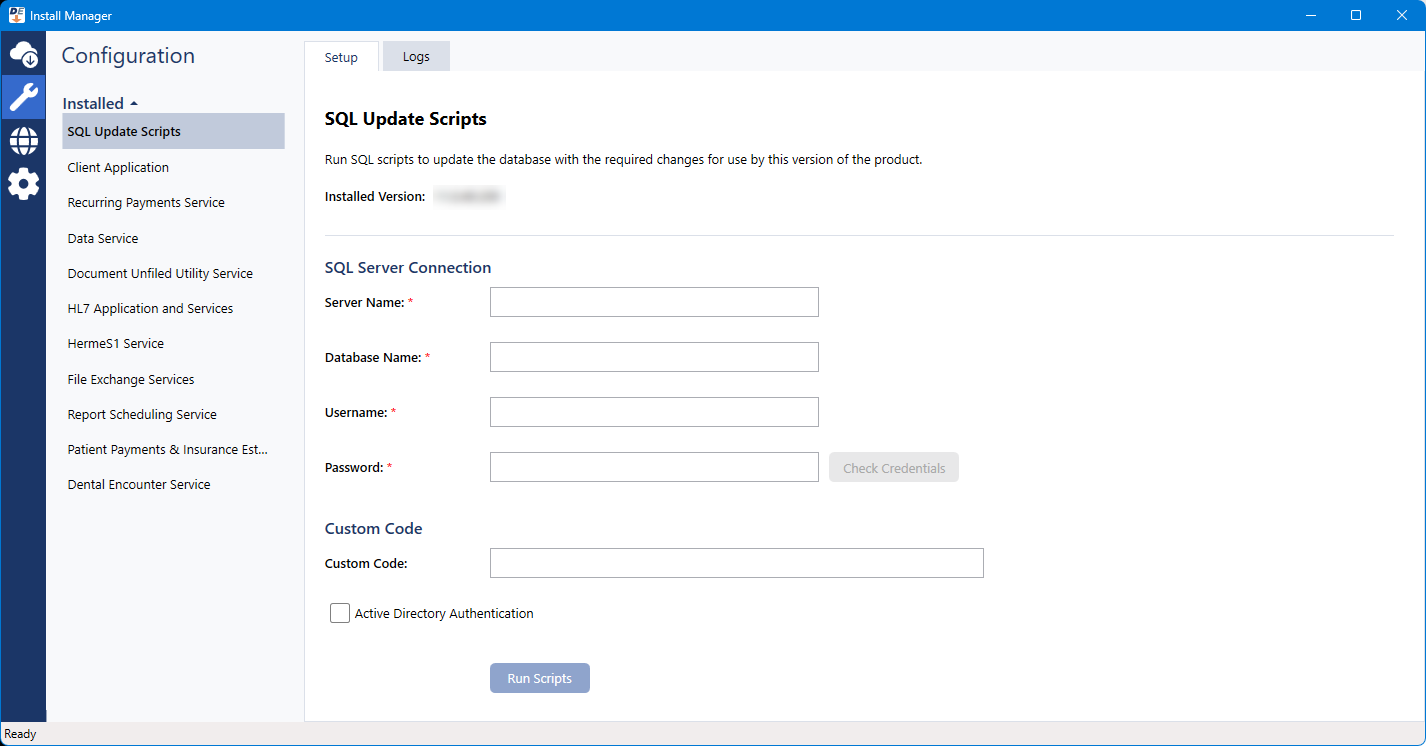
Under Installed on the left, select File Exchange Services.
The Setup options appear on the right.
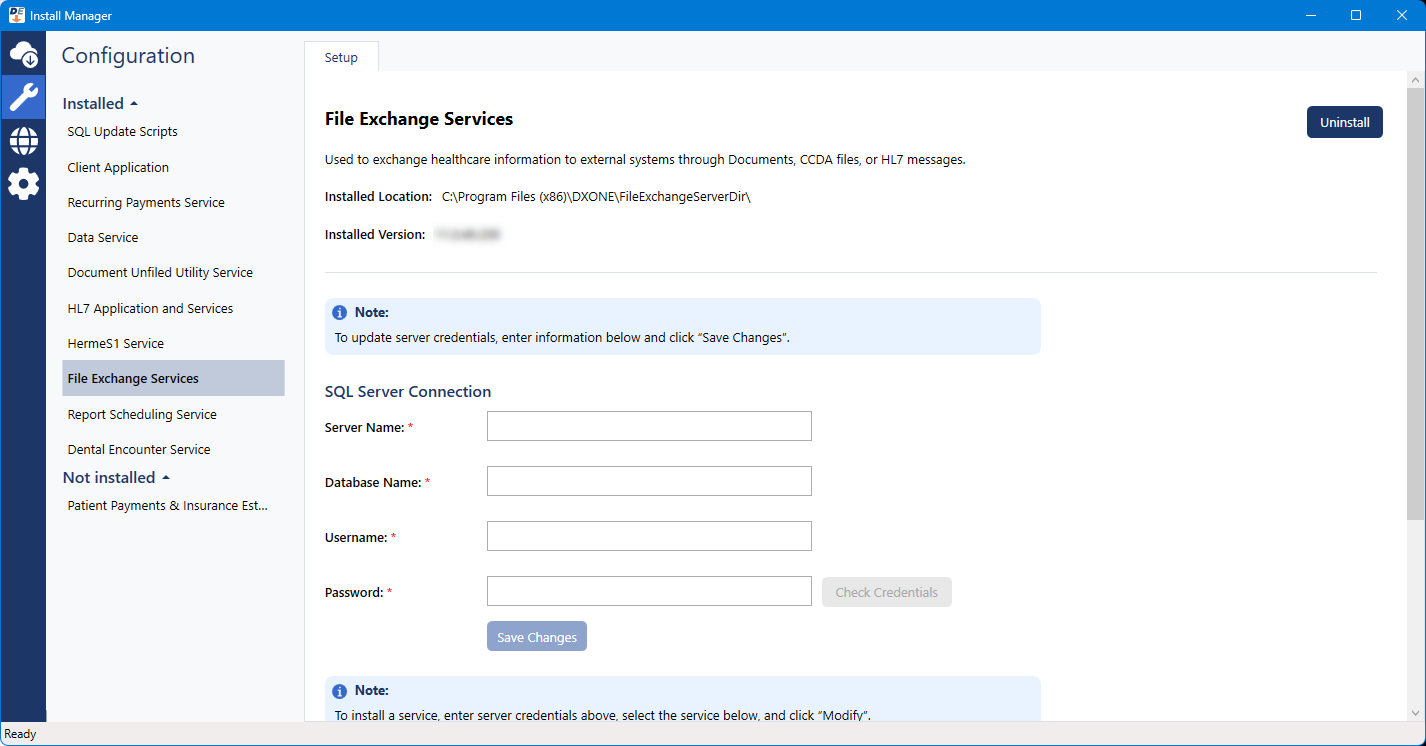
To specify the SQL Server Connection options, do the following:
Set up the following options:
Server Name - The name or IP address of the database server. Also, if the SQL instance that houses your Dentrix Enterprise database has a name, after the IP address or name of the server, include a backslash (\) and then the instance name.
Database Name - Dentrix is the default name of the database, but it may be different if it has been customized for your installation.
Username - The user name of the SQL user with "Sysadmin" rights.
Password - The password of the Sysadmin user.

Click Check Database Credentials.
A message regarding the results of the connection test appears. Click Ok. If the connection was successful, proceed to the next step; otherwise, change your connection parameters, and attempt to connect again.
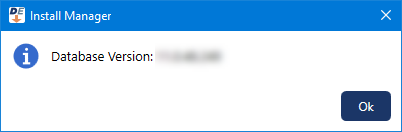
To change the credentials for all file exchange services, do the following:
Specify the SQL Server Connection options (see step 3).
Click Save Changes.
On the message that appears when the credentials have been saved successfully, click Ok.
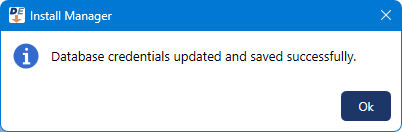
Under Services to install, select the checkbox of each service you want to install, and/or clear the checkbox of each service you want to uninstall:
Dentrix Enterprise CCDA Import Service.
Dentrix Enterprise CCDA Export Service.
Dentrix Enterprise Doc Center Import Service.
Dentrix Enterprise Doc Center Export Service.
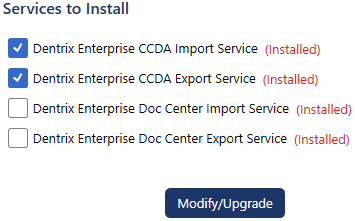
Click Modify/Upgrade.
On the message that appears when the modification of the services is complete, click Ok.