The data service is required for submitting electronic claims, automatically verifying insurance eligibilities, and automatically retrieving ERAs. If the data service is installed on the server, you can modify this service.
To modify the data service
In the extracted server installation package, double-click Setup.exe.
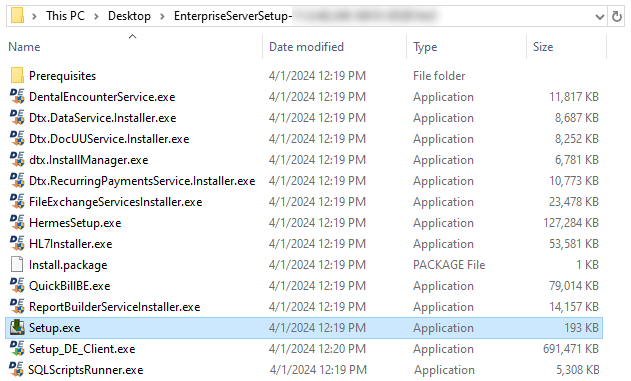
Install Manager opens.
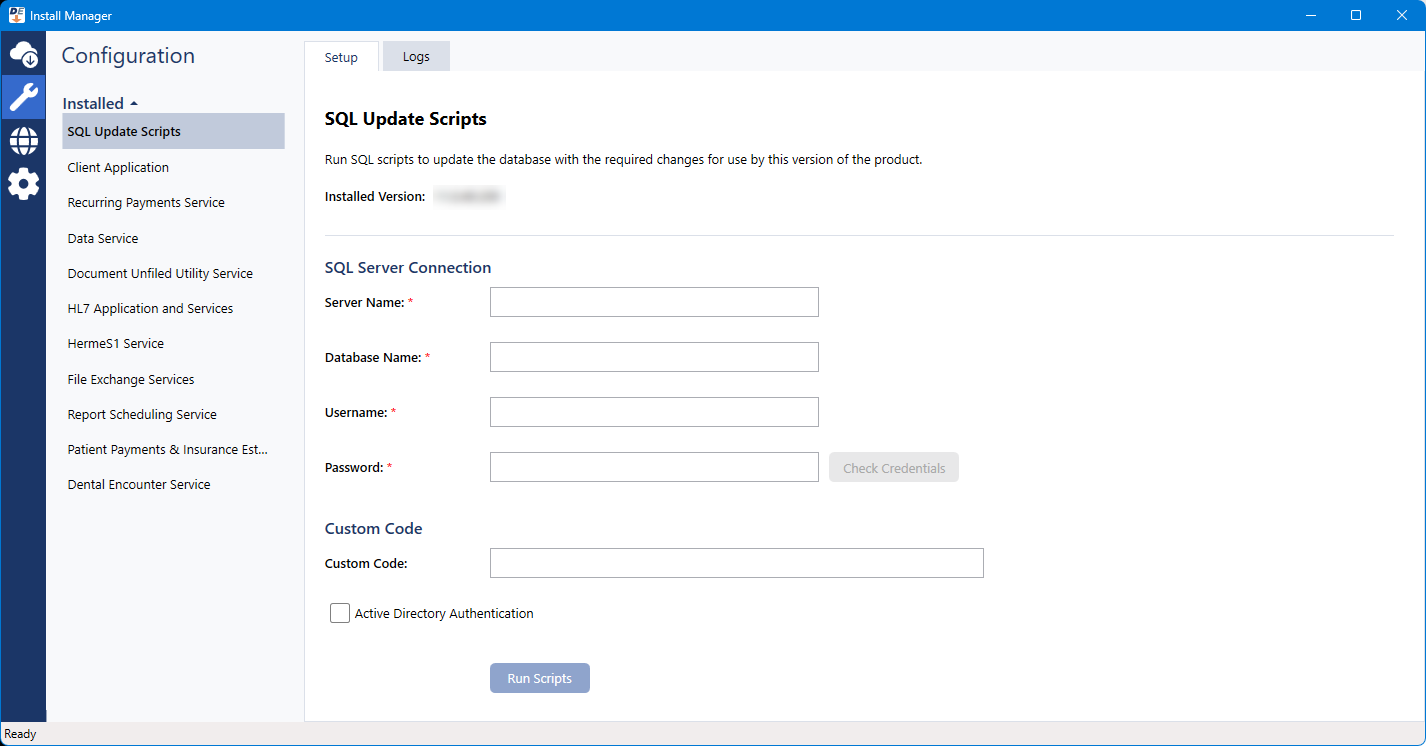
Under Installed on the left, select Data Service.
The Setup options appear on the right.
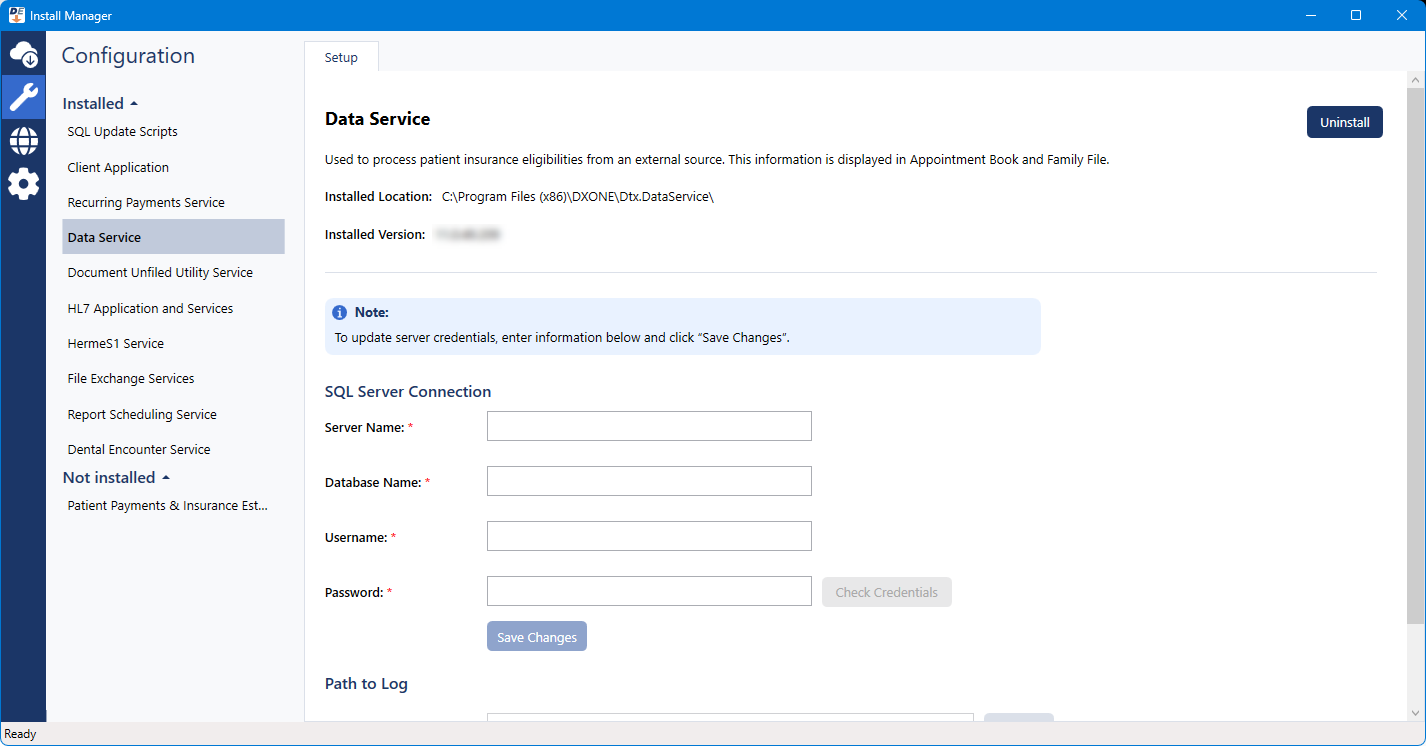
To specify the SQL Server Connection options, do the following:
Set up the following options:
Server Name - The name or IP address of the database server. Also, if the SQL instance that houses your Dentrix Enterprise database has a name, after the IP address or name of the server, include a backslash (\) and then the instance name.
Database Name - Dentrix is the default name of the database, but it may be different if it has been customized for your installation.
Username - The user name of the SQL user with "Sysadmin" rights.
Password - The password of the Sysadmin user.

Click Check Database Credentials.
A message regarding the results of the connection test appears. Click Ok. If the connection was successful, proceed to the next step; otherwise, change your connection parameters, and attempt to connect again.

To change the credentials for the service, do the following:
Specify the SQL Server Connection options (see step 3).
Click Save Changes.
On the message that appears when the credentials have been saved successfully, click Ok.
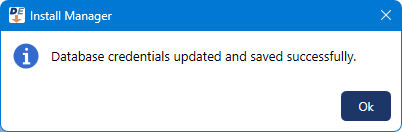
For Path to Log, verify that the Save logs to path is correct.

If you want to change the location where Dentrix Enterprise stores log files regarding insurance eligibility verifications and ERA retrievals, click Browse, select the correct location on the computer, and then click OK.

Click Modify/Upgrade.
On the message that appears when the modification of the service is complete, click Ok.
