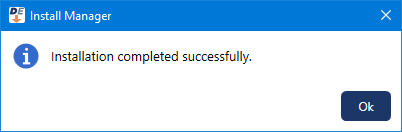The HL7 administrative console program and services are required for managing the HL7 interface and exchanging healthcare information with external systems through documents, C-CDA files, and HL7 messages. If the HL7 application and services are installed on the server, you can modify the installation.
To modify the HL7 application and services
In the extracted server installation package, double-click Setup.exe.
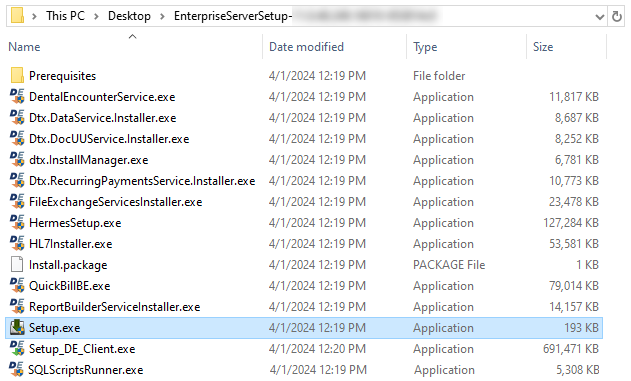
Install Manager opens.
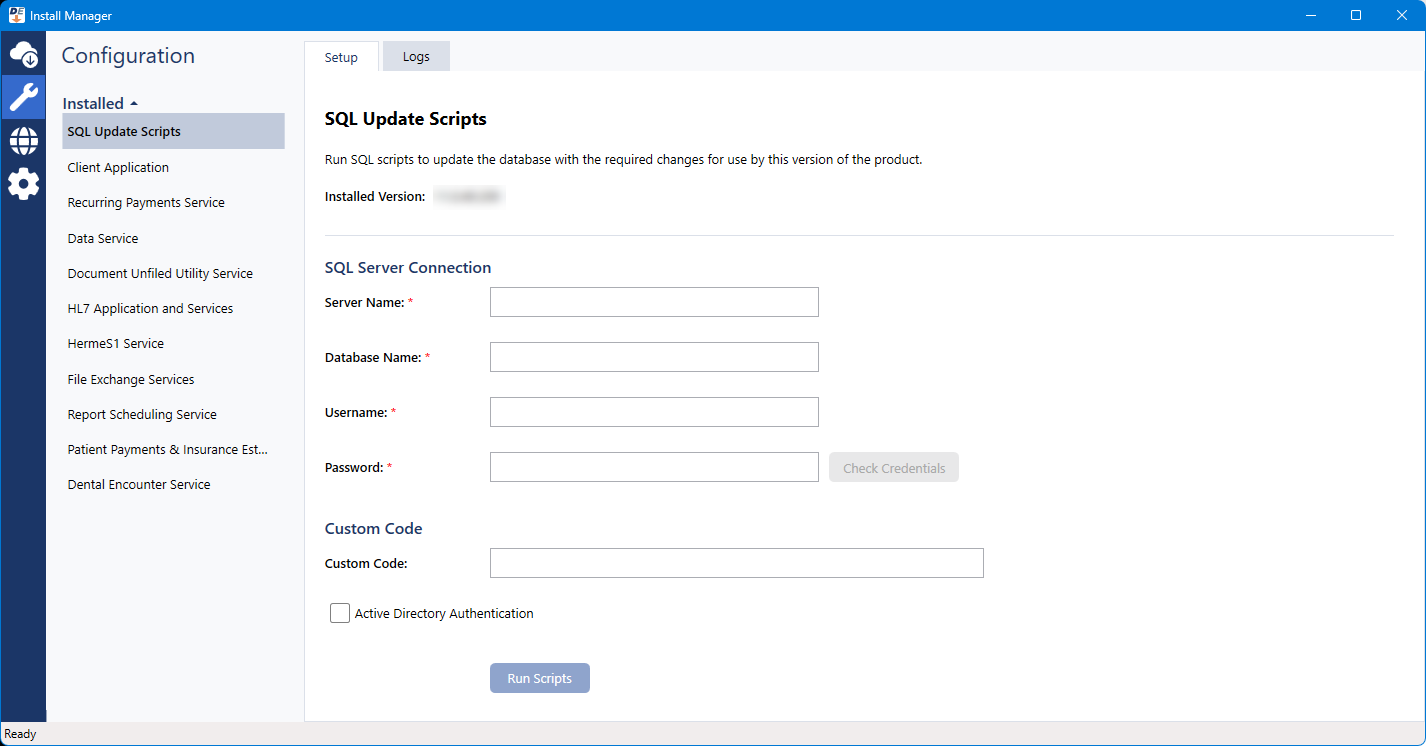
Under Installed on the left, select HL7 Application and Services.
The Setup options appear on the right.
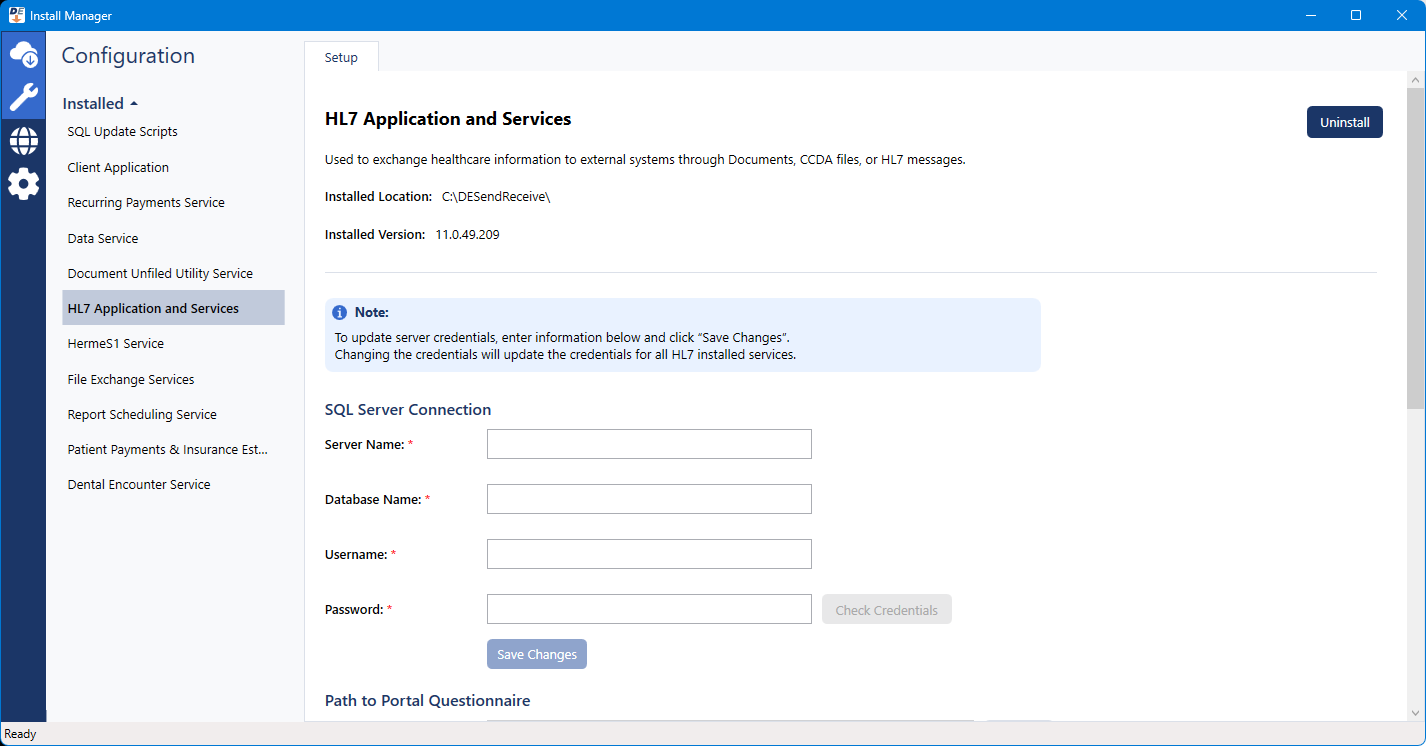
To specify the SQL Server Connection options, do the following:
Set up the following options:
Server Name - The name or IP address of the database server. Also, if the SQL instance that houses your Dentrix Enterprise database has a name, after the IP address or name of the server, include a backslash (\) and then the instance name.
Database Name - Dentrix is the default name of the database, but it may be different if it has been customized for your installation.
Username - The user name of the SQL user with "Sysadmin" rights.
Password - The password of the Sysadmin user.
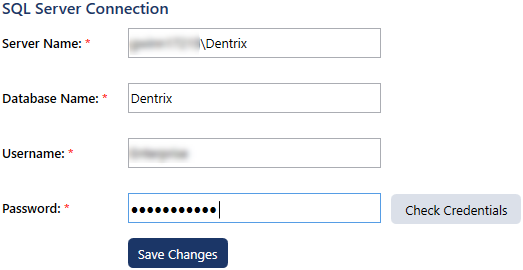
Click Check Database Credentials.
A message regarding the results of the connection test appears. Click Ok. If the connection was successful, proceed to the next step; otherwise, change your connection parameters, and attempt to connect again.
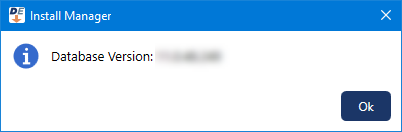
Note: You do not need to specify credentials if you are only going to install additional HL7 services or change the log path of an installed HL7 service.
To change the credentials for all installed HL7 services, do the following:
Specify the SQL Server Connection options (see step 3).
Click Save Changes.
On the message that appears when the credentials have been saved successfully, click Ok.
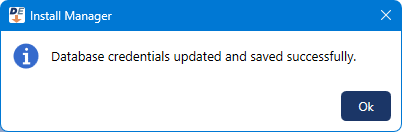
To specify or change where Dentrix Enterprise stores portal questionnaire data, do the following:
Specify the SQL Server Connection options (see step 3).
Under Path to Portal Questionnaire, click Browse, select the correct location on the computer, and then click OK.

Skip to step 8 (unless you want to install additional HL7 services; in which case, proceed to step 6).
For each additional HL7 service that you want to install, do the following:
Enter a name and display name for the service in the Service Name and Service Display Name boxes.
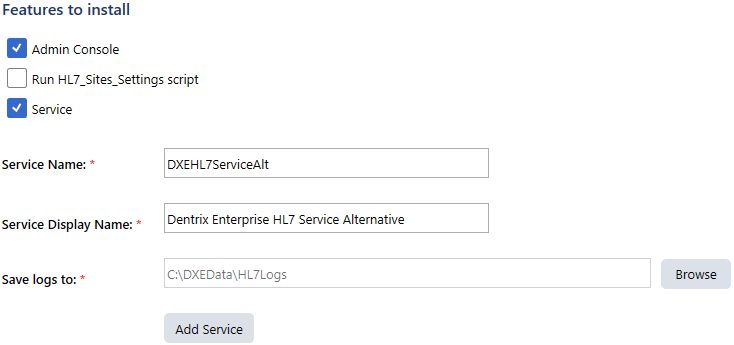
Notes:
The service name must be unique (up to 100 characters; no spaces, \, or /).
A new service folder with the provided service name is created in the InstallDir path.
A new registry value is created for the service in HKEY_LOCAL_MACHINE\SOFTWARE\Wow6432Node\DXONE\Services.
To specify where you want Dentrix Enterprise to store log files for the service, do the following:
Next to the Save logs to box, click Browse.
Select the location on the computer.
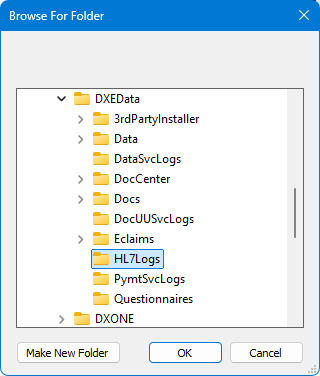
Click OK.
Note: The path to log is updated in the log4ne.config file.
Click Add Service.
On the message that appears when the installation of the service is complete, click Ok.
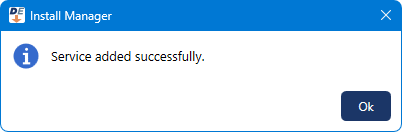
The service now appears at the bottom of the list of installed services.
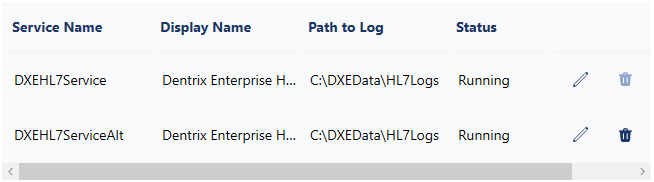
To change the Path to Log for an installed service, do the following:
Click the service's Edit button ![]() .
.
The Edit Service dialog box appears.
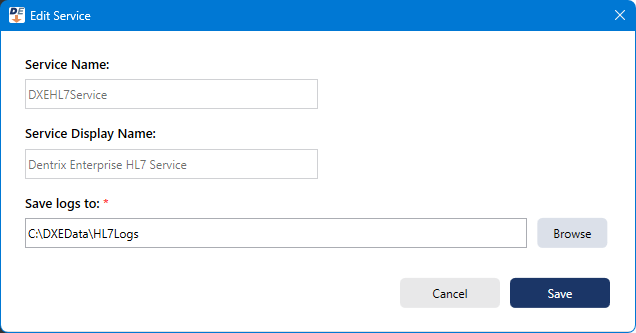
Next to the Save logs to box, click Browse. Select the location on the computer. Then, click OK.
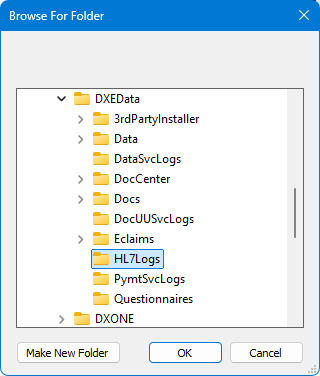
Click Save.
On the message that appears when the service has been updated successfully, click Ok.
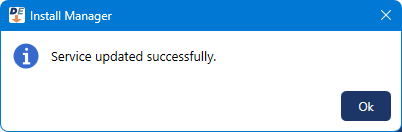
Click Modify/Upgrade.
Note: This button is not available if you are only installing additional services (you have not specified the SQL Server Connection options); in which case, skip this step and the next step.
On the message that appears when the modification of the program and/or services is complete, click Ok.