There are three ways to open a Dentrix Enterprise module:
The Windows Start menu - After you install Dentrix Enterprise, on the Windows Start menu, a DXONE folder that contains shortcuts to five independent modules and Office Manager is available. Click the shortcut link of the module that you want to open.
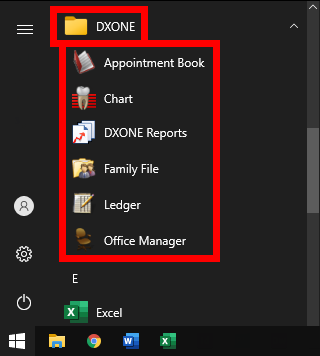
If no other modules are open, the Dentrix Enterprise Security dialog box appears. Enter your User ID, Password, and Clinic ID (to save that ID for the next time you log in, select the Save Clinic ID as Default checkbox). Then, click Sign In.
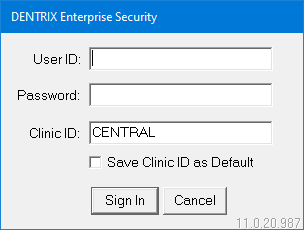
A shortcut icon on the Windows desktop - By default, the installation of Dentrix Enterprise adds a shortcut icon for Office Manager on your Window desktop. You can create a shortcut icon on the Windows desktop for other modules, such as Ledger. Double-click the shortcut icon of the module that you want to open.

If no other modules are open, the Dentrix Enterprise Security dialog box appears. Enter your User ID, Password, and Clinic ID (to save that ID for the next time you log in, select the Save Clinic ID as Default checkbox). Then, click Sign In.
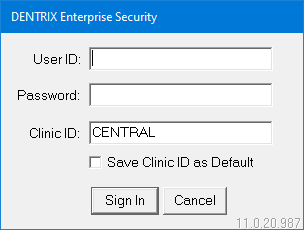
Another Dentrix Enterprise module - From an open module, you can open other modules: on the File menu, click the name of the module that you want to open; or on the toolbar, click the button that corresponds to the module that you want to open. For example, Treatment Planner includes a Dentrix Enterprise Modules toolbar, and the first four buttons on this toolbar open Family File, Ledger, Appointment Book, and Office Manager, respectively.

Note: If you have a patient selected in one module, and then open another patient-specific module, Dentrix Enterprise will keep the current patient active in the newly-opened module. For example, if you are working in a patient's Ledger record and open Family File from Ledger, information for the same patient appears in Family File, and the patient name appears on the Family File window's title bar.