The route slip provides up-to-date, comprehensive information for a patient with a scheduled appointment. You can use the route slip to reference important information for a patient's visit: medical alerts, patient notes, collection information, and so on. You can generate individual route slips for each patient with an appointment within a specified date range.
|
|
Why: |
To review patient details prior to an appointment, and to communicate work between the back office and front office |
|
When: |
Daily, and as needed |
To generate the report
In DXOne Reporting, select Lists, and then double-click Daily Appointment List - Route Slip.
The Daily Appointment List - Route Slip dialog box appears.

Set up the following options:
Appointment Date Range - To filter the report by date, do one of the following:
To include appointments that have dates (based on the Time Zone) within a range that you specify, select the Specific Range option. With this option selected, do one of the following:
Enter a date range (in a m/d/yyyy format) in the From and To boxes.
To select a date, do the following for From and To:
Click the corresponding calendar icon to view a month calendar.

Navigate to the correct month using the left and right arrows.
Note: To quickly change the year and month, click the month-year at the top of the calendar, navigate to the correct year using the left and right arrows, and then click the correct month.
Click the correct day.
To include appointments that have dates within a range that is relative to the report date, select the Relative Date Range option. With this option selected, select one of the following relative date ranges from the list:
|
Current Day Current MTD Current Fiscal YTD Current Calendar YTD |
Previous Day Previous Week Previous Month Previous 3 Months Previous 6 Months Previous Fiscal Year Previous Calendar Year |
Next Day Next Week Next Month Next 3 Months Next 6 Months Next Fiscal Year Next Calendar Year |
Patient - To filter the report by the patients who are associated with appointments, do one of the following:
To include all patients in the clinics that you are allowed to generate the report for, select the All checkbox for both From and To.
To include a specific range of patients, select the starting patient (alphabetically by last name) of the range for From and the ending patient of the range for To.
To include a specific patient, select the same patient for both From and To.
To include an open-ended range of patients, select a patient for either From or To, and then select the All checkbox for the other option.
To select a specific patient for From or To, do the following:
Click the corresponding search button  .
.
The Selection Patients dialog box appears.

Note: Only the patients in the clinics that you are allowed to generate the report for are available.
Do one of the following:
To get a list of all patients, do not enter any search criteria.
To search for patients by last name, birth date, status, chart number, Social Security Number, ID, and/or home phone number, enter the first character or more of a patient's last name, birth date, status, chart number, Social Security Number, ID, and/or home phone number in the Name, Birthday, Status, Chart#, SS#, OtherId, and Home Phone # boxes, respectively.

Note: To clear any text that you have entered, click Clear Search.
Click Show Results to view a list of patients.
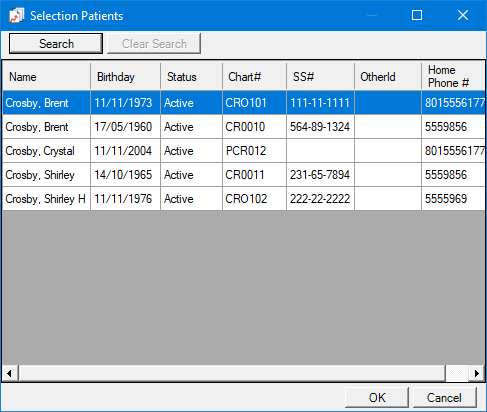
Note: To clear the list so you can search again, click Search.
In the list, select a patient.
Click OK.
Clinic - To filter the report by the clinics that are associated with appointments, do one of the following:
To include all clinics that you are allowed to generate the report for, select the All checkbox.
To include specific clinics, do the following:
Click the search button  .
.
The Select Clinics dialog box appears.

Note: Only the clinics that you are allowed to generate the report for are available.
If the list is long, to search for a clinic by ID and/or title, do the following:
Click Search.
The options for searching appear in the upper list.

Enter the first character or more of a clinic's ID and/or title in the ID and Practice Title boxes, respectively.
Click Show Results to view a list of matching clinics.
Note: To return to viewing the list of all the clinics, click Search, click Clear Search to clear the search criteria that you entered, and then click Show Results.
In the upper list, select one or more clinics.
Note: To select multiple clinics, click a clinic, and then, while pressing the Ctrl key, click the other desired clinics. To select a range of adjacent clinics, click the first clinic of the desired range of clinics, and then, while pressing the Shift key, click the last clinic of the desired range of clinics.
Click Add.
Repeat steps b-d as needed to add other clinics.
Note: To remove a clinic that you added, select that clinic in the lower list, and then click Remove.
Click OK.
Operatory - To filter the report by operatory, do one of the following:
To include appointments in all the operatories in the clinics that you are allowed to generate the report for, select the All checkbox.
To include appointments in specific operatories, do the following:
Click the search button ![]() .
.
The Select Operatories dialog box appears.

Note: Only the operatories in the clinics that you are allowed to generate the report for are available.
If the list is long, to search for an operatory by ID and/or description, do the following:
Click Search.
The options for searching appear in the upper list.

Enter the first character or more of an operatory's ID and/or description in the OperatoryID and Description boxes, respectively.
Click Show Results to view a list of matching operatories.
Note: To return to viewing the list of all the operatories, click Search, click Clear Search to clear the search criteria that you entered, and then click Show Results.
In the upper list, select one or more operatories.
Note: To select multiple operatories, click an operatory, and then, while pressing the Ctrl key, click the other desired operatories. To select a range of adjacent operatories, click the first operatory of the desired range of operatories, and then, while pressing the Shift key, click the last operatory of the desired range of operatories.
Click Add.
Repeat steps b-d as needed to add other operatories.
Note: To remove an operatory that you added, select that operatory in the lower list, and then click Remove.
Click OK.
Provider - To filter the report by the preferred providers (Prov1) of patients who have appointments scheduled, do one of the following:
To include all providers that you are allowed to generate the report for, select the All checkbox.
To include specific providers, do the following:
Click the search button  .
.
The Select Providers dialog box appears.

Note: Only the providers that you are allowed to generate the report for are available.
If the list is long, to search for a provider by ID, first name, last name, and/or title, do the following:
Click Search.
The options for searching appear in the upper list.

Enter the first character or more of a provider's ID, first name, last name, and/or title in the ID, First Name, Last Name, and Title boxes, respectively.
Click Show Results to view a list of matching providers.
Note: To return to viewing the list of all the providers, click Search, click Clear Search to clear the search criteria that you entered, and then click Show Results.
In the upper list, select one or more providers.
Note: To select multiple providers, click a provider, and then, while pressing the Ctrl key, click the other desired providers. To select a range of adjacent providers, click the first provider of the desired range of providers, and then, while pressing the Shift key, click the last provider of the desired range of providers.
Click Add.
Repeat steps b-d as needed to add other providers.
Note: To remove a provider that you added, select that provider in the lower list, and then click Remove.
Click OK.
Appt Provider - To filter the report by the providers (primary and secondary) who are associated with appointments, do one of the following:
To include all providers that you are allowed to generate the report for, select the All checkbox.
To include specific providers, do the following:
Click the search button  .
.
The Select Appointment Providers dialog box appears.

Note: Only the providers that you are allowed to generate the report for are available.
If the list is long, to search for a provider by ID, first name, last name, and/or title, do the following:
Click Search.
The options for searching appear in the upper list.

Enter the first character or more of a provider's ID, first name, last name, and/or title in the ID, First Name, Last Name, and Title boxes, respectively.
Click Show Results to view a list of matching providers.
Note: To return to viewing the list of all the providers, click Search, click Clear Search to clear the search criteria that you entered, and then click Show Results.
In the upper list, select one or more providers.
Note: To select multiple providers, click a provider, and then, while pressing the Ctrl key, click the other desired providers. To select a range of adjacent providers, click the first provider of the desired range of providers, and then, while pressing the Shift key, click the last provider of the desired range of providers.
Click Add.
Repeat steps b-d as needed to add other providers.
Note: To remove a provider that you added, select that provider in the lower list, and then click Remove.
Click OK.
Patient Tag - Do one of the following:
To not filter the report by a patient tag, clear the Run By Patient Tag checkbox.
To filter the report by the tags that are assigned to patients, select the Run By Patient Tag checkbox. With this checkbox selected, the options to filter the report by tag are available. Do one of the following:
To include appointments for patients with any patient tag, select the All checkbox.
To include appointments for patients with specific tags, do the following:
Click the search button ![]() .
.
The Patient Tag Selection dialog box appears.

If the list is long, to search for a patient tag, do the following:
Click Search.
The options for searching appear in the upper list.

Enter the first character or more of a patient tag name in the Tag Name box.
Click Show Results to view a list of matching patient tags.
Note: To return to viewing the list of all the patient tags, click Search, click Clear Search to clear the search criteria that you entered, and then click Show Results.
In the upper list, select one or more patient tags.
Note: To select multiple patient tags, click a patient tag, and then, while pressing the Ctrl key, click the other desired patient tags. To select a range of adjacent patient tags, click the first patient tag of the desired range of patient tags, and then, while pressing the Shift key, click the last patient tag of the desired range of patient tags.
Click Add.
Repeat steps b-d as needed to add other patient tags.
Note: To remove a patient tag that you added, select that patient tag in the lower list, and then click Remove.
Click OK.
Other Options - Select or clear the following checkbox as needed:
Include Report Headers - With this checkbox selected, a cover page that details the specified report options is included. With this checkbox clear, a cover page is not included.
Click Save as Default to save the current settings for the next time you run the report.
Click Clear Defaults to revert the dialog box options to the original defaults.
Click Schedule to schedule a report job.
Click OK to preview the report.

Important information this report provides
Patient Information - The patient's contact information, employer, preferred provider(s), number of years as a patient, number of missed appointments, and referral information.
|
If a certain clinic setting is enabled, this section also includes the patient's financial information: aged balances, estimated insurance portion, suspended credits, balance, and estimated patient portion (Balance + Appt Amount - Ins Est). The estimated insurance portion is the insurance estimate for the procedures attached to the appointment for which the route slip is generated. However, if the clinic setting is not enabled, the financial information does not appear. |
|
Account Information - The guarantor's information and the financial information for the account: aged balances, estimated insurance portion, suspended credits, and balance.
|
If a certain clinic setting is enabled, this section also includes the estimated guarantor portion (Balance + Appt Amount - Ins Est). The estimated insurance portion includes the insurance estimate for other family members' completed procedures (whether or not they are attached to a claim) and includes the insurance estimate for the procedures attached to the appointment for which the route slip is generated. However, if the clinic setting is not enabled, the estimated guarantor portion does not appear, and the estimated insurance portion is the insurance estimate for the patient's and the other family members' completed procedures. |
|
Insurance Information - The patient's primary and secondary insurance information.
Continuing Care - The patient's continuing care due date and next appointment date.
Appointment Information - The procedures to be completed during the current appointment.
Future Appointments - The dates and times of the patient's future appointments.