The Medical Code List allows you to view and print the medical codes that have been entered in Dentrix Enterprise. Codes are grouped by code type (AMA, ICD, Modifier, Place of Service, and Type of Service).
To generate the report
In DXOne Reporting, select Reference, and then double-click Medical Code List.
The Medical Code List dialog box appears.

Set up the following options:
AMA CPT - To include or not include AMA-CPT codes on the report, select or clear the checkbox.
With the AMA CPT checkbox selected, the options to filter the report by AMA-CPT code are available. Do one of the following:
To include all AMA-CPT codes, select the All checkbox for both From and To.
To include a specific range of AMA-CPT codes, select the starting AMA-CPT code (numerically by code) of the range for From and the ending AMA-CPT code of the range for To.
To include a specific AMA-CPT code, select the same AMA-CPT code for both From and To.
To include an open-ended range of AMA-CPT codes, select an AMA-CPT code for either From or To, and then select the All check box for the other option.
To select a specific AMA-CPT code for From or To, do the following:
Click the corresponding search button
 .
.
The AMA Code Selection dialog box appears.

If the list is long, to search for an AMA-CPT code by code number and/or description, do the following:
Click Search.
The options for searching appear.

Enter the first character or more of an AMA-CPT code and/or description in the Code and CodeDesc boxes, respectively.
Click Show Results to view a list of matching AMA-CPT codes.
Note: To return to viewing the list of all the AMA-CPT codes, click Search, click Clear Search to clear the search criteria that you entered, and then click Show Results.
In the list, select an AMA-CPT code.
Click OK.
Also, with the AMA CPT checkbox selected, the options to list cross-coded ICD codes are available. Select any of the following checkboxes:
List Cross-Coded ICD-9-CM Codes - To include the ICD-9-CM codes that are associated with each AMA-CPT code.
List Cross-Coded ICD-10-CM Codes - To include the ICD-10-CM codes that are associated with each AMA-CPT code.
ICD-9-CM - To include or not include ICD-9-CM codes on the report, select or clear the checkbox.
With the ICD-9-CM checkbox selected, the options to filter the report by ICD-9-CM code are available. Do one of the following:
To include all ICD-9-CM codes, select the All checkbox for both From and To.
To include a specific range of ICD-9-CM codes, select the starting ICD-9-CM code (numerically by code) of the range for From and the ending ICD-9-CM code of the range for To.
To include a specific ICD-9-CM code, select the same ICD-9-CM code for both From and To.
To include an open-ended range of ICD-9-CM codes, select an ICD-9-CM code for either From or To, and then select the All check box for the other option.
To select a specific ICD-9-CM code for From or To, do the following:
Click the corresponding search button
 .
.
The ICD-9-CM Diagnostic Code Selection dialog box appears.

If the list is long, to search for an ICD-9-CM code by code number and/or description, do the following:
Click Search.
The options for searching appear.

Enter the first character or more of an ICD-9-CM code and/or description in the Code and Description boxes, respectively.
Click Show Results to view a list of matching ICD-9-CM codes.
Note: To return to viewing the list of all the ICD-9-CM codes, click Search, click Clear Search to clear the search criteria that you entered, and then click Show Results.
In the list, select an ICD-9-CM code.
Click OK.
ICD-10-CM - To include or not include ICD-10-CM codes on the report, select or clear the checkbox.
With the ICD-10-CM checkbox selected, the options to filter the report by ICD-10-CM code are available. Do one of the following:
To include all ICD-10-CM codes, select the All checkbox for both From and To.
To include a specific range of ICD-10-CM codes, select the starting ICD-10-CM code (numerically by code) of the range for From and the ending ICD-10-CM code of the range for To.
To include a specific ICD-10-CM code, select the same ICD-10-CM code for both From and To.
To include an open-ended range of ICD-10-CM codes, select an ICD-10-CM code for either From or To, and then select the All check box for the other option.
To select a specific ICD-10-CM code for From or To, do the following:
Click the corresponding search button
 .
.
The ICD-10-CM Diagnostic Code Selection dialog box appears.

If the list is long, to search for an ICD-10-CM code by code number and/or description, do the following:
Click Search.
The options for searching appear.

Enter the first character or more of an ICD-10-CM code and/or description in the Code and Description boxes, respectively.
Click Show Results to view a list of matching ICD-10-CM codes.
Note: To return to viewing the list of all the ICD-10-CM codes, click Search, click Clear Search to clear the search criteria that you entered, and then click Show Results.
In the list, select an ICD-10-CM code.
Click OK.
Modifier - To include or not include modifier codes on the report, select or clear the checkbox.
With the Modifier checkbox selected, the options to filter the report by Modifier code are available. Do one of the following:
To include all Modifier codes, select the All checkbox for both From and To.
To include a specific range of Modifier codes, select the starting Modifier code (numerically by code) of the range for From and the ending Modifier code of the range for To.
To include a specific Modifier code, select the same Modifier code for both From and To.
To include an open-ended range of Modifier codes, select a Modifier code for either From or To, and then select the All check box for the other option.
To select a specific Modifier code for From or To, do the following:
Click the corresponding search button
 .
.
The Modifier Code Selection dialog box appears.

If the list is long, to search for a Modifier code by code number and/or description, do the following:
Click Search.
The options for searching appear.

Enter the first character or more of a Modifier code and/or description in the Code and Description boxes, respectively.
Click Show Results to view a list of matching Modifier codes.
Note: To return to viewing the list of all the Modifier codes, click Search, click Clear Search to clear the search criteria that you entered, and then click Show Results.
In the list, select a Modifier code.
Click OK.
Place of Service - To include or not include Place-of-service codes on the report, select or clear the checkbox.
With the Place of Service checkbox selected, the options to filter the report by Place-of-service code are available. Do one of the following:
To include all Place-of-service codes, select the All checkbox for both From and To.
To include a specific range of Place-of-service codes, select the starting Place-of-service code (numerically by code) of the range for From and the ending Place-of-service code of the range for To.
To include a specific Place-of-service code, select the same Place-of-service code for both From and To.
To include an open-ended range of Place-of-service codes, select a Place-of-service code for either From or To, and then select the All checkbox for the other option.
To select a specific Place-of-service code for From or To, do the following:
Click the corresponding search button
 .
.
The Place Of Service Code Selection dialog box appears.

If the list is long, to search for a Place-of-service code by code number and/or description, do the following:
Click Search.
The options for searching appear.
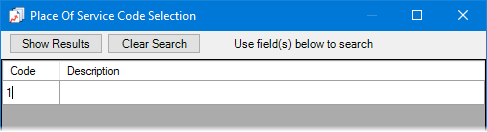
Enter the first character or more of a Place-of-service code and/or description in the Code and Description boxes, respectively.
Click Show Results to view a list of matching Place-of-service codes.
Note: To return to viewing the list of all the Place-of-service codes, click Search, click Clear Search to clear the search criteria that you entered, and then click Show Results.
In the list, select a Place-of-service code.
Click OK.
Type of Service - To include or not include Type-of-service codes on the report, select or clear the check box.
With the Type of Service checkbox selected, the options to filter the report by Type-of-service code are available. Do one of the following:
To include all Type-of-service codes, select the All checkbox for both From and To.
To include a specific range of Type-of-service codes, select the starting Type-of-service code (numerically by code) of the range for From and the ending Type-of-service code of the range for To.
To include a specific Type-of-service code, select the same Type-of-service code for both From and To.
To include an open-ended range of Type-of-service codes, select a Type-of-service code for either From or To, and then select the All checkbox for the other option.
To select a specific Type-of-service code for From or To, do the following:
Click the corresponding search button
 .
.
The Type Of Service Code Selection dialog box appears.

If the list is long, to search for a Type-of-service code by code number and/or description, do the following:
Click Search.
The options for searching appear.
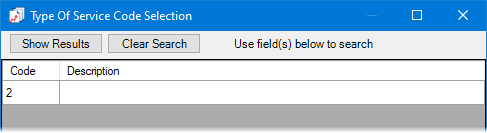
Enter the first character or more of a Type-of-service code and/or description in the Code and Description boxes, respectively.
Click Show Results to view a list of matching Type-of-service codes.
Note: To return to viewing the list of all the Type-of-service codes, click Search, click Clear Search to clear the search criteria that you entered, and then click Show Results.
In the list, select a Type-of-service code.
Click OK.
Click Save as Default to save the current settings for the next time you run the report.
Click Clear Defaults to revert the dialog box options to the original defaults.
Click Schedule to schedule a report job.
Click OK to preview the report.

Important information this report provides
The following report information is found in the Medical/Cross Code Setup dialog box.
AMA-CPT Codes - If you select AMA CPT when setting options for this report, AMA-CPT codes appear on the report.
Included ICD-9-CM & ICD-10-CM Codes - If you select List Cross-Coded ICD-9-CM Codes and/or List Cross-Coded ICD-10-CM Codes when setting options for this report, the ICD-9 and/or ICD-10 codes that are associated with each AMA-CPT code appear on the report.
ICD-9-CM Codes - If you select ICD-9-CM when setting options for this report, ICD-9 codes appear on the report.
ICD-10-CM Codes - If you select ICD-10-CM when setting options for this report, ICD-10 codes appear on the report.
Modifier Codes - If you select Modifier when setting options for this report, Modifier codes appear on the report.
Place-of-service Codes - If you select Place of Service when setting options for this report, Place-of-service codes appear on the report.
Type-of-service Codes - If you select Type of Service when setting options for this report, Type-of-service codes appear on the report.
