The UDS - Insurance Financial Class Report lists the patients of the specified financial classes who had procedures performed and provides totals, using the UDS (Uniform Data System) standards for reporting.
|
Why: |
To generate a record of financial class statistics for UDS reporting for comparison with national data, and to provide financial class statistics to grantees, partners, and communities |
When: |
As needed |
To generate the report
In DXOne Reporting, select UDS, and then double-click UDS - Insurance Financial Class (2012 and Prior).
The UDS - Insurance Financial Class (2012 and Prior) dialog box appears.

Set up the following options:
Date Range - To filter the report by date, do one of the following:
To include patients with procedures that have dates (based on the Date Type) within a range that you specify, select the Specific Range option. With this option selected, do one of the following:
Enter a date range (in a m/d/yyyy format) in the From and To boxes.
To select a date, do the following for From and To:
Click the corresponding calendar icon to view a month calendar.

Navigate to the correct month, using the left and right arrows.
Note: To quickly change the year and month, click the month-year at the top of the calendar, navigate to the correct year, using the left and right arrows, and then click the correct month.
Click the correct day.
To include patients with procedures that have dates (based on the Date Type) within a range that is relative to the report date, select the Relative Date Range option. With this option selected, select one of the following relative date ranges from the list:
Current Day Current MTD Current Fiscal YTD Current Calendar YTD |
Previous Day Previous Week Previous Month Previous 3 Months Previous 6 Months Previous Fiscal Year Previous Calendar Year |
Next Day Next Week Next Month Next 3 Months Next 6 Months Next Fiscal Year Next Calendar Year |
Date Type - Select one of the following options:
Entry Date - To include a procedure based on the date that it was created (entered into the database).
Procedure Date - To include a procedure based on the date that was specified for it.
Note: Most of the time, a procedure will have the same entry and procedure date. They will differ only if you backdate the procedure.
Clinic - To filter the report by the clinics that are associated with procedures, do one of the following:
To include all clinics that you are allowed to generate the report for, select the All checkbox.
To include specific clinics, do the following:
Click the search button  .
.
The Select Clinics dialog box appears.

Note: Only the clinics that you are allowed to generate the report for are available.
If the list is long, to search for a clinic by ID and/or title, do the following:
Click Search.
The options for searching appear in the upper list.

Enter the first character or more of a clinic's ID and/or title in the ID and Practice Title boxes, respectively.
Click Show Results to view a list of matching clinics.
Note: To return to viewing the list of all the clinics, click Search, click Clear Search to clear the search criteria that you entered, and then click Show Results.
In the upper list, select one or more clinics.
Note: To select multiple clinics, click a clinic, and then, while pressing the Ctrl key, click the other desired clinics. To select a range of adjacent clinics, click the first clinic of the desired range of clinics, and then, while pressing the Shift key, click the last clinic of the desired range of clinics.
Click Add.
Repeat steps b-d as needed to add other clinics.
Note: To not include a clinic that you added, select that clinic in the lower list, and then click Remove.
Click OK.
Provider - To filter the report by the providers that are associated with procedures, do one of the following:
To include all providers that you are allowed to generate the report for, select the All checkbox.
To include specific providers, do the following:
Click the search button  .
.
The Select Providers dialog box appears.

Note: Only the providers that you are allowed to generate the report for are available.
If the list is long, to search for a provider by ID, first name, last name, and/or title, do the following:
Click Search.
The options for searching appear in the upper list.

Enter the first character or more of a provider's ID, first name, last name, and/or title in the ID, First Name, Last Name, and Title boxes, respectively.
Click Show Results to view a list of matching providers.
Note: To return to viewing the list of all the providers, click Search, click Clear Search to clear the search criteria that you entered, and then click Show Results.
In the upper list, select one or more providers.
Note: To select multiple providers, click a provider, and then, while pressing the Ctrl key, click the other desired providers. To select a range of adjacent providers, click the first provider of the desired range of providers, and then, while pressing the Shift key, click the last provider of the desired range of providers.
Click Add.
Repeat steps b-d as needed to add other providers.
Note: To not include a provider that you added, select that provider in the lower list, and then click Remove.
Click OK.
Billing Type - To filter the report by the billing types that are associated with patients who have procedures entered in their records, do one of the following:
To include all billing types, select the All checkbox.
To include specific billing types, do the following:
Click the search button  .
.
The Select Billing Type dialog box appears.
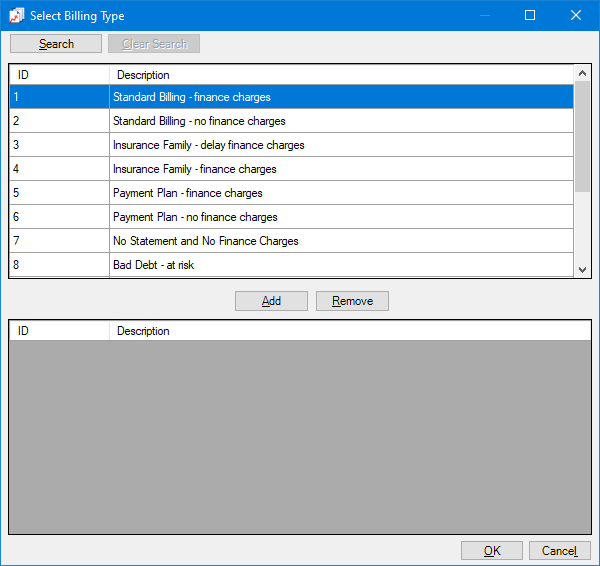
If the list is long, to search for a billing type by ID and/or description, do the following:
Click Search.
The options for searching appear in the upper list.

Enter the first character or more of a billing type's ID and/or description in the ID and Description boxes, respectively.
Click Show Results to view a list of matching billing types.
Note: To return to viewing the list of all the billing types, click Search, click Clear Search to clear the search criteria that you entered, and then click Show Results.
In the upper list, select one or more billing types.
Note: To select multiple billing types, click a billing type, and then, while pressing the Ctrl key, click the other desired billing types. To select a range of adjacent billing types, click the first billing type of the desired range of billing types, and then, while pressing the Shift key, click the last billing type of the desired range of billing types.
Click Add.
Repeat steps b-d as needed to add other billing types.
Note: To not include a billing type that you added, select that billing type in the lower list, and then click Remove.
Click OK.
ADA Code - To filter the report by the procedures that have been entered into patient records, do one of the following:
To include all procedure codes, select the All checkbox.
To include specific procedure codes, do the following:
Click the search button  .
.
The Select ADA Codes dialog box appears.
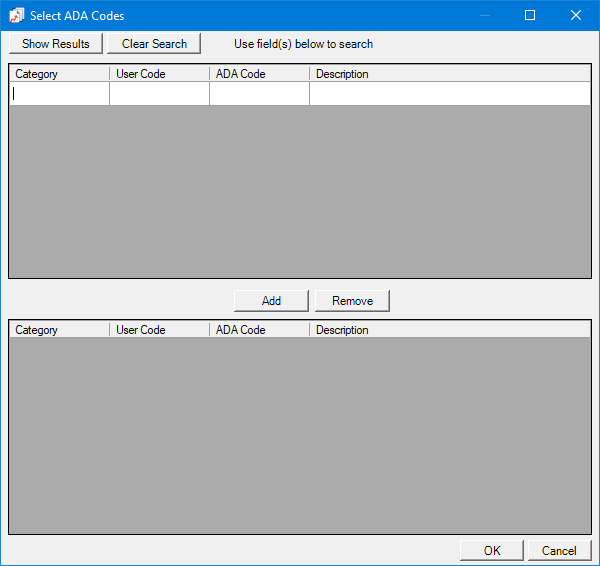
Do one of the following:
To get a list of all procedure codes, do not enter any search criteria.
To search for procedure codes by category, abbreviated description, ADA code, and/or description, enter the first character or more of a procedure code category, abbreviated description, ADA code, and/or ADA description in the Category, User Code, ADA Code, and/or Description boxes, respectively.

Click Show Results to view a list of matching procedure codes.

Note: To clear the search criteria that you entered so you can search again, click Search, and then click Clear Search. Then, repeat steps b-c.
In the upper list, select one or more procedure codes.
Note: To select multiple procedure codes, click a procedure code, and then, while pressing the Ctrl key, click the other desired procedure codes. To select a range of adjacent procedure codes, click the first procedure code of the desired range of procedure codes, and then, while pressing the Shift key, click the last procedure code of the desired range of procedure codes.
Click Add.
Repeat steps b-e as needed to add other procedure codes.
Note: To not include a procedure code that you added, select that procedure code in the lower list, and then click Remove.
Click OK.
Financial Class - To filter the report by the class types that are assigned to insurance plans that are attached to patient records, do one of the following:
To include all class types, select the All checkbox.
To include specific class types, do the following:
Click the search button ![]() .
.
The Select Financial Class dialog box appears.

If the list is long, to search for a class type by ID and/or description, do the following:
Click Search.
The options for searching appear in the upper list.

Enter the first character or more of a class type's ID and/or description in the ID and Description boxes, respectively.
Click Show Results to view a list of matching class types.
Note: To return to viewing the list of all the class types, click Search, click Clear Search to clear the search criteria that you entered, and then click Show Results.
In the upper list, select one or more class types.
Note: To select multiple class types, click a class type, and then, while pressing the Ctrl key, click the other desired class types. To select a range of adjacent class types, click the first class type of the desired range of class types, and then, while pressing the Shift key, click the last class type of the desired range of class types.
Click Add.
Repeat steps b-d as needed to add other class types.
Note: To not include a class type that you added, select that class type in the lower list, and then click Remove.
Click OK.
Group By - Select one of the following options:
No Group By - For no grouping.
Clinic - To group the report by clinic.
Do one of the following:
To not group the report by provider within each clinic grouping, clear the Provider checkbox.
To group the report by provider within each clinic grouping, select the Provider checkbox.
Provider - To group the report by provider.
Do one of the following:
To not group the report by clinic within each provider grouping, clear the Clinic checkbox.
To group the report by clinic within each provider grouping, select the Clinic checkbox.
Other Options - Select or clear the following checkbox:
Include Patient Info - With this checkbox selected, the report lists patient names, Social Security Numbers, dates of birth, chart numbers, and EMR numbers (if they exist). With this checkbox clear, the report includes only the statistics being measured.
Click Save as Default to save the current settings for the next time you run the report.
Click Clear Defaults to revert the dialog box options to the original defaults.
Click Schedule to schedule a report job.
Click OK to preview the report.

Important information this report provides
The report can be grouped and subtotaled by provider with a breakdown by clinic. Or, the report can be grouped and subtotaled by clinic with a breakdown by provider. The following information appears on the report.
Financial Class - The financial class with totals by age range and a total number of users that posted the procedures.
Patient - The patient's name, Social Security Number, EMR number, Chart number, and birth date. This information appears only if Include Patient Info is selected when setting up options for this report.
Grand Totals - The totals for all financial classes that appear on the report.
Provider Totals - The financial class totals for patients of the given provider.
Clinic Totals - The financial class totals for patients that visit the given clinic.