The Unscheduled Appointment List displays appointments that have been broken (and not rescheduled) or placed on the wait/will call list in all clinics. You can use this list to help you reschedule those appointments.
|
Why: |
To ensure that the practice follows up on broken appointments |
When: |
Weekly |
Note: Generating a report in Office Manager requires the "Reports" security right. Viewing or printing a report in the Batch Processor requires the "Batch Processor, Print/Display Reports" security right.
To run the Unscheduled Appointment List
In Office Manager, on the Reports menu, point to Lists, and then click Unscheduled Appointment List.
Notes:
Whether the list reports appear on the menu or not is determined by a setting.
Also, this option is available only if your user account has been granted the "Reports" security right.
The Unscheduled Appointment List dialog box appears.

Set up the following options:
Report Date - By default, today's date appears in the box, but you can enter a different date. The specified date appears at the top of the report.
Select Provider - Only appointments with the specified providers may be included on the report. To specify providers, do one of the following:
To include all providers, leave <ALL> entered for both From and To.
To include a specific range of providers, enter or select the starting provider (numerically by ID) of the range for From and the ending provider of the range for To.
To include a specific provider, enter or select the same provider for From and To.
To include an open-ended range of providers, enter or select a provider for either From or To, and leave <ALL> entered for the other option.
To select a provider for From or To, do the following:
Click the corresponding search button
![]() .
.
The Select Provider dialog box appears.
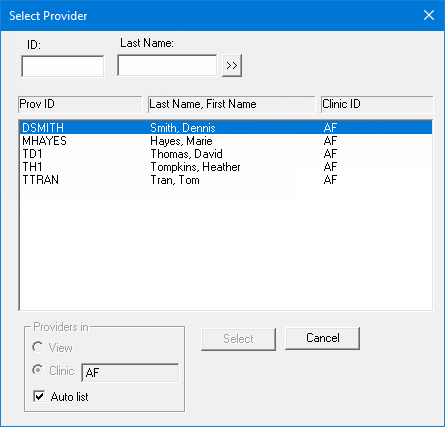
Note: The providers who are associated with the clinic that you are currently logged in to appear in the list.
If
the list is long, to search for a provider, enter all or part of a provider's
ID or last name in the ID or Last Name box, respectively, and
then click the search button ![]() .
.
The matching primary and secondary providers appear in the list.
Select the correct provider.
Click OK.
Select Unscheduled Appt Date - Only appointments that have been broken (and not rescheduled) or marked as wait/will call within the specified date range may be included on the report. By default, the date range is one week from today. To specify a date range, do one of the following:
To include a specific date, enter the same date for both From and To.
To include a specific date range, enter the starting date of the range for From and the ending date of the range for To.
Click OK to send the report to the Batch processor.
Preview and then print the report, or print the report without previewing it.

Important information this report provides
Date - The date that the appointment was broken or placed on the wait/will call list.
Patient - The patient's name.
Phone - The patient’s phone number.
Also, the total number of appointments on the report appears.