On the Print Options tab of the Preferences dialog box, you can set up general printing preferences that will affect reports that are printed from Dentrix Enterprise. These setting will not affect letters because they are printed from Microsoft Word.
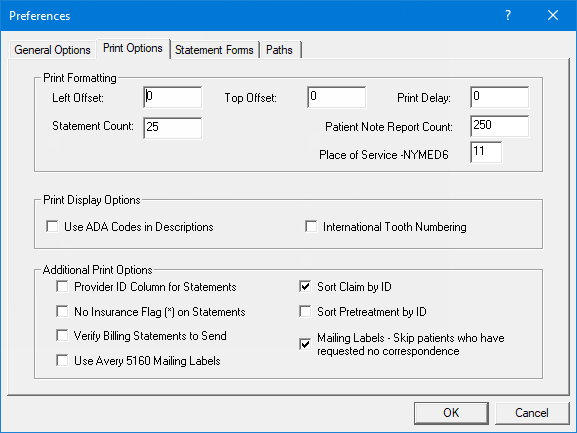
To set up general printing preferences
Set up the following options:
Print Formatting:
Left Offset - In the box, enter a left offset amount in inches to adjust the alignment of printed insurance claims. The offset is intended for use with laser printing variations and affects all billing statements and the insurance claim formats. You can enter a negative (-) to subtract from the margin.
Top Offset - In the box, enter a top offset amounts in inches to adjust the alignment of printed insurance claims. The offset is intended for use with laser printing variations and affects all billing statements and the insurance claim formats. You can enter a negative (-) to subtract from the margin.
Print Delay - To have a short delay occur between the time you send a report to the printer and when it actually prints, in the box, enter that amount in seconds.
Statement Count - To send billing statements in batches, in the box, enter the number of statements that you want to send at one time.
Patient Note Report Count - To send the Patient Note Report in batches, in the box, enter the number of patient reports to send at one time.
Place of Service -NYMED6 - In the box, enter the default place of service code for this medical claim format.
Print Display Options:
Use ADA Codes in Descriptions - To have ADA codes appear with their descriptions, select this check box. To have ADA codes appear without their descriptions, clear this check box.
International Tooth Numbering - To use international tooth numbering in Chart, select this check box. To not use international tooth numbering, clear this check box.
Additional Print Options:
Provider ID Column for Statements - To have the provider ID printed next to each transaction description on walkouts (a family walkouts and doctor's statements) and billing statements, select this check box. To not include provider IDs, clear this check box.
No Insurance Flag(*) on Statements - To exclude the text "*Indicates this procedure has been billed to Insurance" from appearing at the bottom of billing statements, select this check box. To include that text, clear this check box.
Verify Billing Statements to Send - To preview billing statements that have been generated before printing them or sending then electronically, select this check box. To not preview billing statements, clear this check box.
Use Avery 5160 Mailing Labels - To use the Avery 5160 label format (three columns, ten rows) for labels. To use the Avery 5351 label format (three columns, eleven rows) for labels, clear this check box.
Sort Claim by ID - To print procedures on insurance claims in the order that the procedures were posted in Chart or Ledger, select this check box. To not use the posting order, clear this check box.
Sort Pretreatment by ID - To print procedures on pre-treatment estimates in the order that the procedures were posted in Chart or Ledger, select this check box. To not use the posting order, clear this check box.
Mailing Labels - Skip patients who have requested no correspondence - To exclude patients who have a "No Correspondence" flag set up in their Family File records when labels are being generated, select this check box. To ignore the "No Correspondence" flag, clear this check box.
Click OK.