You can create consent form templates to use for adding consent forms to treatment plans.
Note: Creating consent form templates requires the "Consent Forms, Template Setup" security right.
To create a consent form template
In Treatment Planner, expand the Supporting Information section on the Navigation panel.
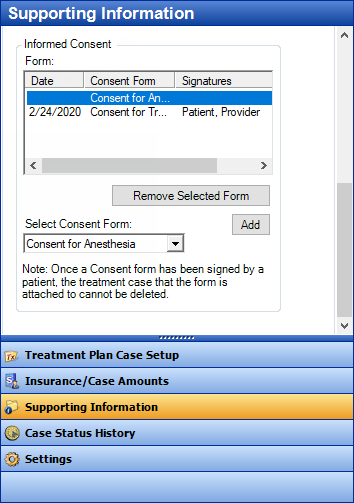
Under Informed Consent, click Add.
The Consent Form dialog box appears.
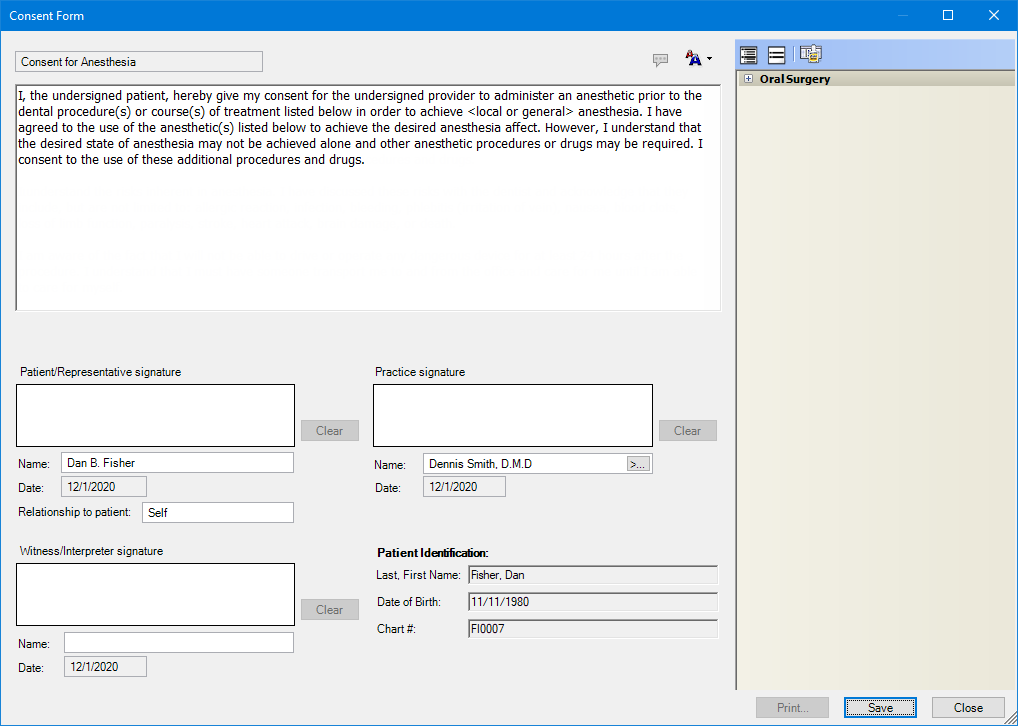
Click
the Template Setup button  .
.
The Template Setup dialog box appears.
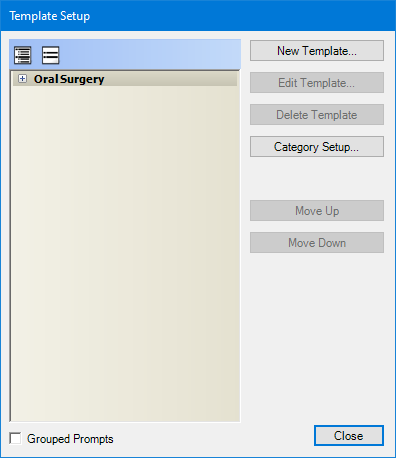
Optionally, select the category that you want to add the template to. (Or, you can select a category later on.)
Click New Template.
The New Consent Form Template dialog box appears.
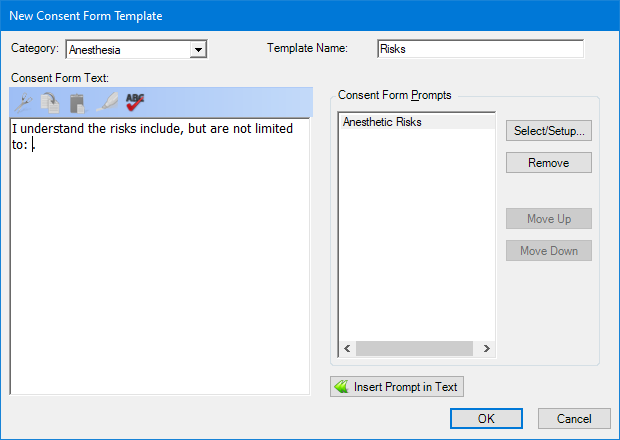
If you selected a category in step 4, that category is selected by default in the Category list, but you can change it; otherwise, select the Category that you want to add the template to.
In the Template Name box, enter a name for the template.
Do any of the following as needed:
Add prompts to the template.
Note: A consent form template can have multiple prompts with an odontogram to select teeth, quadrants, or sextants, but the text of a consent form can have only one odontogram. If you use a template with multiple odontograms, one consolidated odontogram will be inserted into the form text with all the applicable selections. If an odontogram has already been inserted into the form text, you cannot use another template with an odontogram for the same form.
In the Consent Form Text box, enter the default text of the consent form template.
Note: To
check the spelling of the text, click the Check
Spelling button ![]() (this button is available only if a certain preference setting has been
enabled).
(this button is available only if a certain preference setting has been
enabled).
To insert a prompt where the text cursor is located in the Consent Form Text box, select a prompt from the Consent Form Prompts list, and then click Insert Prompt in Text.
Note: You may need to add a space before and after the prompt placeholder (which uses the format "~[prompt name]~"), so the completed consent form will be displayed properly.
If you have added multiple prompts to the template, to change the order of the prompts, under Consent Form Prompts, select a prompt, and then click Move Up or Move Down to move the prompt up or down by one item in the list. When you add text to a form using this template, the prompts will appear in the specified order regardless of where they are inserted in the text.
Click OK.
In the Template Setup dialog box, click Close.
In the Consent Form dialog box, click Close because you do not want to attach the consent form to the case; you were only accessing a form so that you could set up a template.