You can add consent forms to treatment plan cases as needed.
To add a consent form to a case
In Treatment Planner, do one of the following:
In the Treatment Plan Case Setup section on the Navigation panel, right-click the case that you want to add a consent form to, and then click Consent Forms. The Dentrix Consent Forms dialog box appears.

With a case selected in the Treatment Plan Case Setup section on the Navigation panel, expand the Supporting Information section on the Navigation panel, and then scroll down to Informed Consent.
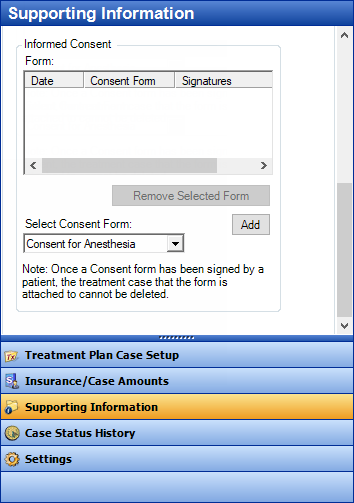
Note: The consent form icon next to the selected case varies, depending on the status of the consent forms for the case:
|
There are no consent forms attached to the case |
|
The case has at least one unsigned consent form |
|
The case has at least one consent form that is missing one of the two required signatures |
|
All the consent forms for the case have been signed |
From the Select Consent Form list, select the form you want to add to the selected case.
Note: You can manage the default consent forms in the Settings section of the Navigation panel.
Click Add.
The Consent Form dialog box appears.
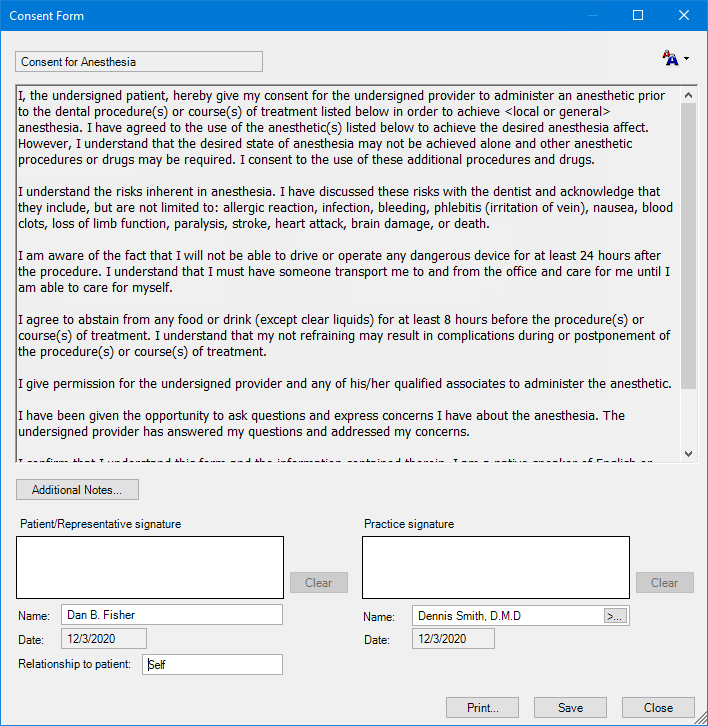
Click the Change Font Size button in the upper-right corner of the dialog box to select the desired font size for the words. By default, the consent form text is displayed in the Small font size. You also have options for Medium, Large, and X-Large. For information about changing the consent form's text, see the topic about customizing case settings.
Click
Additional Notes if you need to
add notes to the consent form. To check the spelling of the note text,
click the Check Spelling button
![]() (this button is available only if a
certain preference
setting has been enabled).
(this button is available only if a
certain preference
setting has been enabled).
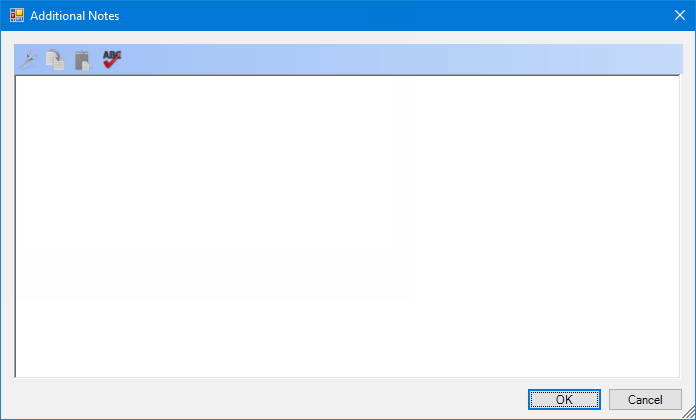
Under Patient/Representative signature, the patient selected in Treatment Planner is entered in the Name box but can be changed. Also, the Relationship to patient has "Self" entered by default but can be changed (for example, you can type "Spouse" or "Parent" if the person signing the form is the patient's spouse or parent). The name and relationship can be edited at a later time (for instance, when the consent form is going to be signed).
Under Practice signature, specify the name of the provider (primary or secondary) who will sign the form, or the name can be entered at a later time (for instance, when the consent form is going to be signed). To specify a provider, do one of the following:
In the Name box, enter the provider's name.
To select a provider, do the following:
Click the Name
search button ![]() .
.
The Select Provider dialog box appears.
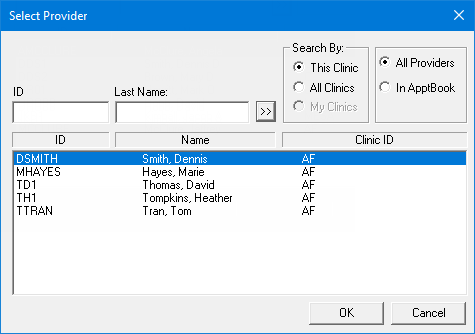
Either leave the ID and Last Name boxes empty to get a list of all providers, or enter all or part of a provider's ID or last name in the ID or Last Name box, respectively, to search for a provider.
Under Search By, select one of the following options: This Clinic, to search for the provider in the clinic that you are currently logged in to; All Clinics, to search for the provider in all clinics; or My Clinics, to search for the provider in the clinics to which you have been granted the "My Clinics, Select Provider " security right.
Notes:
The All Clinics option is available only if your user account has been granted the "View All Providers" security right for the Central clinic and if your user account has not been granted the "My Clinics, Select Provider" security right for the clinic that you are currently logged in to.
The My Clinics option is available only if your user account has been granted the "My Clinics, Select Provider" security right for at least one clinic and if your user account has not been granted the "View All Providers" security right for the Central clinic.
Either select the All Providers option to include providers who are associated with clinics (and who have a Log On User ID), or select the In ApptBook option to include providers who have been set up in Appointment Book.
Click
the search button  .
.
The matching primary and secondary providers appear in the list.
Select the correct provider.
Click OK.
The consent form is ready to be signed by the patient and provider. The consent form can be signed at a later time if you do not want to sign it yet. Also, both signatures do not need to be acquired at the same time.
Click Save to save the changes and attach the consent form to the selected case.
To print the consent form, click Print. You can print any consent form, signed or not.