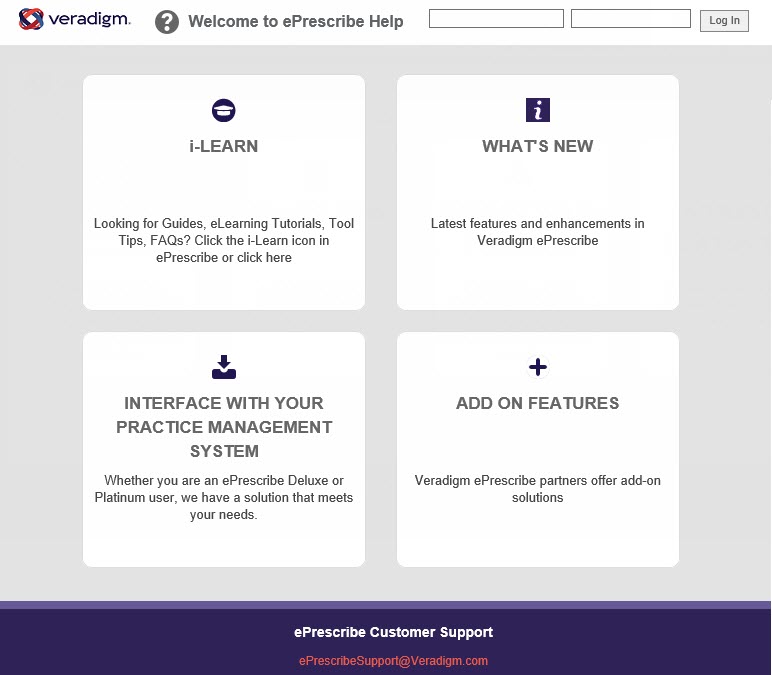You can open ePrescribe from the Patient Prescription module of Dentrix Enterprise so that you can prescribe medications and submit them electronically to the patient's pharmacy.
To open ePrescribe
While logged in to Dentrix Enterprise as a user with
ePrescribe enabled, in the Patient Prescription dialog box,
click the Electronic Rx button
![]() .
.
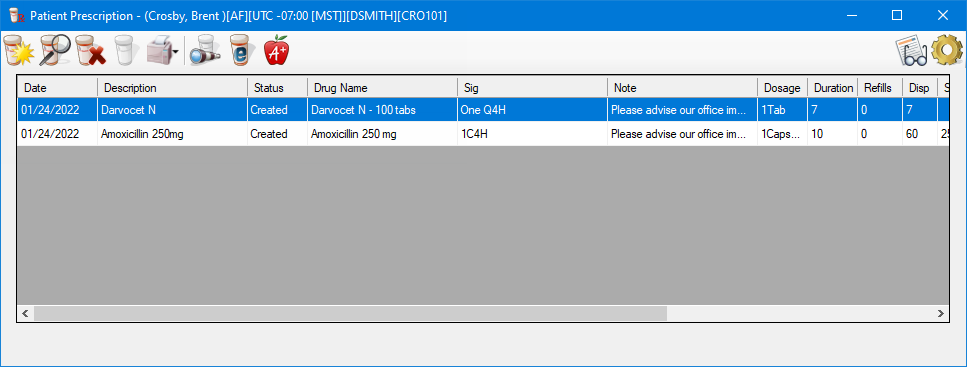
Notes:
If this is the first time you are opening ePrescribe, for instructions on how to complete the initial identification verification process and agree to the terms and conditions in the EULA, see the topic about preparing for first-time use.
To set up users for ePrescribe, in Office Manager, open the Clinic Resource Setup dialog box, and then click Electronic Rx Admin to open the Administration - ePrescribe window. On the Clinics screen, select a clinic, and then click Users to open the Users screen. For more information, refer to the topic about setting up clinics and users for ePrescribe.
The Prescriptions - ePrescribe window appears.
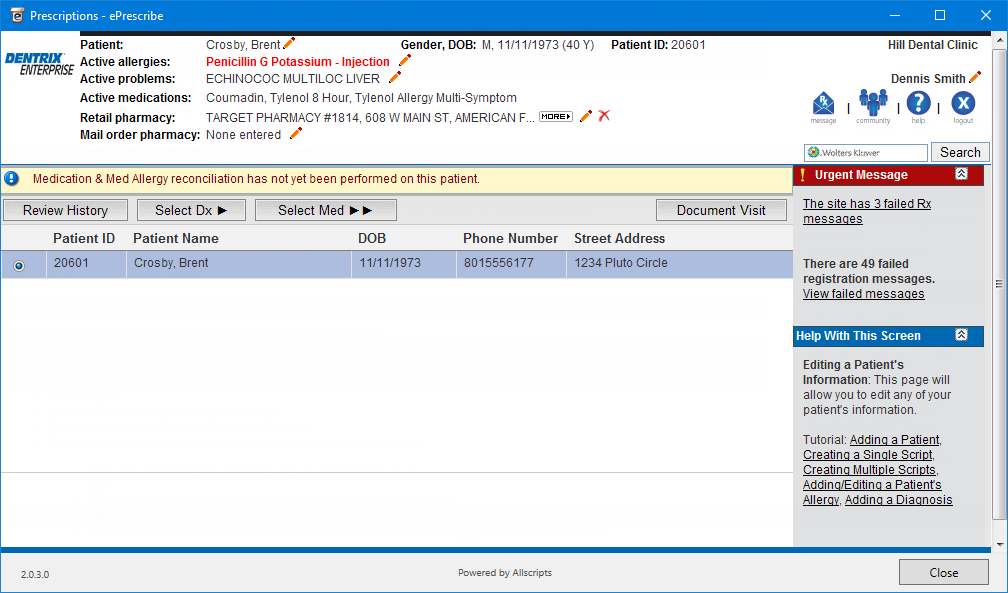
Notes:
The navigation buttons are located toward the middle-left area of the window.
Clicking the Help icon opens the Veradigm (formerly Allscripts) ePrescribe Help system in your Web browser.