You can add and edit allergies for a patient in ePrescribe.
Note: You can also view the allergies in the Medical Alerts module of Dentrix Enterprise.
To add or edit an allergy
In ePrescribe, next to Active allergies, click the text "None entered" (or the text of any existing allergies).
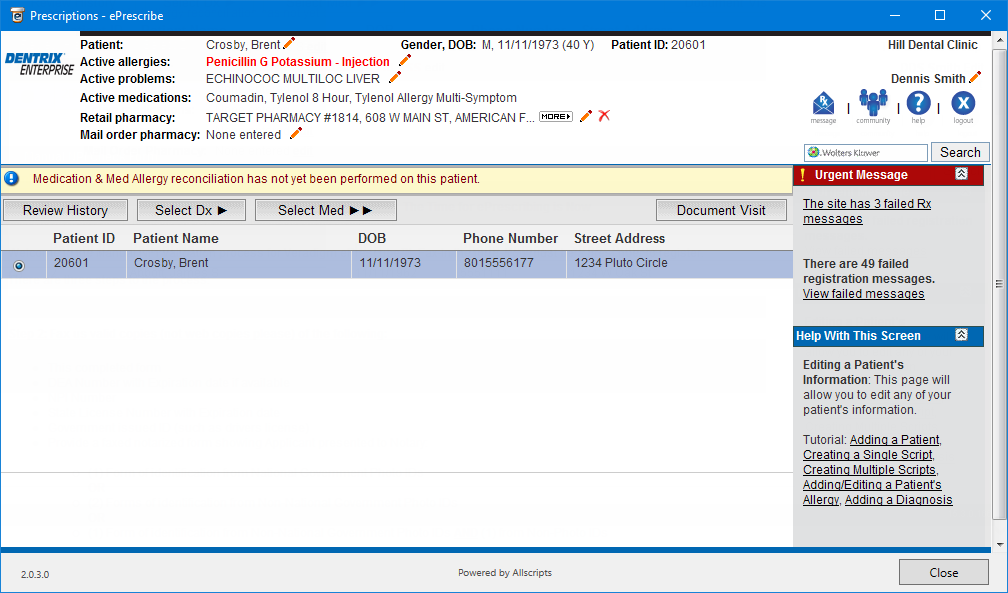
The Act. Allergies dialog box appears.
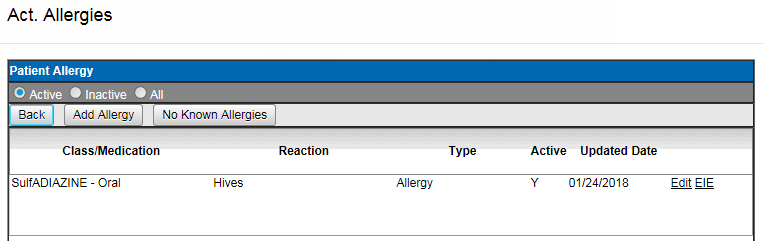
Add or edit an allergy, specify that there are no known allergies, or specify that an allergy was entered in error (EIE):
To add an allergy, do the following:
Click Add Allergy.
The search options appear.

Select whether you want to search by Class or Medication.
Enter all or part of a class or medication that you want to search for in the Search Class/Meds search box, and then click GO.
Select an item in the search results list.
Leave today's date, or enter the correct Date when allergy first noticed/reported.
Select whether you are entering an Allergy or an Intolerance.
Select the patient's Reaction to the specified allergen, or if the appropriate reaction is not listed, enter a description in the box provided.
Click Save.
Repeat steps a-h as needed.
To edit an allergy, do the following:
Click an allergy's Edit link.
The options for editing the allergy appear.
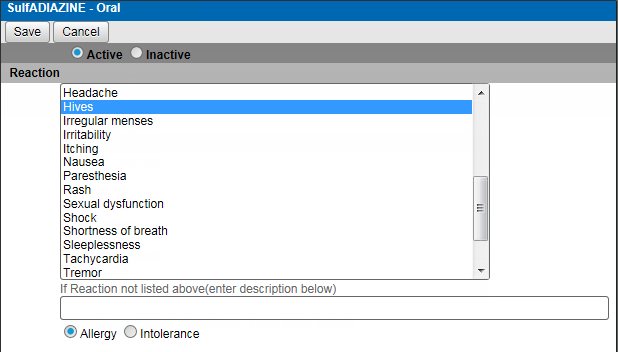
Select whether this allergy is Active or Inactive.
Select a Reaction, or if the appropriate reaction is not listed, enter a description in the box provided.
Select whether this is an Allergy or Intolerance.
Click Save.
Repeat steps a-e as needed.
To specify that there are no known allergies, do the following:
Click No Known Allergies.
Click Back to close the Act. Allergies dialog box.
To specify that an allergy was entered in error (EIE), do the following:
Click an allergy's EIE link.
Repeat as needed.
Click Back to close the Act. Allergies dialog box.