When viewing an appointment's details, you can view the treatment requests that are linked to that appointment.
Note: Viewing an appointment to view a linked treatment request requires the "Appointments, Edit" security right.
To view linked treatment requests
In Appointment Book, double-click an appointment.
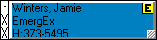
If applicable, do one of the following:
If the Password - Appointments, Edit dialog box appears, user verification has been assigned to the "Appointments, Edit" task. Do one of the following:
If your user account has been granted the "Appointments, Edit" security right, enter your credentials in the User ID and Password boxes, and then click OK.
If your user account has not been granted the "Appointments, Edit" security right, have a user with permission temporarily override this restriction so you can view an appointment to view a linked treatment request this one time. The overriding user enters his or her credentials in the User ID and Password boxes and then clicks OK.

If a message appears, informing you that you do not have rights to this operation, your user account has not been granted the "Appointments, Edit" security right. To have a user with permission temporarily override this restriction so you can view an appointment to view a linked treatment request this one time, do the following:
On the message, click Yes.
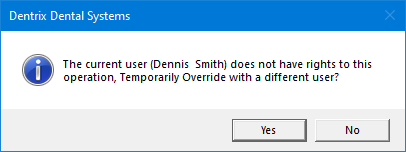
In the Password - Appointments, Edit dialog box, the overriding user enters his or her credentials in the User ID and Password boxes and then clicks OK.

The Appointment Information dialog box appears.
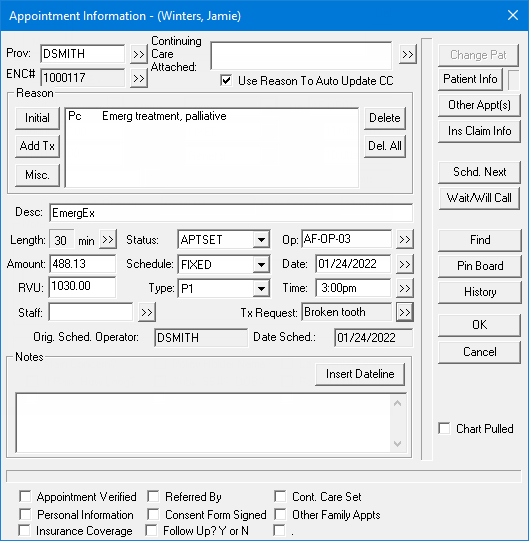
Click the Tx
Request search button  .
.
The Select Treatment Request dialog box appears. Only treatment requests that have been created for the patient whose appointment you are viewing are available.
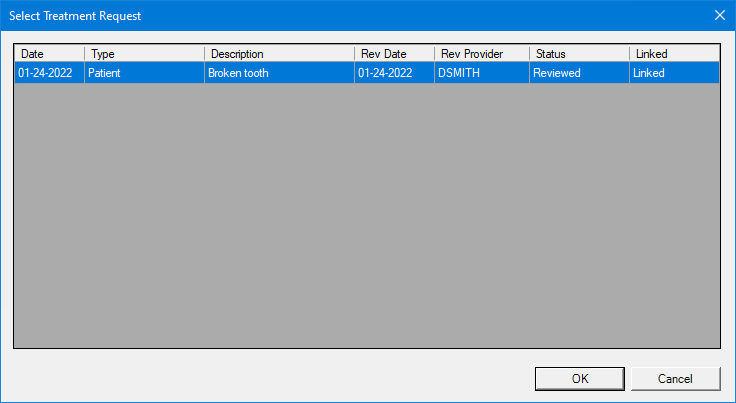
Click OK.
You are returned to the Appointment Information dialog box.
Click OK.