You can remove a letter that you no longer want to use from Quick Letters.
Notes:
When you remove a letter from Quick Letters, the associated document template is not deleted from the Docs directory (where those types of files are stored). Also, removing a letter from Quick Letters does not affect any patient report views in Letters that the document template is associated with.
Removing a letter from Quick Letters requires the "Letters, Delete" security right.
To remove a letter from Quick Letters
In Quick Letters, select the letter that you want to remove from the list.

Click Delete.
If applicable, do one of the following:
If the Password - Letters, Delete dialog box appears, user verification has been assigned to the "Letters, Delete" task. Do one of the following:
If your user account has been granted the "Letters, Delete" security right, enter your credentials in the User ID and Password boxes, and then click OK.
If your user account has not been granted the "Letters, Delete" security right, have a user with permission temporarily override this restriction so you can remove a letter from Quick Letters this one time. The overriding user enters his or her credentials in the User ID and Password boxes and then clicks OK.
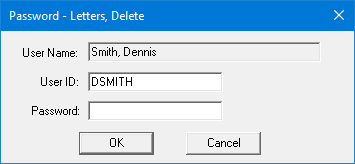
If a message appears, informing you that you do not have rights to this operation, your user account has not been granted the "Letters, Delete" security right. To have a user with permission temporarily override this restriction so you can remove a letter from Quick Letters this one time, do the following:
On the message, click Yes.

In the Password - Letters, Delete dialog box, the overriding user enters his or her credentials in the User ID and Password boxes and then clicks OK.
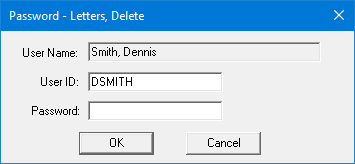
A confirmation message appears.
Click OK.
The letter is removed from Quick Letters list; however, the document template itself has not been deleted.