You can quickly create a letter for an individual patient.
To merge a letter for a patient
Open Microsoft Word®, and minimize the program so that it appears on the Windows taskbar. Also, make sure that you do not have any documents open in Word.
In Quick Letters, select one of the following letters to merge:
Address On Envelope (Form Feed) - Creates an envelope for the selected patient.
Blank Letter Form - Creates a blank letter for the selected patient with the patient's name, address and greeting pre-written.
Collection Notification - Creates a 90 Day Past Due letter for the selected patient.
Congratulations - Graduation - Creates a congratulations letter for a new graduate.
Congratulations - Marriage - Creates a congratulations letter for a newly married patient.
Congratulations - New Baby - Creates a congratulations letter for a new parent.
New Patient Welcome - Creates a welcome letter for new patients.
Patient Information - Consent - Creates a patient information form with some patient information pre-entered.
Referred by Doctor - Creates a thank you letter for a doctor who referred the patient.
Referred by Patient - Creates a thank you letter for a patient who referred the selected patient.
Referred to Doctor - Creates a referral information letter for the doctor to whom the selected patient has been referred.
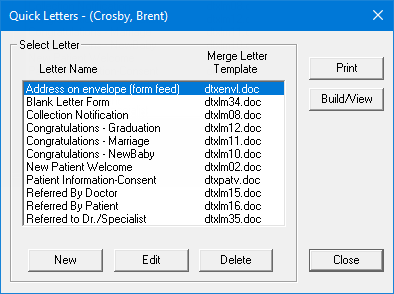
Do one of the following:
To create and print the letter without reviewing it, click Print. Dentrix Enterprise will merge the letter, print the letter, and then close the document.
To create and review the letter prior to printing it, click Build/View. Dentrix Enterprise opens Microsoft Word and merges the letter. Once the letter has been successfully merged, make any necessary changes, print the document, and then close the document without saving it (if you save it, all merge fields will be lost, thus rendering your template useless).
Note: After the letter has been merged, Dentrix Enterprise automatically adds an entry in Office Journal that indicates that a letter has been sent to the patient.