When you provide education resources to a patient for a problem/alert, medication/prescription, allergy, or lab test, you can choose to record that you did so. You can view information regarding the patient education history that has been recorded for a patient.
Note: Accessing Patient Education to view patient education history requires the "Patient Education, Open" security right.
To view patient education history
Do one of the following:
With
a patient selected in Family
File, Ledger,
Chart, click the Patient Education button  on the toolbar.
on the toolbar.
With a patient selected in Family File, Ledger, Chart, on the File menu, point to Switch To, and then click Patient Education.
Note: You can also access Patient Education in Patient Prescription, Medical Alerts, and Lab Tests.
If applicable, do one of the following:
If the Password - Patient Education, Open dialog box appears, user verification has been assigned to the "Patient Education, Open" task. Do one of the following:
If your user account has been granted the "Patient Education, Open" security right, enter your credentials in the User ID and Password boxes, and then click OK.
If your user account has not been granted the "Patient Education, Open" security right, have a user with permission temporarily override this restriction so you can access patient education topics this one time. The overriding user enters his or her credentials in the User ID and Password boxes and then clicks OK.

If a message appears, informing you that you do not have rights to this operation, your user account has not been granted the "Patient Education, Open" security right. To have a user with permission temporarily override this restriction so you can access patient education topics this one time, do the following:
On the message, click Yes.

In the Password - Patient Education, Open dialog box, the overriding user enters his or her credentials in the User ID and Password boxes and then clicks OK.

The Patient Education dialog box appears.

Click History.
The Patient Education History dialog box appears.

Do any of the following:
To view or edit a history entry, select that entry, and then click Edit/View. In the Edit Patient Education Record dialog box that appears, you can change the Date, Provider, and/or Education URL as needed. The other information appears for your reference.
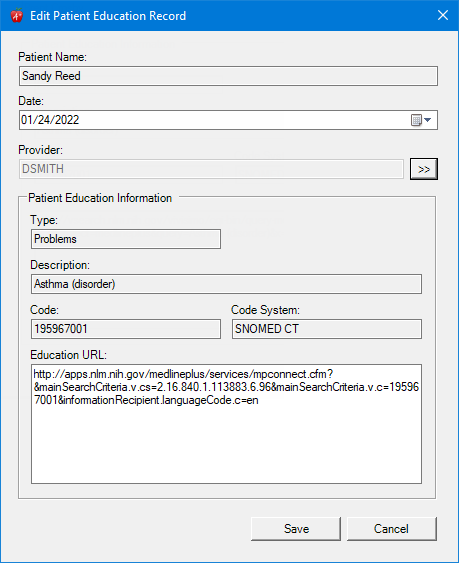
To delete a history entry, select that entry, and then click Delete. On the confirmation message that appears, click Yes.