To provide patients with online access to their clinical information, you must purchase licenses for Updox and activate the Updox integration. (Updox is the third-party provider of the Patient Portal service.) After setting up the Updox integration, you must link primary providers in Dentrix Enterprise to Updox user accounts. You can also link secondary providers and staff members in Dentrix Enterprise to Updox user accounts.
Important:
Each primary provider who will use Updox requires 1 license.
Each license can have up to 10 sub-users (secondary providers and/or staff members).
A secondary provider or staff member who will use Updox but cannot be counted as a sub-user on any license (because the maximum number of sub-users per license has been met for all licenses in use) requires a license. The license that belongs to that secondary provider or staff member can have up to 10 additional sub-users.
So, if for example, you have 4 providers, 20 secondary providers and 21 staff members (41 sub-users), you will need 5 licenses (4 licenses for the 4 providers, each with 10 sub-users, and 1 license for the 1 remaining sub-user).
Notes:
Before you can perform the following steps, you must create an Updox account for your organization.
Accessing the Portal Setup requires the "Clinic Resource Setup" security right.
To link providers and staff to Updox user accounts
In Office Manager, open the Central clinic's Clinic Resource Setup dialog box, and then click Portal Setup.
The Updox Setup dialog box appears.
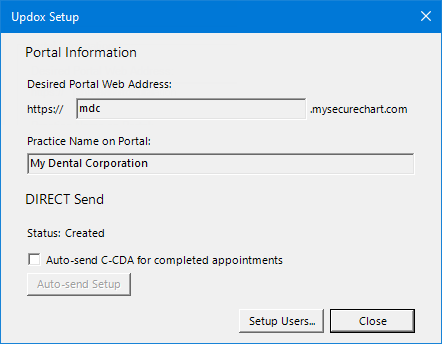
Click Setup Users.
The Updox User Settings dialog box appears.
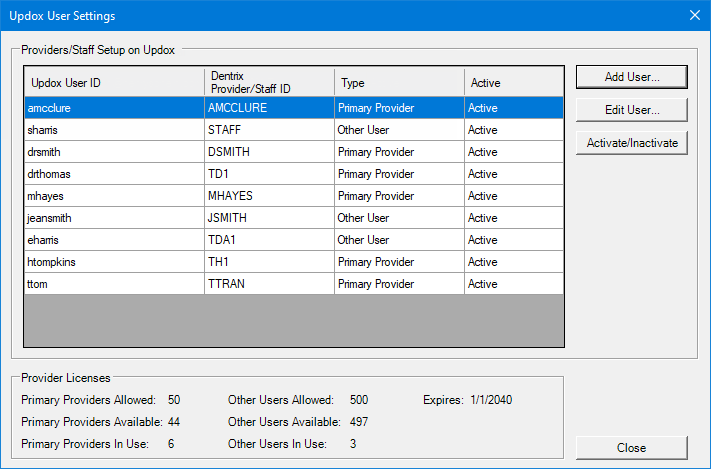
Click Add User.
The Add Updox User dialog box appears.
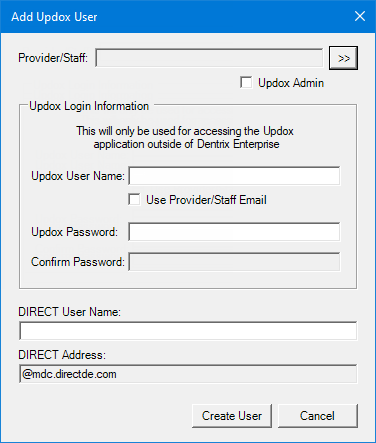
Set up the following options:
Provider/Staff - Click the search
button  to select the provider or staff member who you
want to link to an Updox user account.
to select the provider or staff member who you
want to link to an Updox user account.
Updox Admin - If the user has administrative privileges for the Updox account, select this checkbox.
Updox Login Information - Enter the user name and password for the Updox user account. To use the email address entered for the provider or staff member, select the Use Provider/Staff Email checkbox. You must use the specified login credentials to access your account for the Patient Portal on the Updox website from outside of Dentrix Enterprise.
DIRECT User Name - Enter the beginning part of the Updox DIRECT email address that is to be associated with the Updox user account.
Click Create User.
Repeat steps 3-5 as needed to create Updox user accounts for any other providers and/or staff members.
Note: For each patient, you can now set up a portal (a patient-specific website) where you can upload health information to as needed.