The OHS tab of More Information lists a patient's OHS surveys, which you can view and edit the responses for.
Notes:
The OHS tab is available only if a certain global setting is enabled.
Editing OHS surveys requires the "OHS Survey, Edit" security right.
To view or edit an OHS survey
In a patient's More Information window, on the OHS tab, double-click a survey.
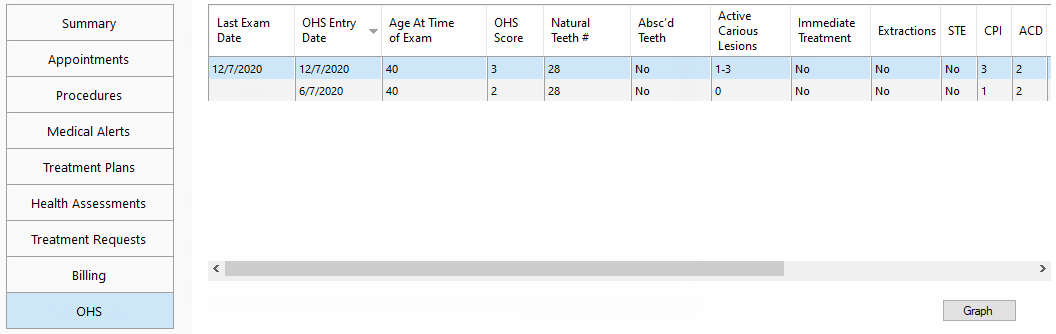
The Edit OHS Oral Health Status dialog box appears.
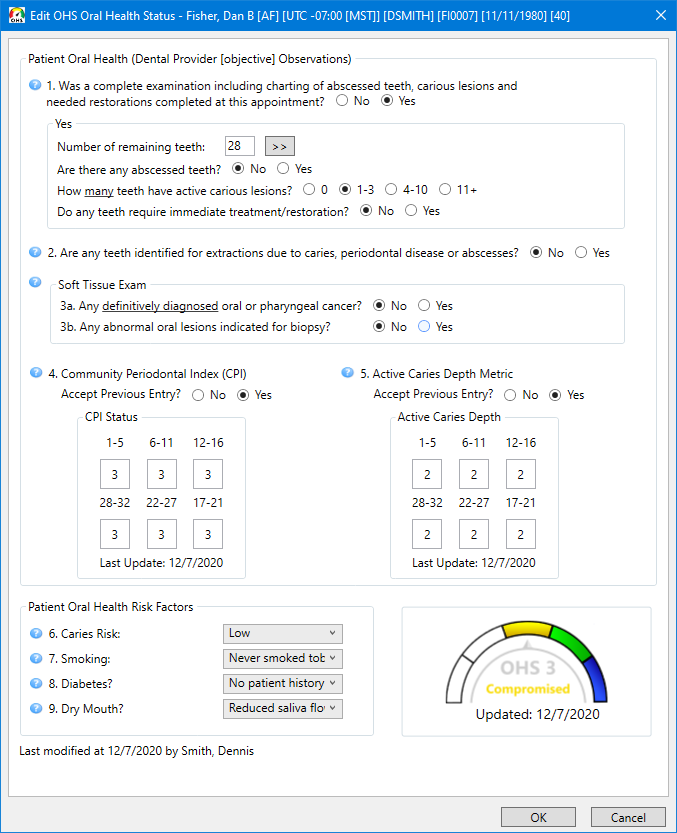
Review the responses, and make any necessary changes (if allowed).
Notes:
For an explanation of the options on the survey, refer to the topic about completing OHS surveys.
You can edit the survey only if your user account has been granted the "OHS Survey, Edit" security right.
Do one of the following:
Click OK (if allowed). Whether or not you have made changes to the survey, the Last Exam Date for the survey is updated to today's date.
Note: The OK button is available only if your user account has been granted the "OHS Survey, Edit" security right.
Click Cancel.