The Resources page can display the following metrics:
Total Users – This totals strip displays the number of active primary and secondary providers and, if applicable, active staff members.

The Number of Users is the sum of the following:
The Number of Primary Providers is the number of active primary providers, of the specified providers in the specified clinics (in the Clinic Resource Setup), whose specialty is any of the specified primary specialties.
The Number of Secondary Providers is the number of active secondary providers, of the specified providers in the specified clinics (in the Clinic Resource Setup), whose specialty is any of the specified secondary specialties.
The Number of Staff Members (if applicable) is the number of active staff members in the specified clinics (in the Clinic Resource Setup).
Users by Clinics – This summary tile displays the number of active users in each clinic.
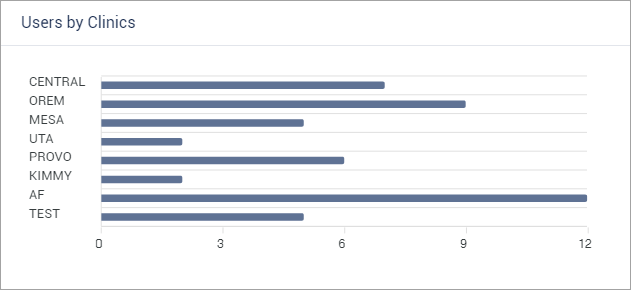
The Number of Clinic Users is the sum of the following for a clinic that is one of the specified clinics:
The Number of Primary Providers is the number of active primary providers, of the specified providers in the clinic (in the Clinic Resource Setup), whose specialty is any of the specified primary specialties.
The Number of Secondary Providers is the number of active secondary providers, of the specified providers in the clinic (in the Clinic Resource Setup), whose specialty is any of the specified secondary specialties.
The Number of Staff Members (if applicable) is the number of active staff members in the clinic (in the Clinic Resource Setup).
Do any of the following:
Click the name of the summary tile to open the Users by Clinics Information page and view details of each user who is included in the calculation for the specified clinics. To return to the Resources page, click Back to Reporting Interface.
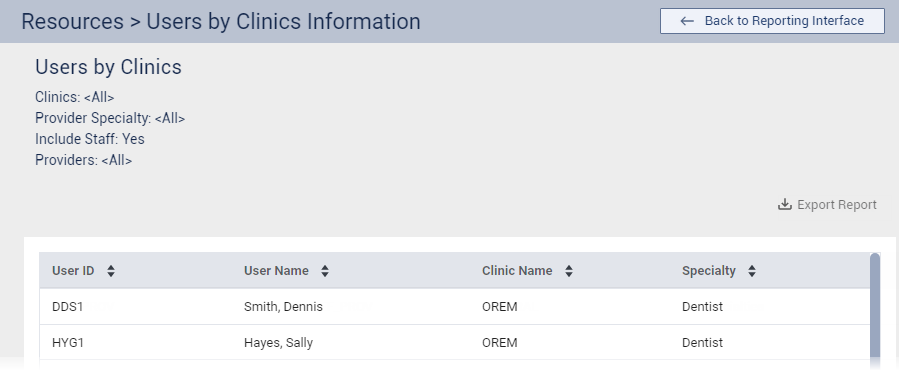
Click a clinic on the summary tile to open the Users by Clinics Information page and view details of each user who is included in the calculation for that clinic. To return to the Resources page, click Back to Reporting Interface.
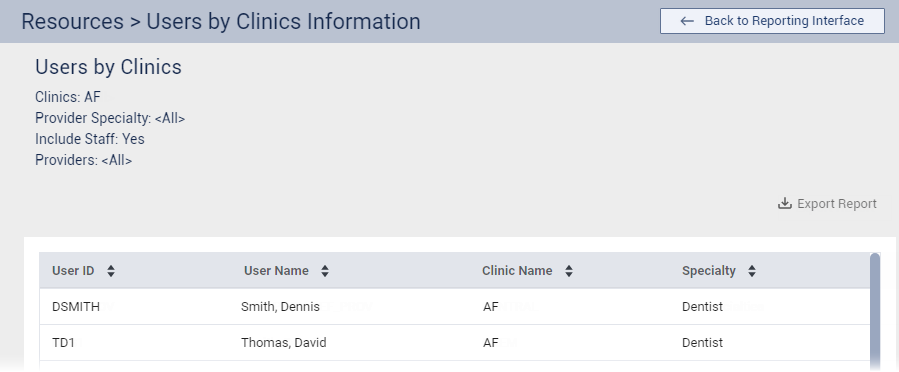
Users by Specialty – This summary tile displays the number of active users for each specialty.
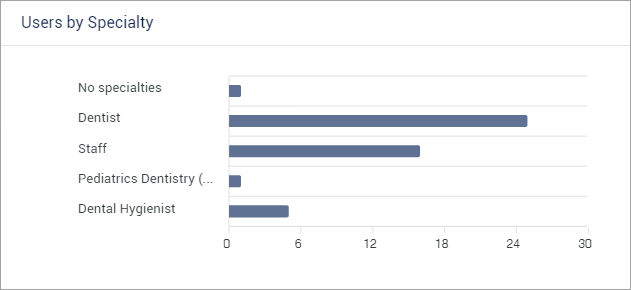
The Number of Specialty Users is the sum of the following for a specialty that is one of the specified specialties that are assigned to providers:
The Number of Primary Providers is the number of active primary providers, of the specified providers in the specified clinics (in the Clinic Resource Setup) who is assigned the specialty.
The Number of Secondary Providers is the number of active secondary providers, of the specified providers in the specified clinics (in the Clinic Resource Setup) who is assigned the specialty.
Do any of the following:
Click the name of the summary tile to open the Users by Specialty Information page and view details of each user who is included in the calculation for the specified specialties. To return to the Resources page, click Back to Reporting Interface.
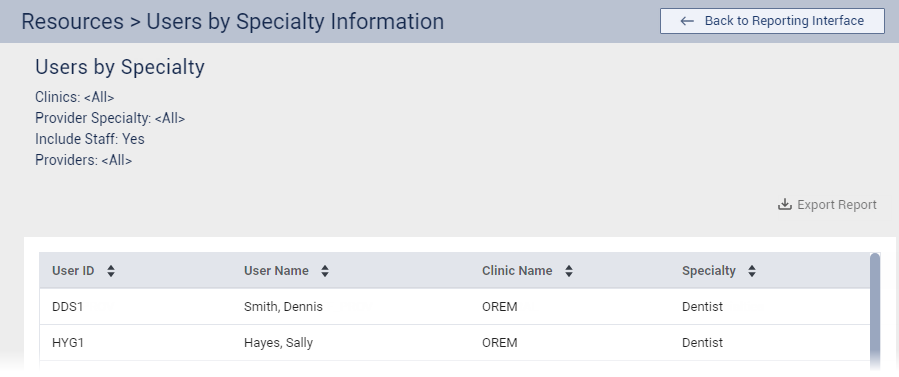
Click a specialty on the summary tile to open the Users by Specialty Information page and view details of each user who is included in the calculation for that specialty. To return to the Resources page, click Back to Reporting Interface.
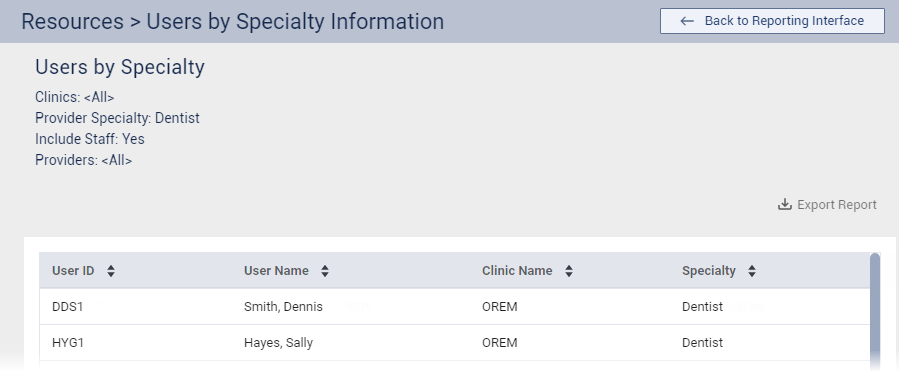
Total Patients – This totals strip displays the number of patients.

The Number of Patients is the number of patients who meet the following criteria:
The preferred clinic (in Family File) is any of the specified clinics.
The status is any of the specified statuses.
The preferred primary provider (Prov1 in Family File), preferred secondary provider (Prov2 in Family File), or initial provider (Initial Provider in Family File) is any of the specified providers whose specialty is any of the specified specialties.
Patients by Clinics – This summary tile displays the number of patients in each clinic.
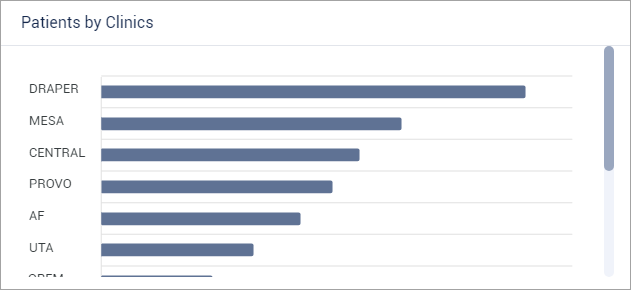
The Number of Clinic Patients is the number of patients who meet the following criteria for a clinic that is one of the specified clinics:
The preferred clinic (in Family File) is that clinic.
The status is any of the specified statuses.
The preferred primary provider (Prov1 in Family File), preferred secondary provider (Prov2 in Family File), or initial provider (Initial Provider in Family File) is any of the specified providers whose specialty is any of the specified specialties.
Do any of the following:
Click the name of the summary tile to open the Patients by Clinics Information page and view details of each patient who is included in the calculation for the specified clinics. To return to the Resources page, click Back to Reporting Interface.
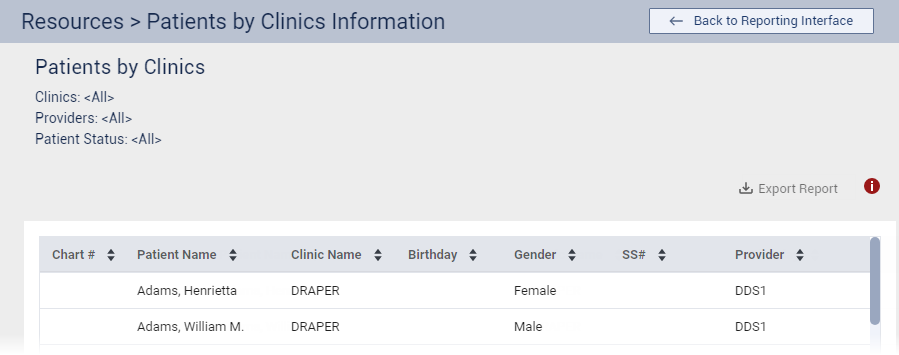
Click a clinic on the summary tile to open the Patients by Clinics Information page and view details of each patient who is included in the calculation for that clinic. To return to the Resources page, click Back to Reporting Interface.
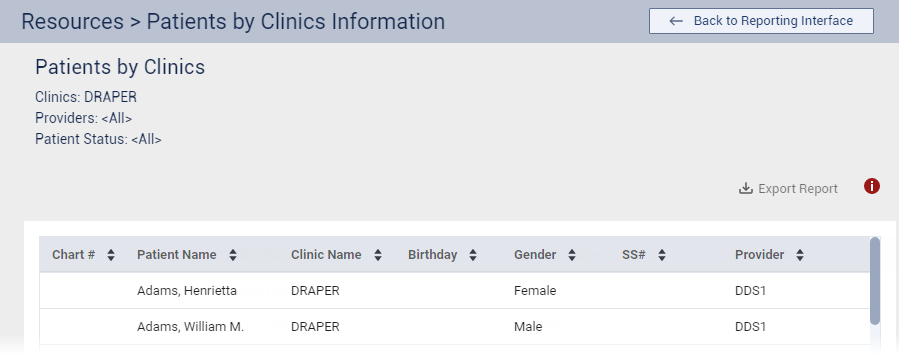
Duplicated Patients – This summary tile displays the number of duplicate patients and the number of unique patients.
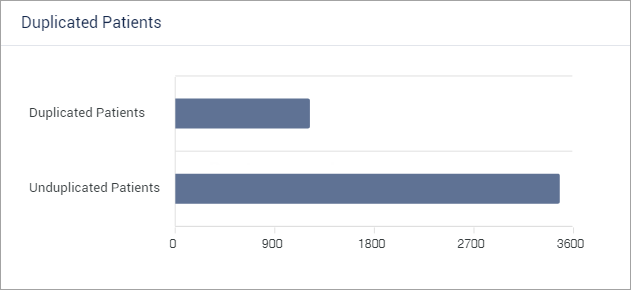
The Number of Duplicate Patients is the number of patients who meet the following criteria:
Three or more of the following demographics are the same as another patient: first name, last name, Social Security Number, and birth date.
The preferred clinic (in Family File) is any of the specified clinics.
The status is any of the specified statuses.
The preferred primary provider (Prov1 in Family File), preferred secondary provider (Prov2 in Family File), or initial provider (Initial Provider in Family File) is any of the specified providers whose specialty is any of the specified specialties.
The Number of Unique Patients is the number of patients who meet the following criteria:
Fewer than three of the following demographics are the same as another patient: first name, last name, Social Security Number, and birth date.
The preferred clinic (in Family File) is any of the specified clinics.
The status is any of the specified statuses.
The preferred primary provider (Prov1 in Family File), preferred secondary provider (Prov2 in Family File), or initial provider (Initial Provider in Family File) is any of the specified providers whose specialty is any of the specified specialties.
Note: A patient is included even if an inactive provider is assigned to the patient.
Do any of the following:
Click the name of the summary tile to open the Duplicated Patients Information page and view details of each duplicate patient in the List of Duplicated Patients and of each unique patient in the List of Unduplicated Patients. To return to the Resources page, click Back to Reporting Interface.
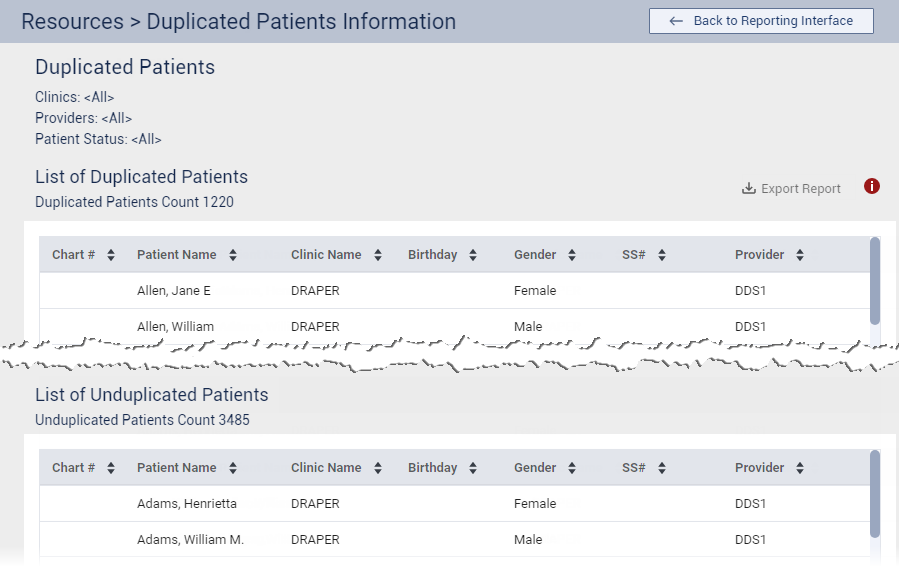
Click Duplicated Patients on the summary tile to open the Duplicated Patients Information page and view details of each duplicate patient in the List of Duplicated Patients. To return to the Resources page, click Back to Reporting Interface.
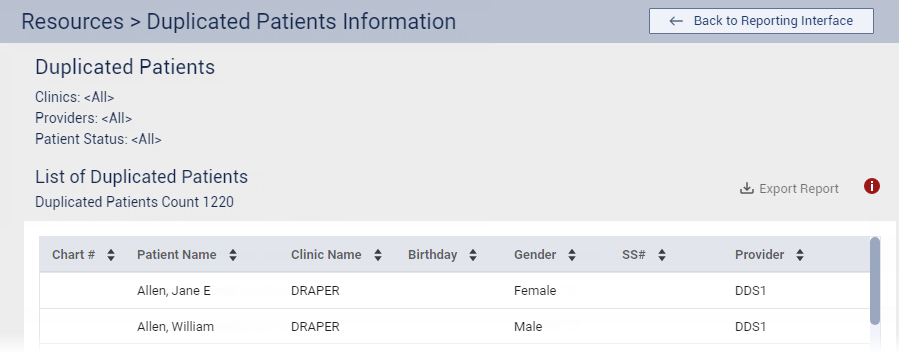
Click Unduplicated Patients on the summary tile to open the Duplicated Patients Information page and view details of each unique patient in the List of Unduplicated Patients. To return to the Resources page, click Back to Reporting Interface.
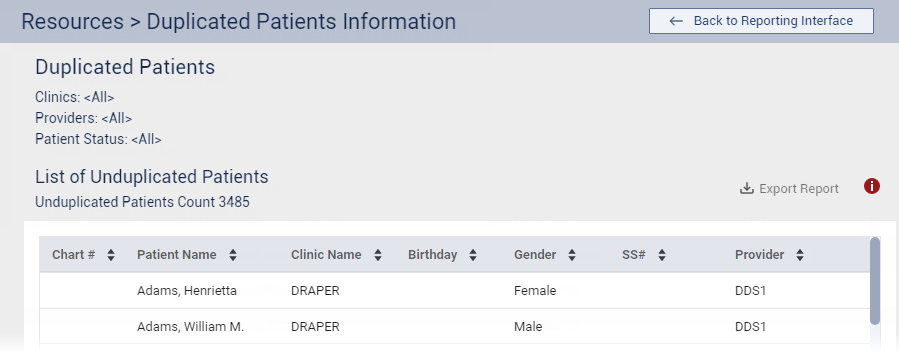
Patient Status – This summary tile displays the number of patients with each status.
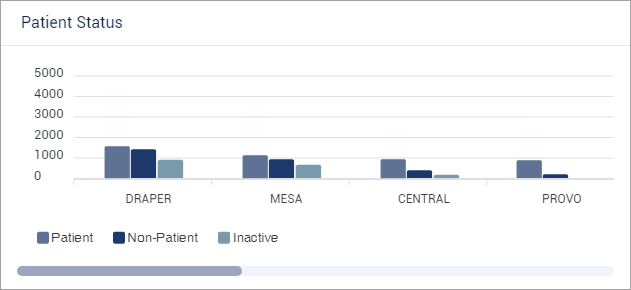
The Number of Active Patients is the number of patients who meet the following criteria:
The status is Patient.
The preferred clinic (in Family File) is any of the specified clinics.
The preferred primary provider (Prov1 in Family File), preferred secondary provider (Prov2 in Family File), or initial provider (Initial Provider in Family File) is any of the specified providers whose specialty is any of the specified specialties.
The Number of Non-patients is the number of patients who meet the following criteria:
The status is Non-patient.
The preferred clinic (in Family File) is any of the specified clinics.
The preferred primary provider (Prov1 in Family File), preferred secondary provider (Prov2 in Family File), or initial provider (Initial Provider in Family File) is any of the specified providers whose specialty is any of the specified specialties.
The Number of Inactive Patients is the number of patients who meet the following criteria:
The status is Inactive.
The preferred clinic (in Family File) is any of the specified clinics.
The preferred primary provider (Prov1 in Family File), preferred secondary provider (Prov2 in Family File), or initial provider (Initial Provider in Family File) is any of the specified providers whose specialty is any of the specified specialties.
The Number of Archived Patients is the number of patients who meet the following criteria:
The status is Archived.
The preferred clinic (in Family File) is any of the specified clinics.
The preferred primary provider (Prov1 in Family File), preferred secondary provider (Prov2 in Family File), or initial provider (Initial Provider in Family File) is any of the specified providers whose specialty is any of the specified specialties.
Do any of the following:
Click the name of the summary tile to open the Patient Status Information page and view details of each patient who is included in the calculation for the specified statuses. To return to the Resources page, click Back to Reporting Interface.
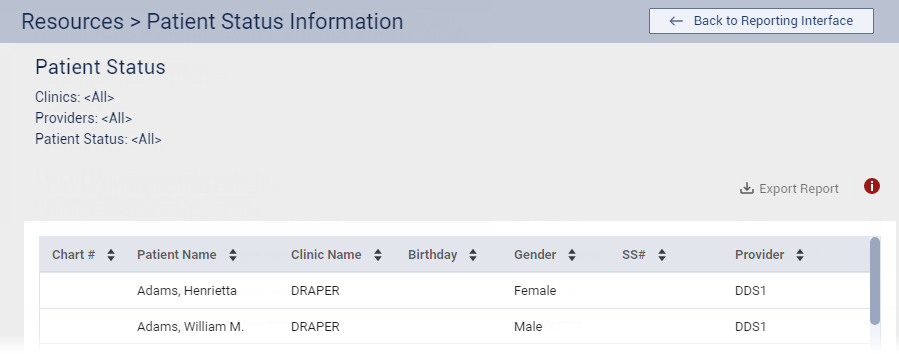
Click a status for a clinic on the summary tile to open the Patient Status Information page and view details of each patient in that clinic who is included in the calculation for that status. To return to the Resources page, click Back to Reporting Interface.
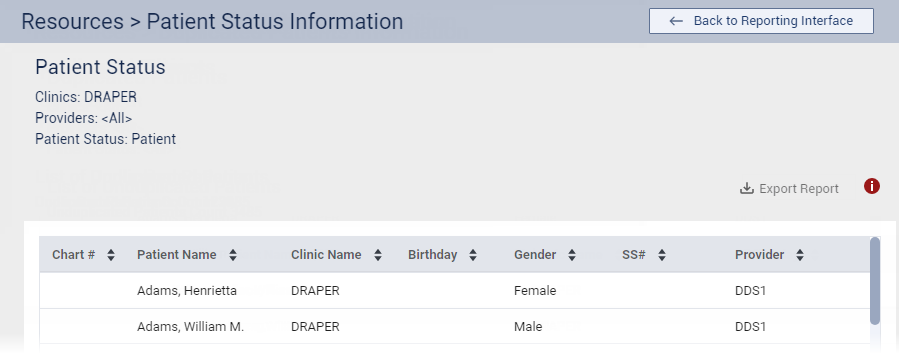
Patient Age – This summary tile displays the number of patients in various age ranges.
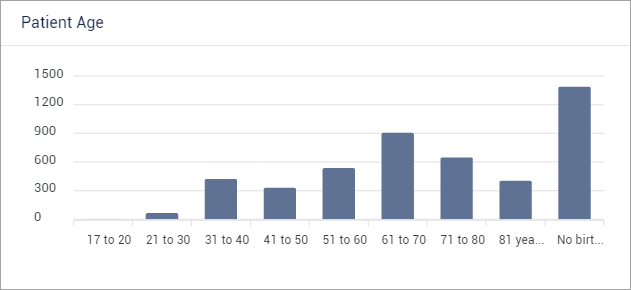
The Number of Aged Patients is the number of patients who meet the following criteria:
The age is within a certain range.
The preferred clinic (in Family File) is any of the specified clinics.
The status is any of the specified statuses.
The preferred primary provider (Prov1 in Family File), preferred secondary provider (Prov2 in Family File), or initial provider (Initial Provider in Family File) is any of the specified providers whose specialty is any of the specified specialties.
Do any of the following:
Click the name of the summary tile to open the Patient Age Information page and view details of each patient who is included in the calculation for the age ranges. To return to the Resources page, click Back to Reporting Interface.
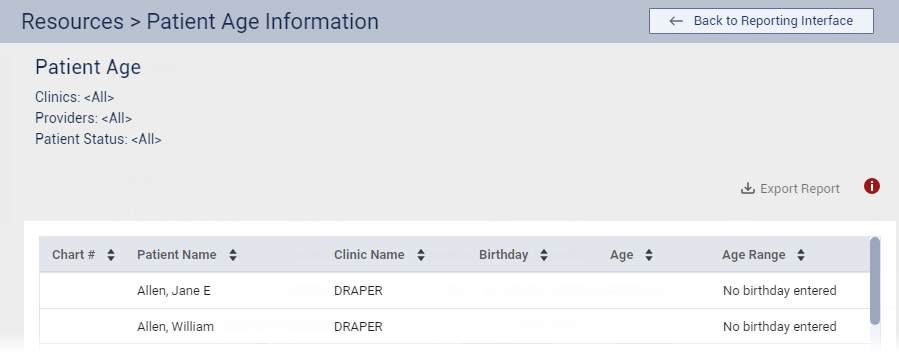
Click an age range on the summary tile to open the Patient Age Information page and view details of each patient who is included in the calculation for that age range. To return to the Resources page, click Back to Reporting Interface.
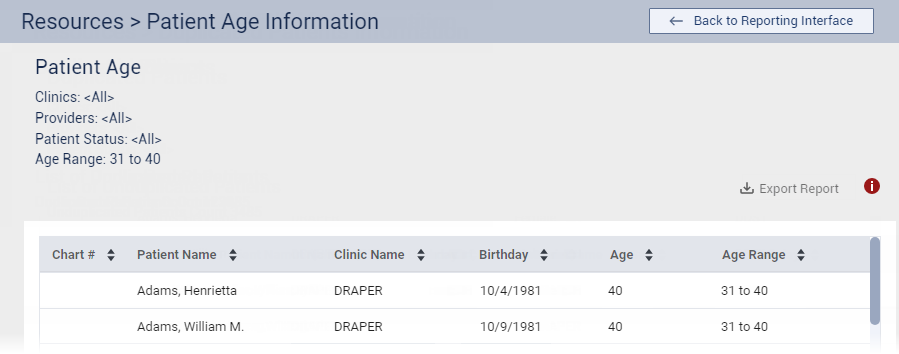
Patient Gender – This summary tile displays the number of patients of each gender.
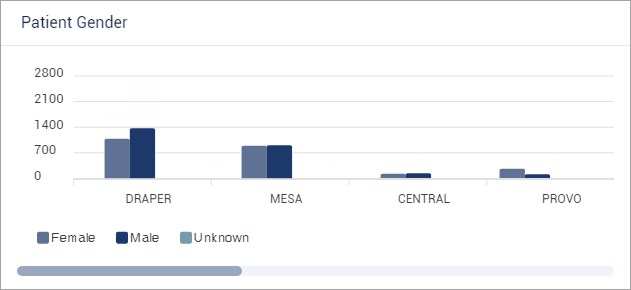
The Number of Male Patients is the number of patients who meet the following criteria:
The gender (Sex in Family File) is Male.
The preferred clinic (in Family File) is any of the specified clinics.
The preferred primary provider (Prov1 in Family File), preferred secondary provider (Prov2 in Family File), or initial provider (Initial Provider in Family File) is any of the specified providers whose specialty is any of the specified specialties.
The Number of Female Patients is the number of patients who meet the following criteria:
The gender (Sex in Family File) is Female.
The preferred clinic (in Family File) is any of the specified clinics.
The preferred primary provider (Prov1 in Family File), preferred secondary provider (Prov2 in Family File), or initial provider (Initial Provider in Family File) is any of the specified providers whose specialty is any of the specified specialties.
The Number of Other Patients is the number of patients who meet the following criteria:
The gender (Sex in Family File) is Other.
The preferred clinic (in Family File) is any of the specified clinics.
The preferred primary provider (Prov1 in Family File), preferred secondary provider (Prov2 in Family File), or initial provider (Initial Provider in Family File) is any of the specified providers whose specialty is any of the specified specialties.
The Number of Unknown Patients is the number of patients who meet the following criteria:
The gender (Sex in Family File) is Unknown.
The preferred clinic (in Family File) is any of the specified clinics.
The preferred primary provider (Prov1 in Family File), preferred secondary provider (Prov2 in Family File), or initial provider (Initial Provider in Family File) is any of the specified providers whose specialty is any of the specified specialties.
Do any of the following:
Click the name of the summary tile to open the Patient Gender Information page and view details of each patient who is included in the calculation for the specified genders. To return to the Resources page, click Back to Reporting Interface.
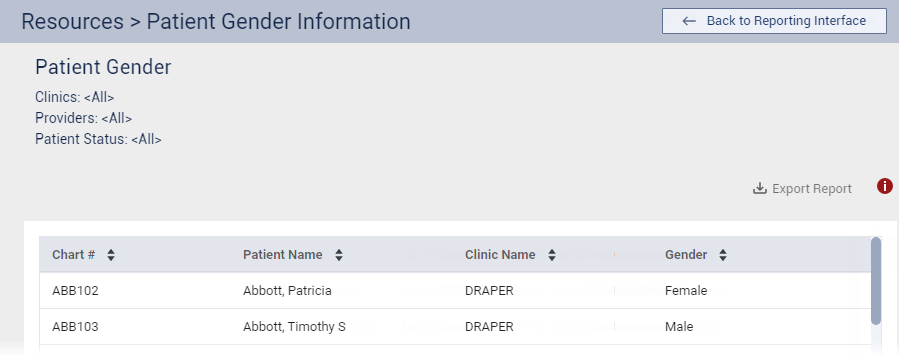
Click a gender for a clinic on the summary tile to open the Patient Gender Information page and view details of each patient in that clinic who is included in the calculation for that gender. To return to the Resources page, click Back to Reporting Interface.
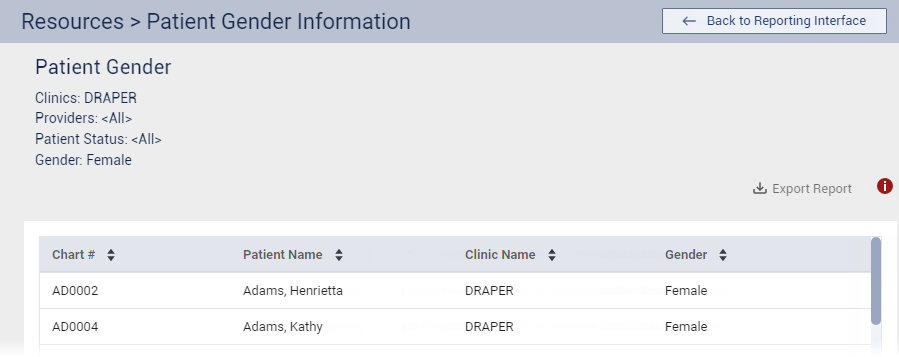
Total Operatories – This totals strip displays the number of operatories.

The Number of Operatories is the number of operatories in the specified clinics (in the Clinic Resource Setup).
Operatories by Clinics – This summary tile displays the number of operatories in each clinic.
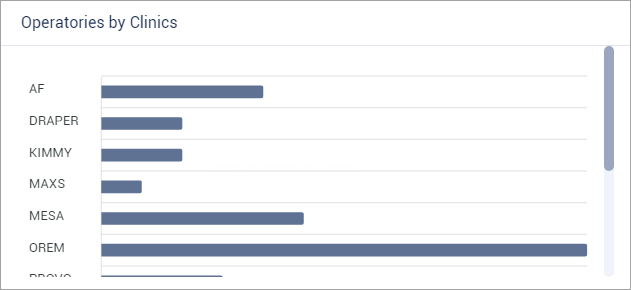
The Number of Clinic Operatories is the number of operatories in a clinic that is one of the specified clinics.
Do any of the following:
Click the name of the summary tile to open the Operatories by Clinics Information page and view details of each operatory that is included in the calculation for the specified clinics. To return to the Resources page, click Back to Reporting Interface.
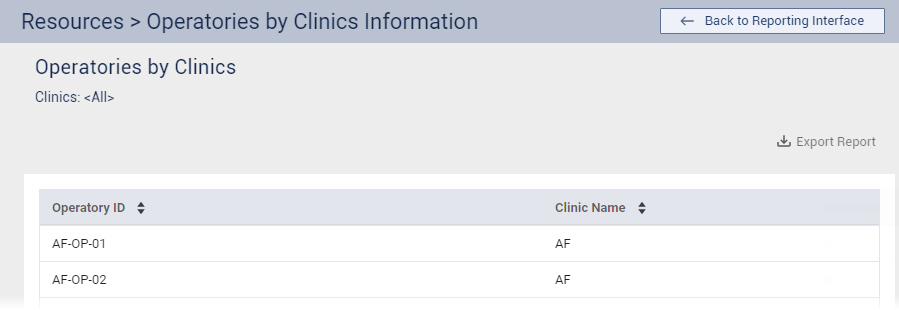
Click a clinic on the summary tile to open the Operatories by Clinics Information page and view details of each operatory that is included in the calculation for that clinic. To return to the Resources page, click Back to Reporting Interface.
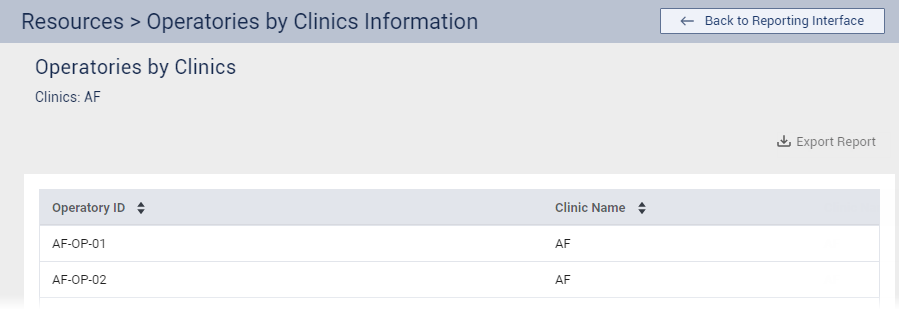
Population to Primary Providers – This ratio tile displays the ratio of patients to primary providers.
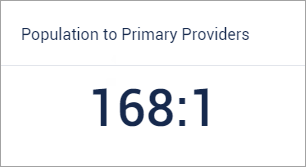
The Number of Patients is the number of active patients whose preferred clinic (in Family File) is any of the specified clinics.
The Number of Primary Providers is the number of active primary providers, of the specified providers in the specified clinics (in the Clinic Resource Setup), whose specialty is any of the specified primary specialties.
The first value for the ratio is the Number of Patients divided by the Number of Primary Providers. The second value of the ratio is always 1.
Click the name of the ratio tile to open the Population to Primary Providers page and view totals for the Patient Population and Number of Primary Providers.
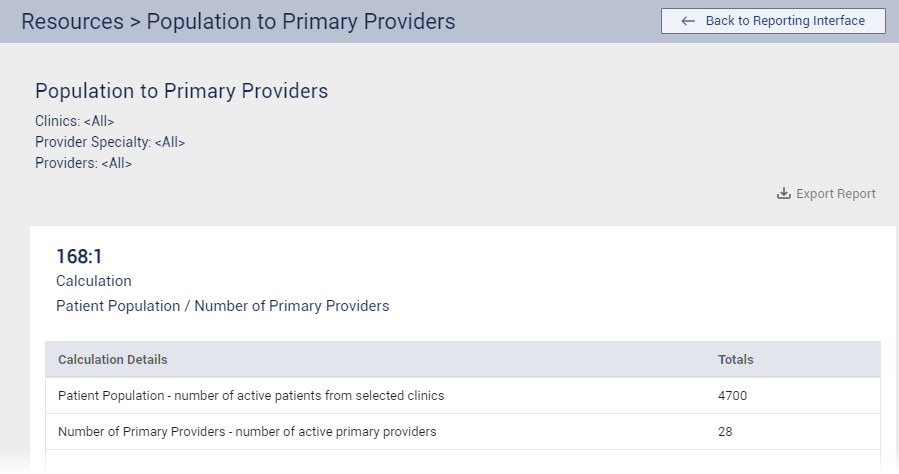
On the Population to Primary Providers page, do any of the following:
To open the Patient Population Information page and view details of each patient who is included in the calculation, click Patient Population in the Calculation Details list. To return to the Population to Primary Providers page, click Back to Ratio Page.
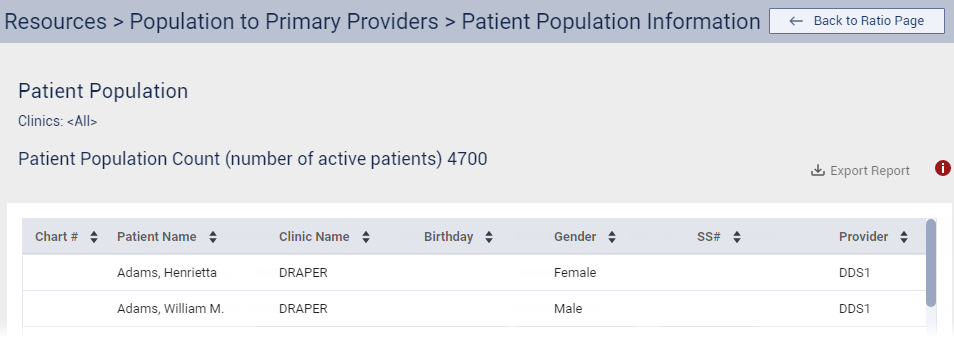
To open the Primary Providers Information page and view details of each provider who is included in the calculation, click Number of Primary Providers in the Calculation Details list. To return to the Population to Primary Providers page, click Back to Ratio Page.
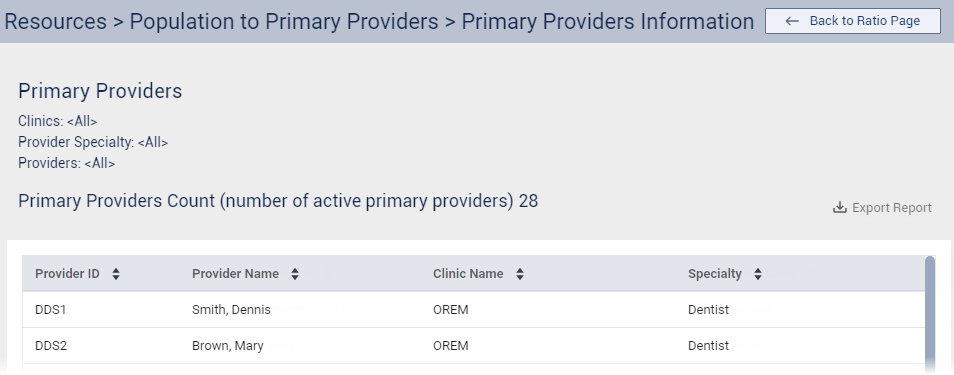
To return to the Resources page, click Back to Reporting Interface.
Population to Secondary Providers – This ratio tile displays the ratio of patients to secondary providers and, if applicable, staff members.
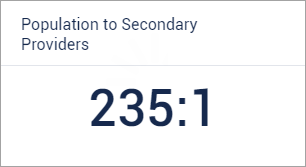
The Number of Patients is the number of active patients whose preferred clinic (in Family File) is any of the specified clinics.
The Number of Secondary Providers is the number of active secondary providers, of the specified providers in the specified clinics (in the Clinic Resource Setup), whose specialty is any of the specified secondary specialties. And if applicable, the count includes the number of active staff members in the specified clinics (in the Clinic Resource Setup).
The first value for the ratio is the Number of Patients divided by the Number of Secondary Providers. The second value of the ratio is always 1.
Click the name of the ratio tile to open the Population to Secondary Providers page and view totals for the Patient Population and Number of Secondary Providers + Staff Members.
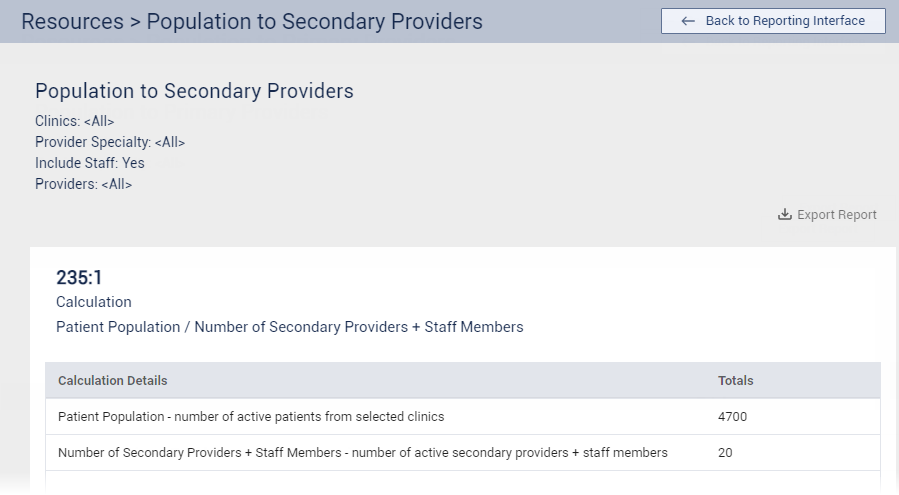
On the Population to Secondary Providers page, do any of the following:
To open the Patient Population Information page and view details of each patient who is included in the calculation, click Patient Population in the Calculation Details list. To return to the Population to Secondary Providers page, click Back to Ratio Page.
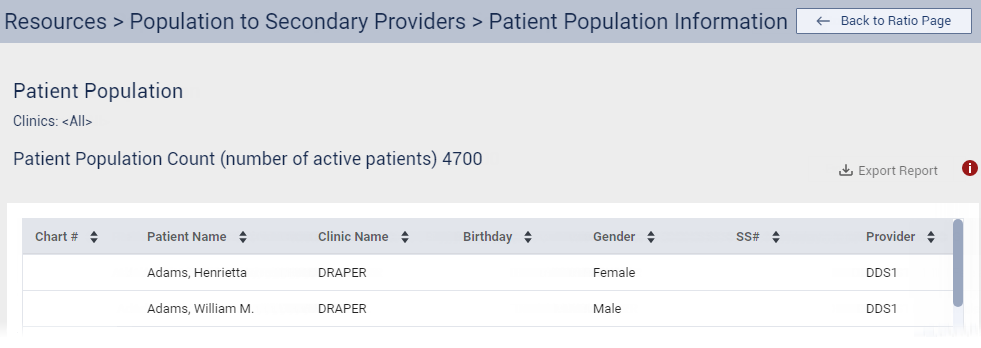
To open the Secondary Providers + Staff Members Population Information page and view details of each provider and staff member (if applicable) who is included in the calculation, click Number of Secondary Providers + Staff Members in the Calculation Details list. To return to the Population to Secondary Providers page, click Back to Ratio Page.
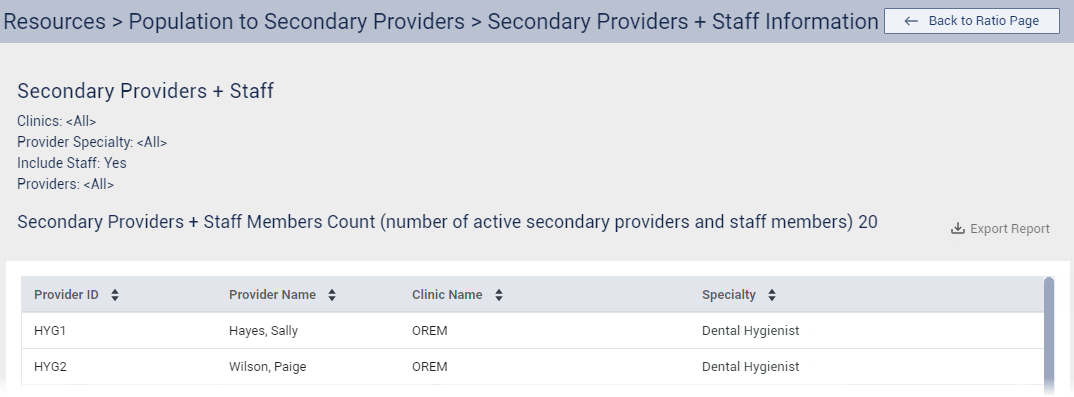
To return to the Resources page, click Back to Reporting Interface.
Secondary to Primary Providers – This ratio tile displays the ratio of secondary providers and, if applicable, staff members to the number of primary providers.
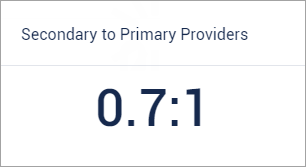
The Number of Secondary Providers is the number of active secondary providers, of the specified providers in the specified clinics (in the Clinic Resource Setup), whose specialty is any of the specified secondary specialties. And if applicable, the count includes the number of active staff members in the specified clinics (in the Clinic Resource Setup).
The Number of Primary Providers is the number of active primary providers, of the specified providers in the specified clinics (in the Clinic Resource Setup), whose specialty is any of the specified primary specialties.
The first value for the ratio is the Number of Secondary Providers divided by the Number of Primary Providers. The second value of the ratio is always 1.
Click the name of the ratio tile to open the Secondary to Primary Providers page and view totals for the Number of Secondary Providers + Staff Members and Number of Primary Providers.
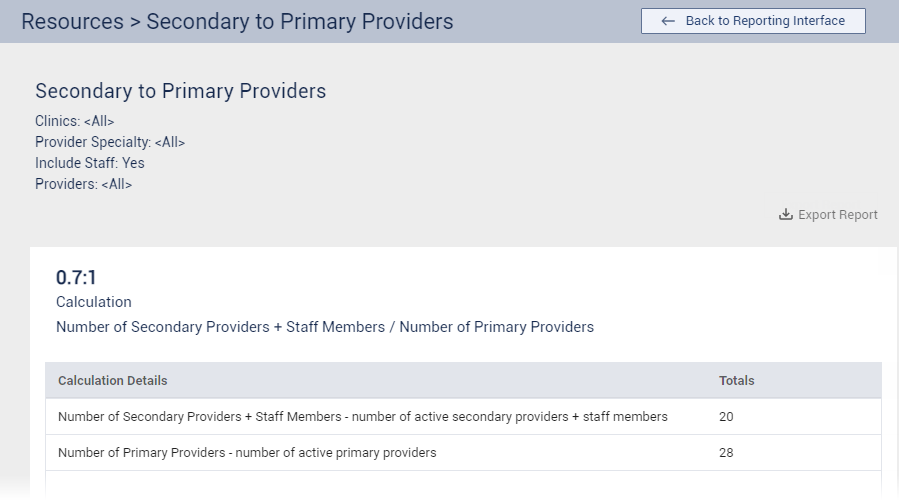
On the Secondary to Primary Providers page, do any of the following:
To open the Secondary Providers + Staff Member Information page and view details of each secondary provider and staff member (if applicable) who is included in the calculation, click Number of Secondary Providers + Staff Members in the Calculation Details list. To return to the Secondary to Primary Providers page, click Back to Ratio Page.
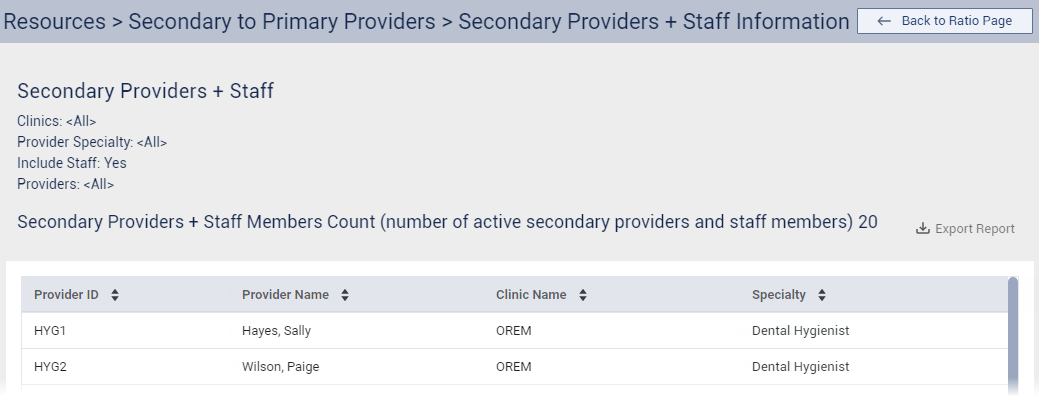
To open the Primary Providers Information page and view details of each primary provider who is included in the calculation, click Number of Primary Providers in the Calculation Details list. To return to the Secondary to Primary Providers page, click Back to Ratio Page.
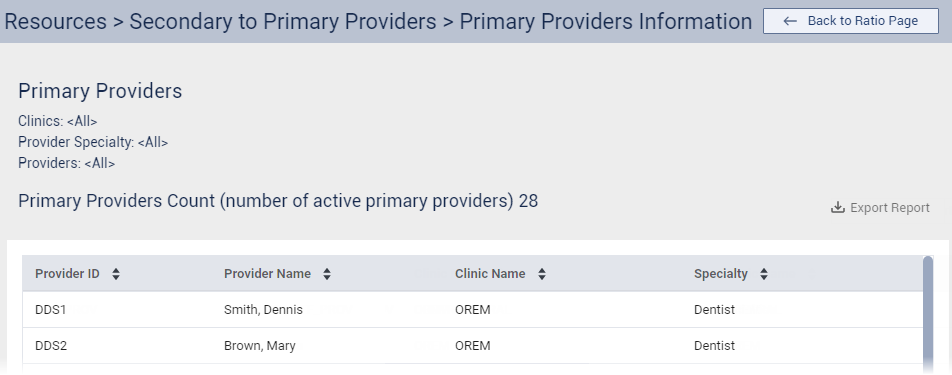
To return to the Resources page, click Back to Reporting Interface.
Operatory to Providers – This ratio tile displays the ratio of operatories to providers.
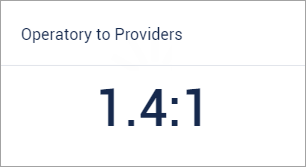
The Number of Operatories is the number of operatories in the specified clinics (in the Clinic Resource Setup).
The Number of Primary Providers is the number of active primary providers, of the specified providers in the specified clinics (in the Clinic Resource Setup), whose specialty is any of the specified primary specialties.
The first value for the ratio is the Number of Operatories divided by the Number of Primary Providers. The second value of the ratio is always 1.
Click the name of the ratio tile to open the Operatory to Providers page and view totals for the Number of Operatories and Number of Providers.
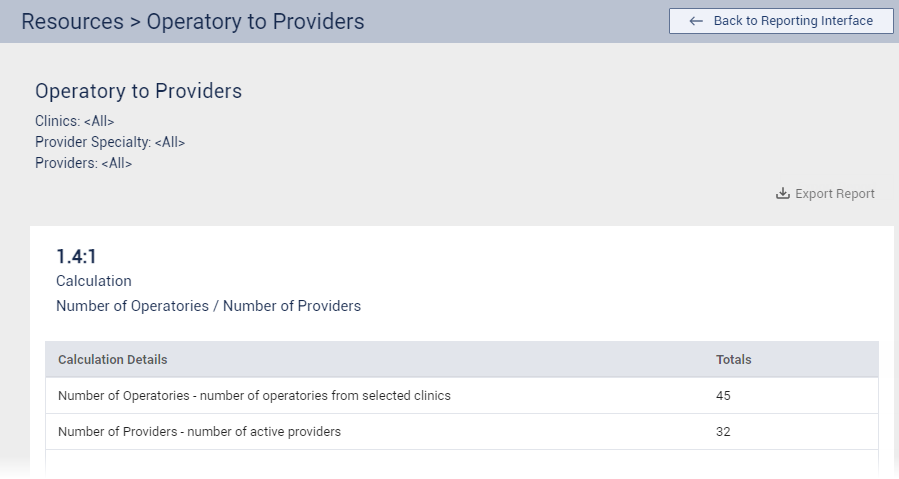
On the Operatory to Providers page, do any of the following:
To open the Operatories Information page and view details of each operatory that is included in the calculation, click Number of Operatories in the Calculation Details list. To return to the Operatory to Providers page, click Back to Ratio Page.
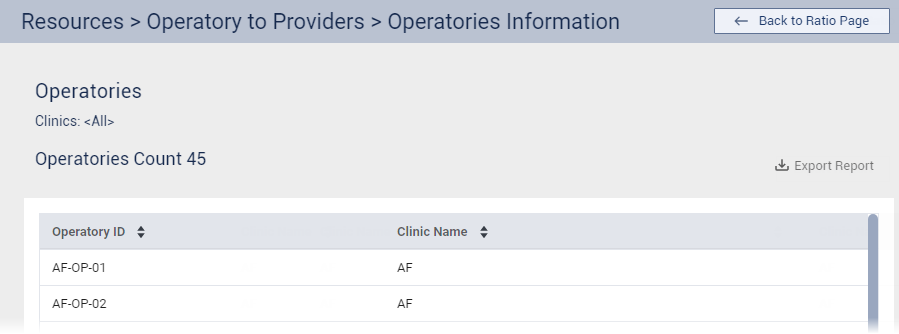
To open the Providers Information page and view details of each provider who is included in the calculation, click Number of Primary Providers in the Calculation Details list. To return to the Operatory to Providers page, click Back to Ratio Page.
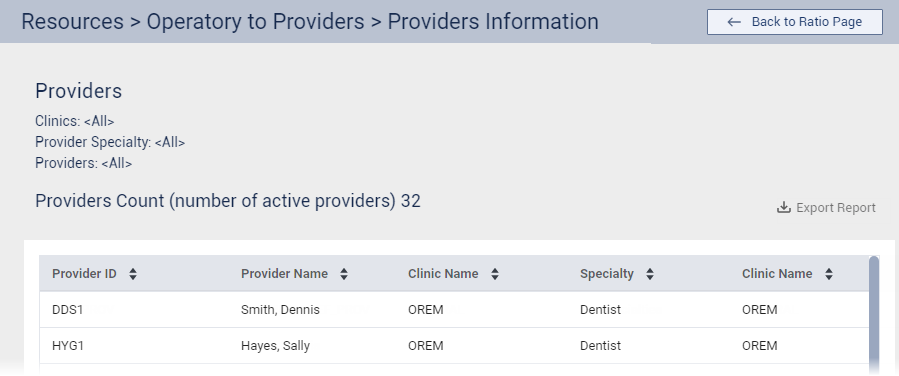
To return to the Resources page, click Back to Reporting Interface.