You can delete a fee schedule that is not attached to any patients, providers, or insurance carriers.
To delete a fee schedule
1. In Office Manager, from the Maintenance menu, point to Practice Setup, and then click Fee Schedule Maintenance. (This option is available only if you are logged in to the Central clinic.)
The Fee Schedule Maintenance dialog box appears.
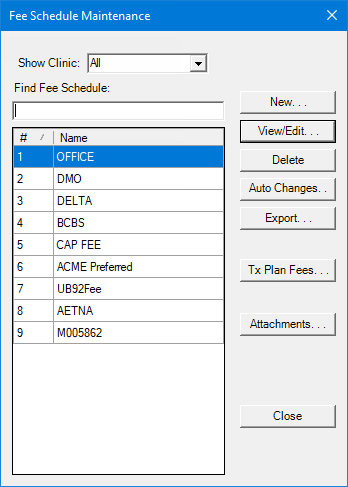
Tips:
To find a fee schedule quickly, begin typing the name of a fee schedule in the Find Fee Schedule box. Continue typing as needed to narrow down the list.
You can also filter the list to show only the fee schedules associated with a specific clinic. Select the desired clinic from the Show Clinic list. To view fee schedules that are attached to any clinic or that are not attached to a clinic, select All.
2. Select the fee schedule that you want to delete, and then click Delete.
Note: You can delete a fee schedule only if that fee schedule is not attached to any patients, providers, or insurance carriers.
3. Do one of the following:
If the fee schedule is not attached to any patients, providers, or insurance carriers, on the confirmation message that appears, click Yes.
If the fee schedule is attached to any patients, providers, or insurance carriers, a message appears. Click OK. Then, to view the number of patients, providers, and/or insurance carriers that the fee schedule is attached to, click Attachments. You must remove the fee schedule that you want to delete from all patients, providers, and/or insurance carriers before you can delete it.