Dunning messages are automatic payment reminders that print on each billing statement according to an account's aged balance. You can enter the message that will be printed according to each account's oldest balance or payment information.
The following four types of dunning messages are available:
Standard dunning messages - These messages are printed for non-insured accounts.
Insurance dunning messages - These messages are printed for accounts with insurance (an account is considered insured if the head-of-house has insurance).
Last payment dunning messages - These messages are printed for accounts that have not made a payment in the indicated amount of time. These messages override the standard and insurance dunning messages.
Payment agreement dunning messages - These messages are printed for accounts with payment agreements that have missed the indicated number of payments. These messages override the standard, insurance, and last payment dunning messages.
Note: Modifying dunning messages requires the "Dunning Messages, Modify" security right.
To modify dunning messages
While logged in to the Central clinic, in Office Manager, expand the Maintenance menu, point to Practice Setup, and then click Dunning Messages.
Note: This option is available only if you are logged in to the Central clinic.
If applicable, do one of the following:
If the Password - Dunning Messages, Modify dialog box appears, user verification has been assigned to the "Dunning Messages, Modify" task. Do one of the following:
If your user account has been granted the "Dunning Messages, Modify" security right, enter your credentials in the User ID and Password boxes, and then click OK.
If your user account has not been granted the "Dunning Messages, Modify" security right, have a user with permission temporarily override this restriction so you can modify dunning messages this one time. The overriding user enters his or her credentials in the User ID and Password boxes and then clicks OK.
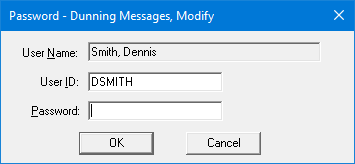
If a message appears, informing you that you do not have rights to this operation, your user account has not been granted the "Dunning Messages, Modify" security right. To have a user with permission temporarily override this restriction so you can modify dunning messages this one time, do the following:
On the message, click Yes.
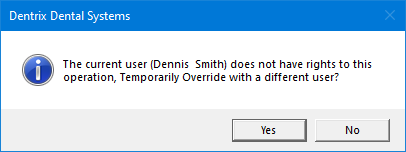
In the Password - Dunning Messages, Modify dialog box, the overriding user enters his or her credentials in the User ID and Password boxes and then clicks OK.
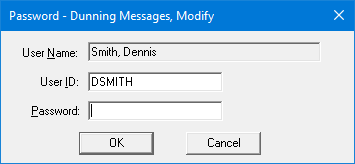
The Dunning Messages dialog box appears.
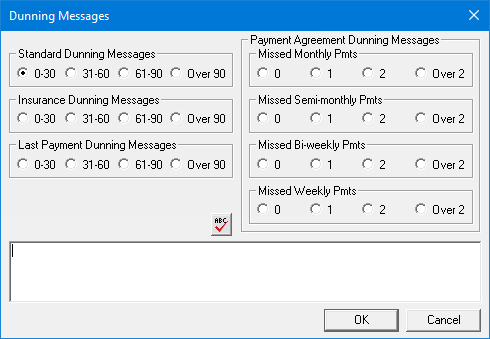
For each dunning message that you want to modify, do the following:
Do one of the following:
Under Standard Dunning Messages, select one of the following options: 0-30, 31-60, 61-90, or Over 90.
Under Insurance Dunning Messages, select one of the following options: 0-30, 31-60, 61-90, or Over 90.
Under Last Payment Dunning Messages, select one of the following options: 0-30, 31-60, 61-90, or Over 90.
Under Missed Monthly Pmts, select one of the following options: 0, 1, 2, or Over 2.
Under Missed Semi-monthly Pmts, select one of the following options: 0, 1, 2, or Over 2.
Under Missed Bi-weekly Pmts, select one of the following options: 0, 1, 2, or Over 2.
Under Missed Weekly Pmts, select one of the following options: 0, 1, 2, or Over 2.
Enter or change the message in the box at the bottom. The messages can be up to 140 characters in length (usually one line of text).
Note: To check the spelling of the note text, click the Check Spelling button ![]() (this button is available only if a certain preference setting has been enabled).
(this button is available only if a certain preference setting has been enabled).
Click OK.