Dentrix Enterprise allows for multiple continuing care types for which you control the name, the interval, the provider, and the time required. You can use continuing care to track recall and other due date-driven or interval-driven items, such as treatment planning, follow-up calls, and collections.
Note: Managing continuing care types requires the "Continuing Care, Setup" security right.
To manage continuing care types
In Office Manager, on the Maintenance menu, point to Practice Setup > Continuing Care, and then click Continuing Care Setup.
If applicable, do one of the following:
If the Password - Continuing Care, Setup dialog box appears, user verification has been assigned to the "Continuing Care, Setup" task. Do one of the following:
If your user account has been granted the "Continuing Care, Setup" security right, enter your credentials in the User ID and Password boxes, and then click OK.
If your user account has not been granted the "Continuing Care, Setup" security right, have a user with permission temporarily override this restriction so you can access the Continuing Care Setup this one time. The overriding user enters his or her credentials in the User ID and Password boxes and then clicks OK.

If a message appears, informing you that you do not have rights to this operation, your user account has not been granted the "Continuing Care, Setup" security right. To have a user with permission temporarily override this restriction so you can access the Continuing Care Setup this one time, do the following:
On the message, click Yes.
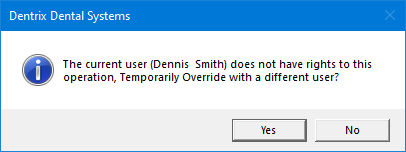
In the Password - Continuing Care, Setup dialog box, the overriding user enters his or her credentials in the User ID and Password boxes and then clicks OK.

The Continuing Care Setup dialog box appears.

Perform any of the following tasks:
Note: With your continuing care types set up, you can assign any of those continuing care types to procedure codes.
By default, Dentrix Enterprise includes nine continuing care types. For details regarding these default continuing care types, refer to the following table.
|
Type |
Description |
Status |
Interval |
Provider |
Time |
Color |
|
Bitewings |
Annual Bitewings |
None |
1 year + 1 day |
Default Provider |
None |
Grey |
|
Call Crown |
Crown follow-up call |
None |
2 weeks + 1 day |
Default Provider |
None |
Brown |
|
Call RC |
Root Canal follow-up call |
None |
2 weeks + 1 day |
Default Provider |
None |
Purple |
|
Endo |
Restoration after endo therapy |
None |
2 weeks + 1 day |
Default Provider |
None |
Olive |
|
Lab Case |
Track lab case |
None |
2 weeks + 1 day |
Default Provider |
None |
Orange |
|
Ortho |
Ortho post-treatment stabilize |
None |
1 month + 1 day |
Default Provider |
None |
Green |
|
Panorex |
Panoramic film |
None |
3 years + 1 day |
Default Provider |
None |
Teal |
|
Perio |
Periodontal maintenance |
None |
4 months + 1 day |
Default Provider |
None |
Blue |
|
Prophy |
Periodic cleaning and exam |
None |
6 months + 1 day |
Default Provider |
None |
Black |
Note: If you are new to Dentrix Enterprise, you can choose to begin by using only a few of the default continuing care types. As you become more familiar with the continuing care process, you can expand your use of continuing care to include the other default and custom continuing care types.