You cannot edit automatic journal entries (for appointments, billing statements, and so forth), but you can edit manual journal entries.
Note: Editing a journal entry requires the "Office Journal, Edit Entries" security right.
To edit a manual entry
In Office Journal, do one of the following:
Double-click a manual journal entry.
Select a manual journal entry, expand the Edit menu, and then click Edit.
If applicable, do one of the following:
If the Password - Office Journal, Edit Entries dialog box appears, user verification has been assigned to the "Office Journal, Edit Entries" task. Do one of the following:
If your user account has been granted the "Office Journal, Edit Entries" security right, enter your credentials in the User ID and Password boxes, and then click OK.
If your user account has not been granted the "Office Journal, Edit Entries" security right, have a user with permission temporarily override this restriction so you can edit a journal entry this one time. The overriding user enters his or her credentials in the User ID and Password boxes and then clicks OK.
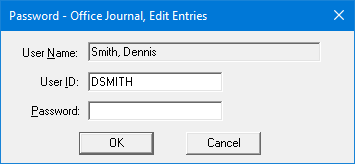
If a message appears, informing you that you do not have rights to this operation, your user account has not been granted the "Office Journal, Edit Entries" security right. To have a user with permission temporarily override this restriction so you can edit a journal entry this one time, do the following:
On the message, click Yes.
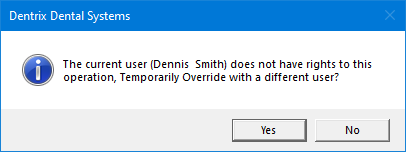
In the Password - Office Journal, Edit Entries dialog box, the overriding user enters his or her credentials in the User ID and Password boxes and then clicks OK.
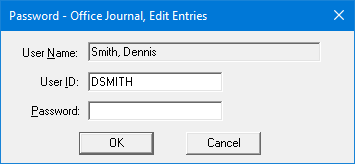
The Edit Journal Entry dialog box appears.
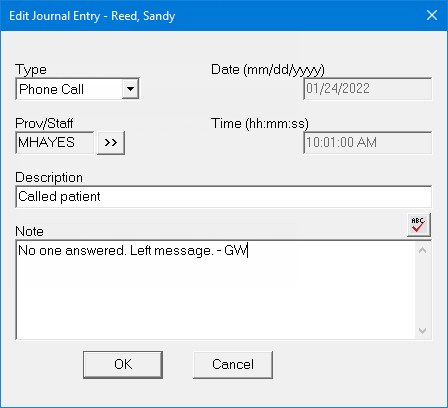
Change any of the following options as needed:
Type - The type of journal entry. To change the type, select one of the following options from the list:
Phone Call - To record the details of a phone conversation.
Reminder - To create a reminder about contacting someone or performing a task.
Miscellaneous - To record any other type of communication.
HIPAA Privacy - To record a disclosure of patient information or to record other privacy-related details.
Prov/Staff:
For a provider or staff member journal entry, this is the user ID of the provider or staff member that was selected in Office Journal when the journal entry was created. You cannot select a different one.
For a referral journal entry, this is the user ID of the user that was logged in to Dentrix Enterprise when the journal entry was created. You cannot select a different one.
For a patient journal entry, this is the provider or staff member that may be assigned to the journal entry (a provider or staff member does not have to be assigned to a journal entry). To specify a provider or staff member if one is not already assigned or to specify a different provider or staff member if one is already assigned, do the following:
Click
the search button  .
.
The Select Provider/Staff dialog box appears.
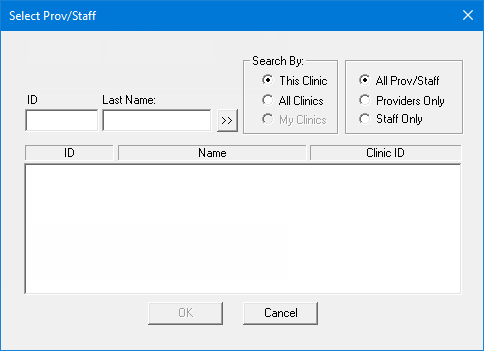
Under Search By, select one of the following options:
This Clinic - To search for a provider or staff member in the clinic that you are currently logged in to.
All Clinics - To search for a provider or staff member in all clinics.
Note: This option is available only if your user account has been granted the "View All Providers" security right for the Central clinic.
My Clinics - To search for a provider or staff member in the clinics for which your user account has been granted the "My Clinics, View" security right.
Note: This option is available only if your user account has been granted the "My Clinics, View" security right in the "Office Journal" category for at least one clinic and if your user account has not been granted the "View All Providers" security right for the Central clinic.
Select one if the following options:
All Prov/Staff - To include providers and staff members who are associated with clinics (and who have a Log On User ID).
Providers Only - To include only providers.
Staff Only - To include only staff members.
Do one of the following:
To get a list of all applicable providers and staff members, leave the ID and Last Name boxes empty.
To search for a provider or staff member by ID, enter all or part of a user's ID in the ID box.
To search for a provider or staff member by last name, enter all or part of a user's last name in the Last Name box.
Click
the search button  .
.
The matching providers and staff members appear in the list.
Do one of the following:
Double-click the correct provider or staff member.
Select the correct provider or staff member, and then click OK.
Date - The date (in a mm/dd/yyyy format) for the journal entry.
Time - The time (in a hh:mm:ss AM/PM format) for the journal entry.
Description - A short description (up to 40 characters in length) for the journal entry.
Note - Details (up to 4,000 characters in length) regarding the journal entry.
To check the spelling of the note text, you can
click the Check Spelling button
![]() (this button is available only if a certain preference
setting has been enabled).
(this button is available only if a certain preference
setting has been enabled).
Click OK.