The Family Ledger Report displays transactions (procedures, payments, adjustments and service charges) that have been posted for a family. Depending on report settings, the current balance of each patient in the family also appears on the report.
|
Why: |
To provide a family with a record of their transactions |
When: |
As needed |
Notes:
You can generate the Family Ledger Report for multiple accounts from Office Manager.
Generating the Family Ledger Report from Ledger requires the "Batch Processor, Print/Display Reports" security right (if printing the report).
To print the Family Ledger Report from Ledger
With a patient selected in Ledger, do one of the following:
To print or batch the report (according to the direct print option) and include only current transactions (transactions posted since the month was closed out) on the report, do the following:
Click
the Print Family Ledger button
![]() on the toolbar.
on the toolbar.
If applicable, do one of the following:
If the Password - Batch Processor, Print/Display Reports dialog box appears, user verification has been assigned to the "Batch Processor, Print/Display Reports" task. Do one of the following:
If your user account has been granted the "Batch Processor, Print/Display Reports" security right, enter your credentials in the User ID and Password boxes, and then click OK.
If your user account has not been granted the "Batch Processor, Print/Display Reports" security right, have a user with permission temporarily override this restriction so you can print the report this one time. The overriding user enters his or her credentials in the User ID and Password boxes and then clicks OK.
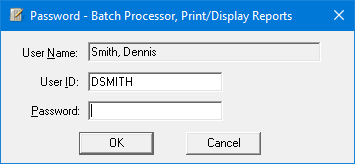
If a message appears, informing you that you do not have rights to this operation, your user account has not been granted the "Batch Processor, Print/Display Reports" security right. To have a user with permission temporarily override this restriction so you can print the report this one time, do the following:
On the message, click Yes.
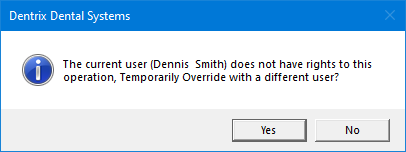
In the Password - Batch Processor, Print/Display Reports dialog box, the overriding user enters his or her credentials in the User ID and Password boxes and then clicks OK.
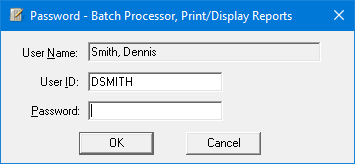
One of the following occurs:
The report is sent to the default printer for Office Manager
The report is sent to the Batch Processor.
To choose whether to print or batch the report, and to choose whether to include only current transactions or to include other transactions as well on the report, do the following:
On the Print menu, click Family Ledger. Proceed to the next step.
The Family Ledger Report dialog box appears.
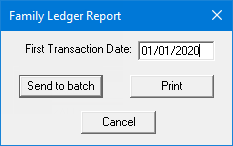
By default, today's date is entered in the First Transaction Date box, but you can enter a different date (in a mm/dd/yyyy format). The report will include all transactions that were posted on or after the specified date.
Note: Dentrix Enterprise automatically adds slashes to dates when you enter six or eight numbers (mmddyy or mmddyyyy) and then press the Tab key.
Do one of the following:
To send the report to the Batch Processor, click Send to batch.
To send the report to the default printer for Office Manager, do the following:
Click Print.
If applicable, do one of the following:
If the Password - Batch Processor, Print/Display Reports dialog box appears, user verification has been assigned to the "Batch Processor, Print/Display Reports" task. Do one of the following:
If your user account has been granted the "Batch Processor, Print/Display Reports" security right, enter your credentials in the User ID and Password boxes, and then click OK.
If your user account has not been granted the "Batch Processor, Print/Display Reports" security right, have a user with permission temporarily override this restriction so you can print the report this one time. The overriding user enters his or her credentials in the User ID and Password boxes and then clicks OK.
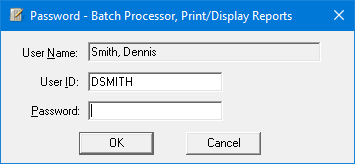
If a message appears, informing you that you do not have rights to this operation, your user account has not been granted the "Batch Processor, Print/Display Reports" security right. To have a user with permission temporarily override this restriction so you can print the report this one time, do the following:
On the message, click Yes.
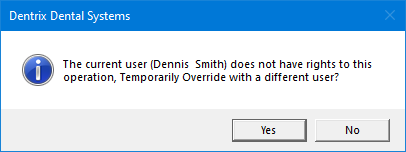
In the Password - Batch Processor, Print/Display Reports dialog box, the overriding user enters his or her credentials in the User ID and Password boxes and then clicks OK.
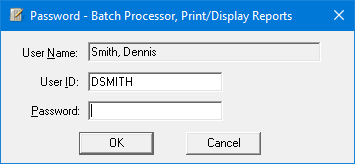
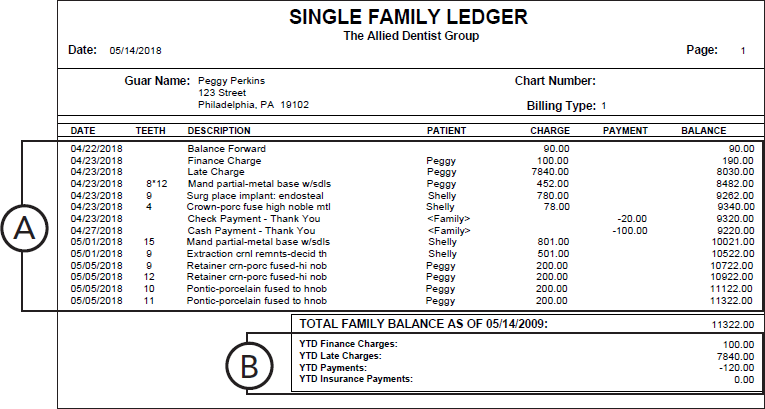
Important information this report provides
Transaction History - All financial transactions that were posted for all family members since the specified first transaction date.
Family Totals - Year-to-date totals for the family.