A doctor's statement, which you can give to a patient, itemizes procedures for an individual patient on the day of treatment but does not include payments. This statement includes insurance information, billing details, and a line for the provider's signature. If your office does not handle insurance for patients, a doctor's statement can be printed for the patient to use to submit a claim to the insurance carrier.
|
Why: |
To provide a patient with the information that is required to submit his/her insurance claim |
When: |
At patient checkout, and as needed |
Note: Generating doctor's statements from Ledger requires the "Batch Processor, Print/Display Reports" security right (if printing the statement).
To print a doctor's statement
With a patient selected in Ledger, do one of the following:
If you have configured the default walkout options to generate a doctor's statement, to print or batch a doctor's statement according to the direct print option, do the following:
Click
the Print Walkout button ![]() on the toolbar.
on the toolbar.
Note: If you have not configured the default walkout options, you may want to use the Walkout option on the Print menu to set up the default options.
If you have configured the default walkout options to generate a family walkout, and if applicable, do one of the following:
If the Password - Batch Processor, Print/Display Reports dialog box appears, user verification has been assigned to the "Batch Processor, Print/Display Reports" task. Do one of the following:
If your user account has been granted the "Batch Processor, Print/Display Reports" security right, enter your credentials in the User ID and Password boxes, and then click OK.
If your user account has not been granted the "Batch Processor, Print/Display Reports" security right, have a user with permission temporarily override this restriction so you can print the report this one time. The overriding user enters his or her credentials in the User ID and Password boxes and then clicks OK.
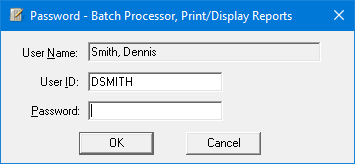
If a message appears, informing you that you do not have rights to this operation, your user account has not been granted the "Batch Processor, Print/Display Reports" security right. To have a user with permission temporarily override this restriction so you can print the report this one time, do the following:
On the message, click Yes.
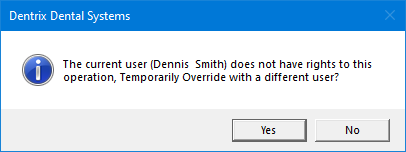
In the Password - Batch Processor, Print/Display Reports dialog box, the overriding user enters his or her credentials in the User ID and Password boxes and then clicks OK.
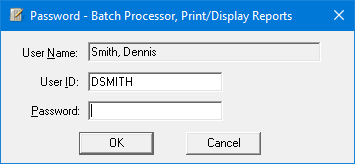
If you have configured the default walkout options to generate a doctor's statement, and if applicable, repeat step 2.
If you have configured the default walkout options to generate an appointment reminder card, and if applicable, repeat step 2.
One of the following occurs:
The doctor's statement (and if applicable, the family walkout and/or appointment reminder card) is sent to the default printer for Office Manager.
The doctor's statement (and if applicable, the family walkout and/or appointment reminder card) is sent to the Batch Processor.
If you want to view the walkout options, or if you want to temporarily override the default walkout options, before you print or batch a doctor's statement, do the following:
On the Print menu, click Walkout.
The Print Report dialog box appears.
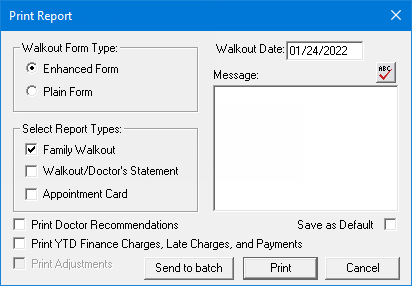
Under Select Report Types, make sure that the Walkout/Doctor's Statement checkbox is selected.
Under Walkout Form Type, either select the Enhanced Form option if you are printing to a laser printer, or select the Plain Form option if you are printing to a dot matrix printer.
Note: These options are available only if the Family Walkout or Walkout/Doctor's Statement checkbox is selected.
Set up any of the following options:
Print Doctor Recommendations - With this checkbox selected, any recommendation notes that are associated with procedure codes that were posted appear on the doctor's statement.
Note: This checkbox is available only if the Family Walkout or Walkout/Doctor's Statement checkbox is selected.
Print Adjustments - With this check box selected, adjustments appear on the doctor's statement; otherwise, only procedures appear.
Note: This checkbox is available only if the Walkout/Doctor's Statement checkbox is selected.
Walkout Date - Only transactions on the specified date appear on the doctor's statement. By default, today's date is entered, but you can enter a different date (in a mm/dd/yyyy format) in the box.
Note: Dentrix Enterprise automatically adds slashes to dates when you enter six or eight numbers (mmddyy or mmddyyyy) and then press the Tab key.
Message - Leave the standard message,
or customize the text for the current patient this one time. To check
the spelling of the note text, click the Check
Spelling button ![]() (this button is available only if a certain preference
setting has been enabled).
(this button is available only if a certain preference
setting has been enabled).
Leave the Save as Default checkbox clear so the changes override the default options this one time without changing the saved settings.
Do one of the following:
To send the doctor's statement (and if applicable, the family walkout and/or appointment reminder card) to the default printer for Office Manager, do the following:
Click Print.
If you have configured the default walkout options to generate a family walkout, and if applicable, do one of the following:
If the Password - Batch Processor, Print/Display Reports dialog box appears, user verification has been assigned to the "Batch Processor, Print/Display Reports" task. Do one of the following:
If your user account has been granted the "Batch Processor, Print/Display Reports" security right, enter your credentials in the User ID and Password boxes, and then click OK.
If your user account has not been granted the "Batch Processor, Print/Display Reports" security right, have a user with permission temporarily override this restriction so you can print the report this one time. The overriding user enters his or her credentials in the User ID and Password boxes and then clicks OK.
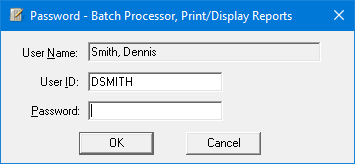
If a message appears, informing you that you do not have rights to this operation, your user account has not been granted the "Batch Processor, Print/Display Reports" security right. To have a user with permission temporarily override this restriction so you can print the report this one time, do the following:
On the message, click Yes.
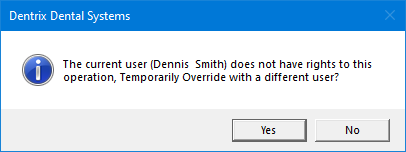
In the Password - Batch Processor, Print/Display Reports dialog box, the overriding user enters his or her credentials in the User ID and Password boxes and then clicks OK.
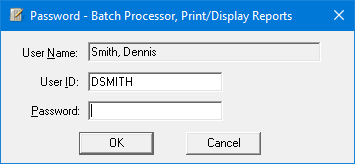
For a doctor's statement, if applicable, repeat step b.
If you have configured the walkout options to generate an appointment reminder card, and if applicable, repeat step b.
To send the doctor's statement (and if applicable, the family walkout and/or appointment reminder card) to the Batch Processor, click Send to batch.
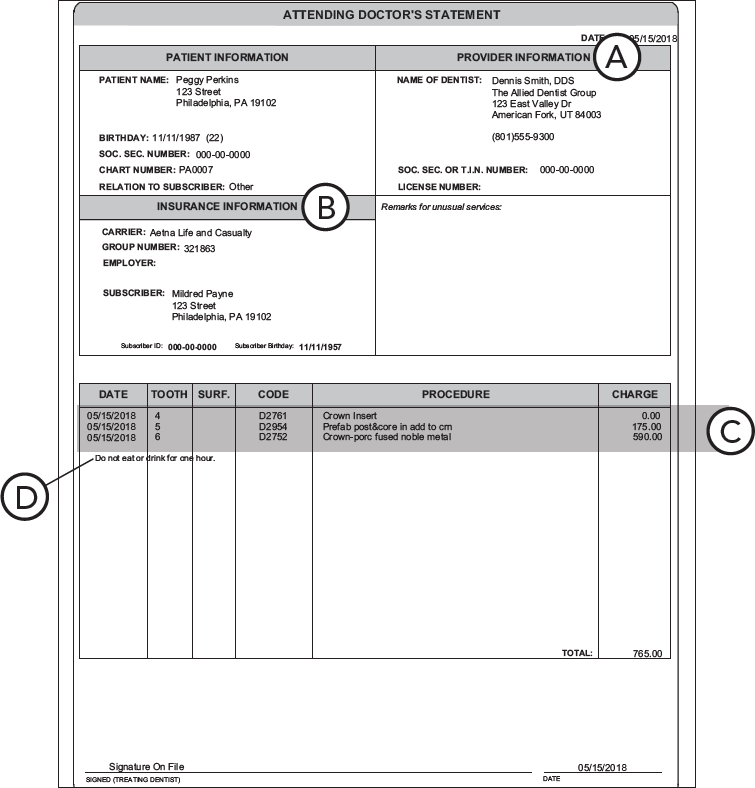
Important information this report provides
Provider Information - The provider details that are required to submit an insurance claim.
Patient Insurance Information - The patient's insurance details.
Services Rendered - The itemized charges for the current day.
Doctor Recommendations - If Print Doctor Recommendations is selected when setting up options to run this report, doctor recommendations appear on the statement.
Note: The custom message that was entered when setting up options to run this report also appears below the list of procedures.