You can split an existing primary dental insurance claim into two (or more) separate claims if you need to bill insurance separately for some of the procedures on the claim or if an insurance carrier sends a partial payment for the claim while waiting for more information on certain procedures. Splitting a claim when a partial payment is received gives you the benefit of tracking the outstanding procedures. After you split a claim into two separate claims, all the reports and options that are available for any unpaid claim are available for both claims.
Notes:
You cannot split a dental insurance claim if any of the following are true for the claim:
A payment has already been posted for the claim.
The claim is a secondary, tertiary, or quaternary dental insurance claim.
A secondary dental insurance claim has already been created.
The claim has only one procedure.
Splitting claims requires the "Insurance Claims, Split" security right.
To split a primary dental insurance claim
With a patient selected in Ledger, select the primary dental insurance claim that you want to split.
Note: To split the claim, it must have more than one procedure.
On the Insurance menu, click Split Primary Claim.
If applicable, do one of the following:
If the Password - Insurance Claims, Split dialog box appears, user verification has been assigned to the "Insurance Claims, Split" task. Do one of the following:
If your user account has been granted the "Insurance Claims, Split" security right, enter your credentials in the User ID and Password boxes, and then click OK.
If your user account has not been granted the "Insurance Claims, Split" security right, have a user with permission temporarily override this restriction so you can split a claim this one time. The overriding user enters his or her credentials in the User ID and Password boxes and then clicks OK.
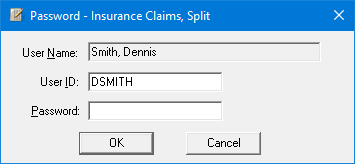
If a message appears, informing you that you do not have rights to this operation, your user account has not been granted the "Insurance Claims, Split" security right. To have a user with permission temporarily override this restriction so you can split a claim this one time, do the following:
On the message, click Yes.
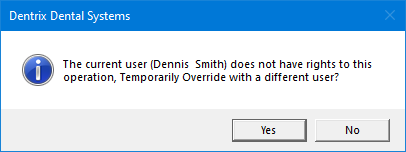
In the Password - Insurance Claims, Split dialog box, the overriding user enters his or her credentials in the User ID and Password boxes and then clicks OK.
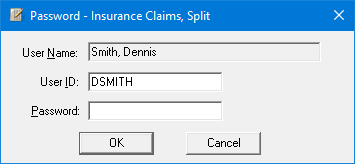
The Split Claim dialog box appears.
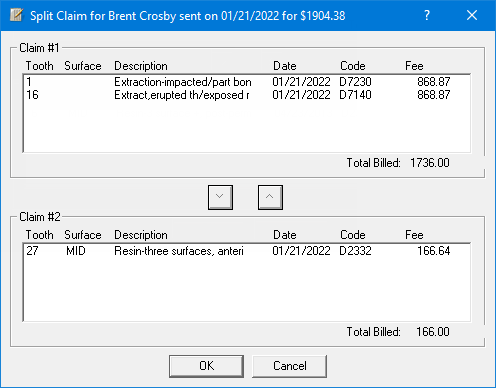
In
the Claim #1 list, select the
procedures that you want to move to the second claim, and then click the
Move Down button  .
.
The selected procedures now appear in the Claim #2 list.
Note: To
move any procedures back to the first claim, select those procedures in
the Claim # 2 list, and then click
the Move Up button  .
.
Click OK.
Two primary dental insurance claims with the same date now appear in the transaction log.