If you use Dentrix Enterprise Pay to process credit cards, through your clinic's Worldpay merchant account, you can view transaction reports online. For questions regarding those reports, contact Worldpay customer service at 800.846.4472.
To view transaction reports
While logged in to the Central clinic, in Office Manager, expand the Maintenance menu, point to Practice Setup, and then click Integration Settings.
Note: You can edit Dentrix Enterprise Pay settings only if you are logged in to the Central clinic; otherwise, you can only view them.
The Integration Settings dialog box appears.
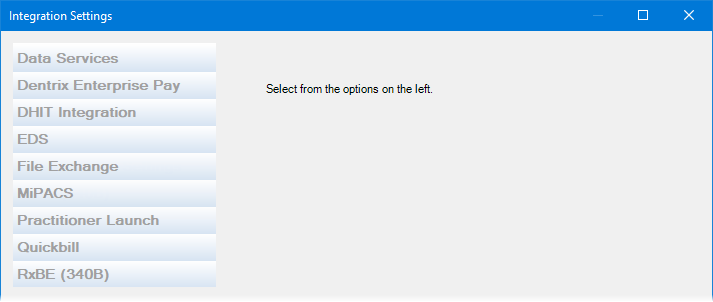
Select the Dentrix Enterprise Pay tab.
The Dentrix Enterprise Pay settings appear on the right.
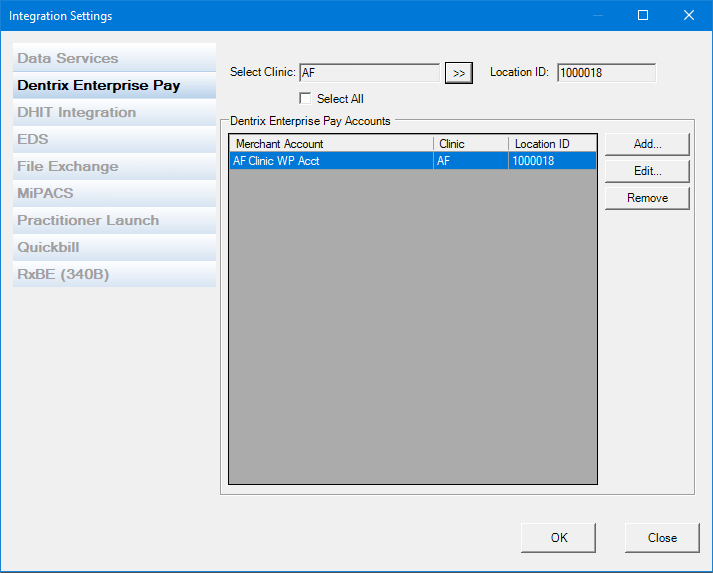
To view accounts by clinic, do one of the following:
To view the accounts for all clinics, select the Show All checkbox.
To view the account for a specific clinic, do the following:
Click the Select Clinic search button  .
.
The Select Clinic dialog box appears.
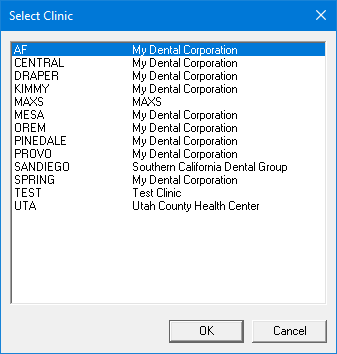
Note: If your user account has been granted the "View All Patients" security right for the Central clinic, the ID and name of all clinics appear in the list; otherwise, the ID and name of each clinic for which your user account has been granted the "My Clinics, View" security right (in the "Practice/Clinic Setup" category) appear in the list; however, if your user account has not been granted that right to any clinic, only the ID and name of the clinic that you are currently logged in to appear in the list.
In the list, select the correct clinic.
Click OK.
In the Dentrix Enterprise Pay Accounts list, select an account.
Click Edit.
The Dentrix Enterprise Pay Settings dialog box appears.
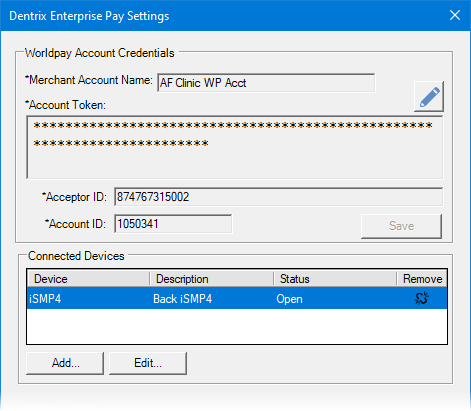
In the lower-left corner, click Worldpay to open the Worldpay IQ website in your default browser.