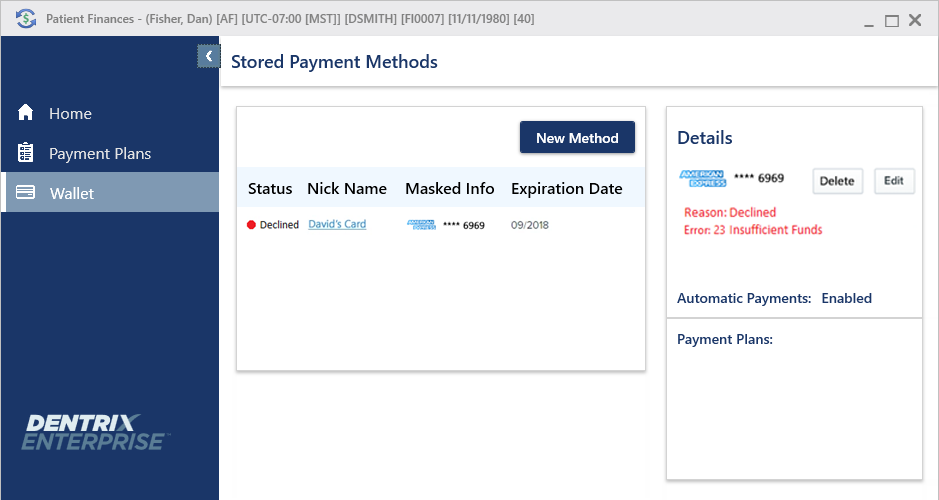If your office uses Axia for manual or recurring credit card payments, the Patient Finances window can display the reason a transaction has failed and the applicable error message.
Note: Accessing the Patient Finances window to requires the "Patient Finances, Modify" security right.
To view failed transactions
With a patient selected in Ledger, do one of the following:
Click the Patient Finances button  on the toolbar.
on the toolbar.
On the File menu, click Patient Finances.
If applicable, do one of the following:
If the Password - Patient Finances, Modify dialog box appears, user verification has been assigned to the "Patient Finances, Modify" task. Do one of the following:
If your user account has been granted the "Patient Finances, Modify" security right, enter your credentials in the User ID and Password boxes, and then click OK.
If your user account has not been granted the "Patient Finances, Modify" security right, have a user with permission temporarily override this restriction so you can access the Patient Finances window this one time. The overriding user enters his or her credentials in the User ID and Password boxes and then clicks OK.
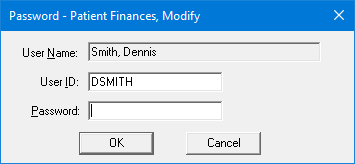
If a message appears, informing you that you do not have rights to this operation, your user account has not been granted the "Patient Finances, Modify" security right. To have a user with permission temporarily override this restriction so you can access the Patient Finances window this one time, do the following:
On the message, click Yes.
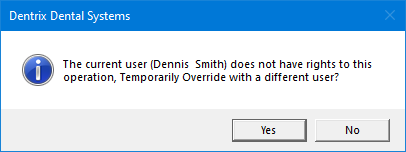
In the Password - Patient Finances, Modify dialog box, the overriding user enters his or her credentials in the User ID and Password boxes and then clicks OK.
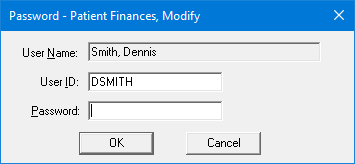
The Patient Finances window appears.
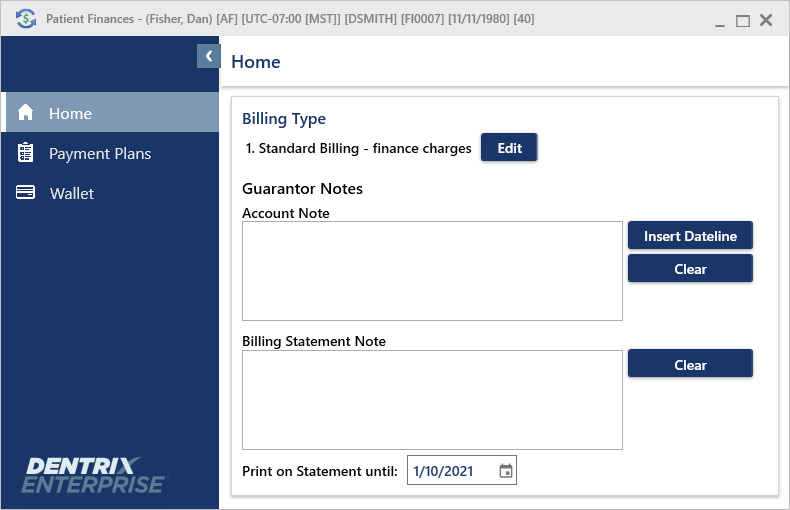
Select the following tabs to view possible transaction errors:
Payment Plans - On the Payment Plans tab, click a Plan Name link to view the corresponding plan's details. On the Transactions tab, for a failed transaction, an error indicator appears in the Status column.
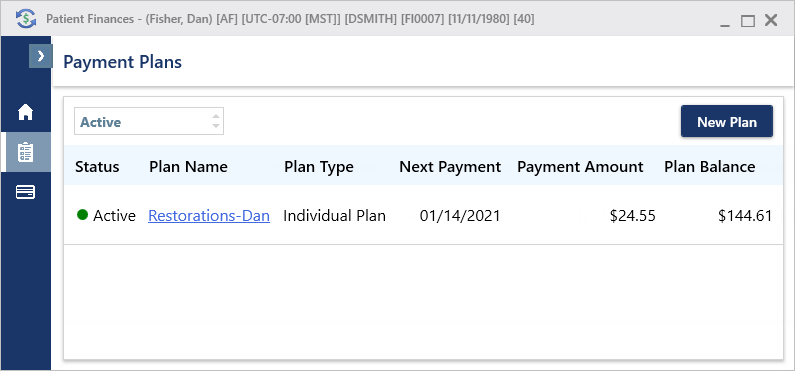
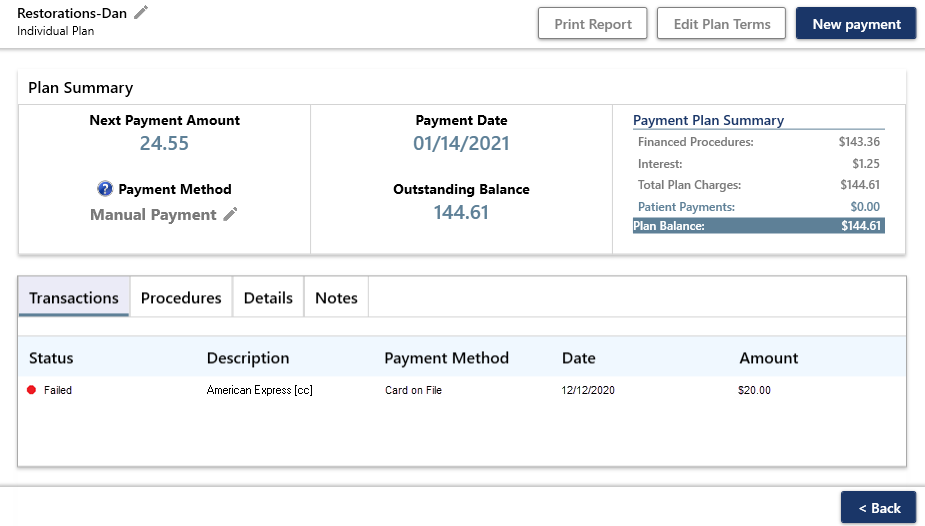
Wallet - On the Wallet tab, for a payment method with a failed transaction, an error indicator appears in the Status column. Click the payment method's Nick Name link to view the reason, error code, and description under Details on the right.