When an account balance needs to be adjusted, an adjustment will be posted to the patient's Ledger. You can define up to 199 different adjustment types to classify the various kinds of adjustments possible in your office.
To customize Adjustment Types
In the Practice Definitions dialog box, in the Definition Type list, select Adjustment Types.
The corresponding definitions appear in the list to the right.
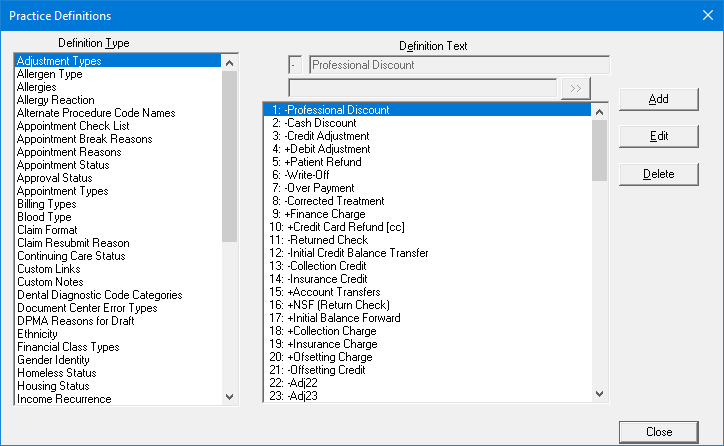
Do any of the following:
If there are fewer than 199 definitions, to add a definition, do the following:
Click Add.
Note: This button is available only if there are not already 199 definitions.
The Add Adjustment Type dialog box appears.
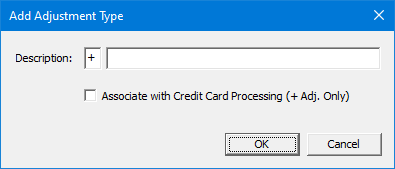
For the Description, enter a plus sign (+) or a minus sign (-) in the first box, and enter a description in the second box.
To use this adjustment type for processing credit cards through Axia or Dentrix Enterprise Pay, select the Associate with Credit Card Processing checkbox.
Note: This checkbox is available only for a debit adjustment (+).
Click OK.
Note: The new definition is added in the first available spot (if there are no gaps in the sequence, it will be the last item) and given an ID.
To edit a definition, do the following:
Select a definition.
Note: Changing the definition for an adjustment type affects all adjustments that have been posted to any patients' ledgers using that adjustment type.
Click Edit.
The Edit Adjustment Type dialog box appears.
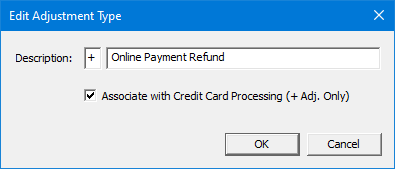
Change any of the following options:
Description - Enter a plus sign (+) or a minus sign (-) in the first box, and/or enter a new description in the second box.
Associate with Credit Card Processing - To use this adjustment type for processing credit cards through Axia or Dentrix Enterprise Pay, select this checkbox; otherwise, clear the checkbox.
Note: This checkbox is available only for a debit adjustment (+).
Click OK.
To delete a definition, do the following:
Select a definition, and then click Delete.
Note: You cannot delete the definition for an adjustment type that is associated with an adjustment that has been posted to any patients' ledgers.
A confirmation message appears.
Click Yes.