The following circumstances may require you to remove a patient's insurance coverage:
To move the patient from one family to another, you must first clear the patient's insurance information.
To switch the patient's primary and secondary coverage, you can clear the primary and secondary insurance. However, you can quickly switch the coverage order of any plan without clearing coverage.
The primary, secondary, tertiary, and/or quaternary insurance was assigned to the patient in error, so you must clear the applicable insurance information.
Note: Accessing a patient's insurance information and clearing coverage for a plan require the "Patients, Edit Insurance Information" security right.
To clear a patient's dental insurance coverage
With a patient selected in Family File, double-click the Insurance Information block.
If applicable, do one of the following:
If the Password - Patients, Edit Insurance Information dialog box appears, user verification has been assigned to the "Patients, Edit Insurance Information" task. Do one of the following:
If your user account has been granted the "Patients, Edit Insurance Information" security right, enter your credentials in the User ID and Password boxes, and then click OK.
If your user account has not been granted the "Patients, Edit Insurance Information" security right, have a user with permission temporarily override this restriction so you can access a patient's insurance information this one time. The overriding user enters his or her credentials in the User ID and Password boxes and then clicks OK.
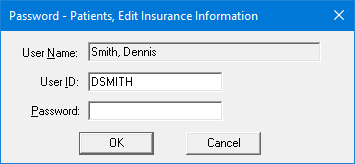
If a message appears, informing you that you do not have rights to this operation, your user account has not been granted the "Patients, Edit Insurance Information" security right. To have a user with permission temporarily override this restriction so you can access a patient's insurance information this one time, do the following:
On the message, click Yes.
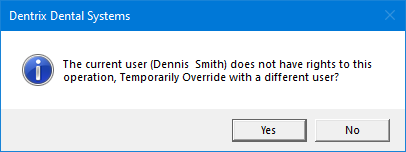
In the Password - Patients, Edit Insurance Information dialog box, the overriding user enters his or her credentials in the User ID and Password boxes and then clicks OK.
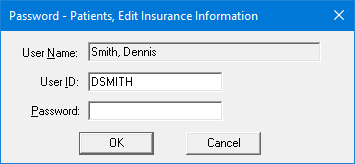
The Insurance Information dialog box appears. The Dental Insurance tab is selected by default.
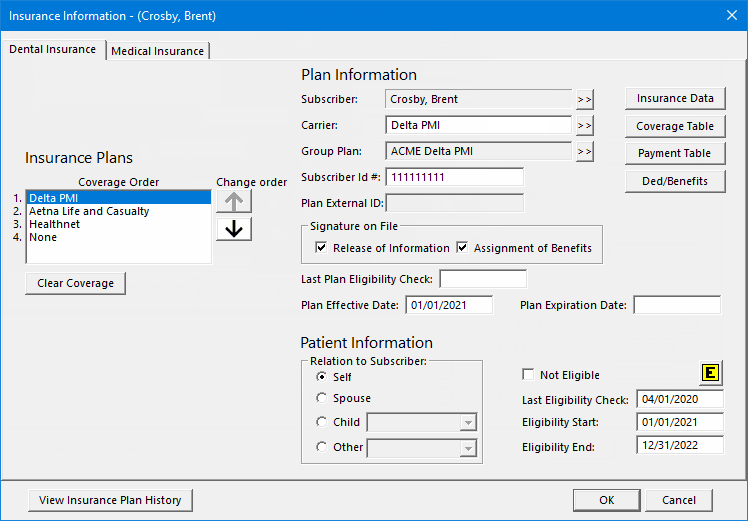
In the Coverage Order list, select a plan.
Click Clear Coverage.
A message appears, reminding you that changes to the plan will affect any existing payment plan charges.
Click OK to proceed.
Repeat steps 3-5 as needed to remove other insurance plans.
If you are switching the coverage order, specify the Subscriber and Carrier for the primary insurance plan and then for the secondary insurance plan.
Click OK.