To ensure that you can submit claims for patients covered by insurance plans to the correct insurance carriers, and to ensure that those claims have the correct information on them, you need to properly attach insurance to each patient's record. Before you attach insurance to dependents, make sure that the insurance plan has been attached to the subscriber and that the subscriber is part of the same family as the patient to whom you are attaching the insurance plan.
Notes:
By default, when you add a family member to a family with a subscriber that already has insurance plans attached to his or her record as a subscriber, Dentrix Enterprise automatically attaches the subscriber's insurance plans to that family member as a dependent, but you can change the family member's insurance as needed.
If an insurance subscriber is not one of your patients, create a Family File record with a "Non-patient" status for the subscriber within the applicable family record. With insurance attached to the subscriber's record as a subscriber, you can attach insurance to the family members who are your patients as dependents.
Accessing a patient's insurance information requires the "Patients, Edit Insurance Information" security right.
To attach dental insurance to a non-subscriber
With a patient selected in Family File, double-click the Insurance Information block.
If applicable, do one of the following:
If the Password - Patients, Edit Insurance Information dialog box appears, user verification has been assigned to the "Patients, Edit Insurance Information" task. Do one of the following:
If your user account has been granted the "Patients, Edit Insurance Information" security right, enter your credentials in the User ID and Password boxes, and then click OK.
If your user account has not been granted the "Patients, Edit Insurance Information" security right, have a user with permission temporarily override this restriction so you can access a patient's insurance information this one time. The overriding user enters his or her credentials in the User ID and Password boxes and then clicks OK.
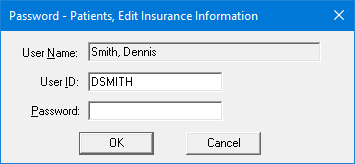
If a message appears, informing you that you do not have rights to this operation, your user account has not been granted the "Patients, Edit Insurance Information" security right. To have a user with permission temporarily override this restriction so you can access a patient's insurance information this one time, do the following:
On the message, click Yes.
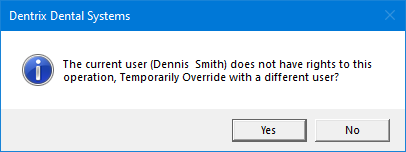
In the Password - Patients, Edit Insurance Information dialog box, the overriding user enters his or her credentials in the User ID and Password boxes and then clicks OK.
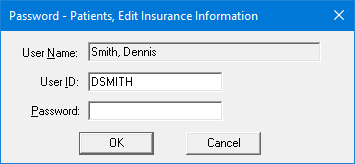
The Insurance Information dialog box appears. The Dental Insurance tab is selected by default.
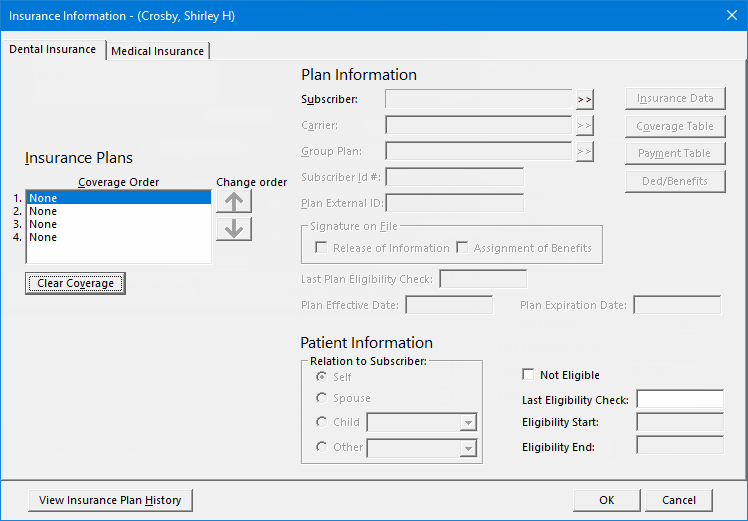
In the Coverage Order list, select the None option that corresponds to the coverage order of the plan that you want to attach to the patient: 1 (primary), 2 (secondary), 3 (tertiary), or 4 (quaternary).
If the correct subscriber's name is not in the Subscriber box, to select a different subscriber, do the following:
Click the search button ![]() .
.
The Select [Coverage Order] Subscriber (Insured Party) dialog box appears.
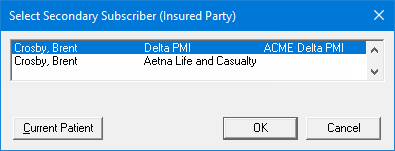
In the list, select the correct subscriber (with the correct plan).
Click OK.
You are returned to the Insurance Information dialog box.
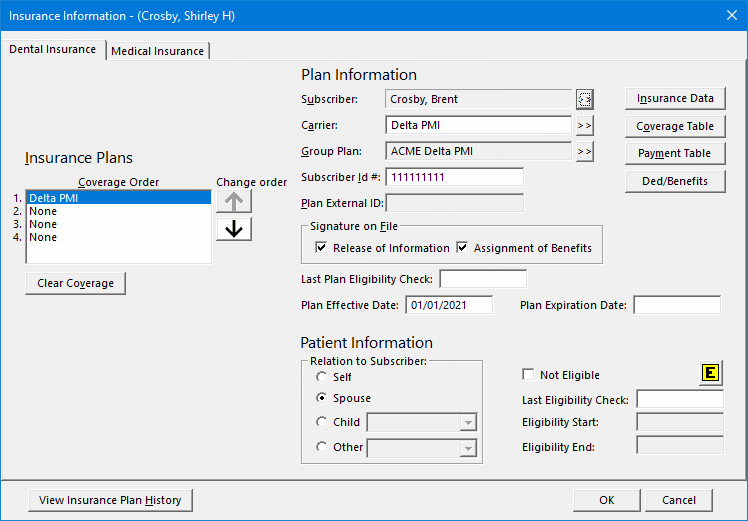
Under Plan Information, Dentrix Enterprise automatically populates the following subscriber options for the corresponding insurance plan:
Subscriber - The name of the subscriber.
Carrier - The carrier who provides the plan.
Group Plan - The group plan name.
Subscriber Id # - The subscriber's ID number. According to the organization setting to require "Subscriber ID," the subscriber ID may be required.
Signature on File:
Release of Information - If the subscriber authorizes the release of information.
Assignment of Benefits - If you authorize payments to be sent directly to the provider instead of the subscriber.
Last Plan Eligibility Check Date - The date that you verified the plan's effective and expiration dates.
Plan Effective Date - The effective date of the plan.
Plan Expiration Date - The expiration date of the plan.
Notes:
Changing any of the Plan Information options affects the subscriber for this plan and all patients who are covered under the subscriber's plan.
Changing any of the Coverage Table options affects all subscribers and patients who are covered under this plan. The following coverage options for the plan are available:
Required deductibles - The required amounts for the individual's lifetime, individual's annual, and family's annual deductibles.
Maximum benefits - The individual's and family's maximum benefits.
Claim deadline.
Coverage percentages - The coverage table.
Insurance co-payment calculation.
Changing the Payment Table affects all subscribers and patients who are covered under this plan. It is recommended that you add to or update this table as you enter insurance payments and only if certain conditions are met. The payment table is a list of procedure codes and corresponding insurance portions.
Click Ded/Benefits to set up the following coverage options:
Met deductibles - Enter the met amounts for the individual's lifetime, individual's annual, and family's annual deductibles.
Used benefits - Enter the individual's and family's used benefits.
Note: Changing the family amounts of the met deductibles and used benefits affects the subscriber for this plan and all patients who are covered under the subscriber's plan.
Under Patient Information, set up the following patient options:
Relation to Subscriber - Select one of the following options to specify the patient's relation to the subscriber:
Spouse - If the patient is the subscriber's spouse.
Child - If the patient is the subscriber's child. With this option selected, from the list, select Child or stepchild or Foster child.
Other - If the patient's relation to the subscriber is something else. With this option selected, from the list, select Dependent, Domestic Partner, or Ward.
The patient's eligibility for coverage under this plan.
Click OK.