You can edit the immunizations that are attached to a patient's record as needed.
Note: Editing an immunization requires the "Patient Immunizations, Add/Edit" security right.
To edit an immunization
With a patient selected in Family File, on the File menu, click Patient Immunizations.
The Immunizations dialog box appears.

In the list, select an immunization.
Click Edit.
If applicable, do one of the following:
If the Patient Immunizations, Add/Edit dialog box appears, user verification has been assigned to the "Patient Immunizations, Add/Edit" task. Do one of the following:
If your user account has been granted the "Patient Immunizations, Add/Edit" security right, enter your credentials in the User ID and Password boxes, and then click OK.
If your user account has not been granted the "Patient Immunizations, Add/Edit" security right, have a user with permission temporarily override this restriction so you can edit an immunization this one time. The overriding user enters his or her credentials in the User ID and Password boxes and then clicks OK.

If a message appears, informing you that you do not have rights to this operation, your user account has not been granted the "Patient Immunizations, Add/Edit, View" security right. To have a user with permission temporarily override this restriction so you can edit an immunization this one time, do the following:
On the message, click Yes.
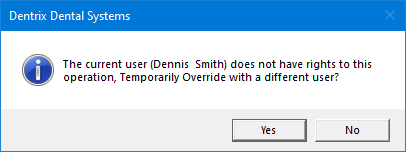
In the Patient Immunizations, Add/Edit dialog box, the overriding user enters his or her credentials in the User ID and Password boxes and then clicks OK.

The Immunization Edit dialog box appears.

Change any of the following options as needed:
Responsible Physician - The name of the physician who ordered the vaccine.
Administered Clinic - The name of the clinic where the vaccine was administered.
Administered Date/Time - The date and time that the vaccine was administered.
To change the date, do the following:
Select the date in the box, press Delete or Backspace, and then enter a date (in a m/d/yyyy format).
To select a date, do the following:
Click the corresponding calendar icon to view a month calendar.
![]()
Navigate to the correct month using the left and right arrows.
Note: To quickly change the year and month, click the month-year at the top of the calendar, navigate to the correct year using the left and right arrows, and then click the correct month.
Click the correct day.
To change the time, select the time in the box, press Delete or Backspace, and then enter a time (in an h:m am/pm format).
Vaccine - The vaccine that was administered, and the details of that vaccine (generic name, dosage, and brand name).
To select a different vaccine, do the following:
Click the search button  .
.
The Vaccine Selection dialog box appears.

To search for the vaccine, do the following:
Click Search.
The options for searching appear.

Enter the first character or more of the vaccine's CVX code, abbreviated description, full name, and/or status in the CVXCode, Abbr Desc, Full Name, and Status boxes, respectively.
Click Show Results to view a list of matching vaccines.
Note: To return to viewing the list of all the vaccines, click Search, click Clear Search to clear the search criteria that you entered, and then click Show Results.
In the list, select the correct vaccine.
Click OK.
To change the details (generic name, dosage, and brand name) of the vaccine, do the following:
Click the search button  .
.
The Vaccine Selection dialog box appears.

To search for the vaccine, do the following:
Click Search.
The options for searching appear.

Enter the first character or more of the vaccine's NDC code and/or description in the NDCCode and Description boxes, respectively.
Click Show Results to view a list of matching vaccines.
Note: To return to viewing the list of all the vaccines, click Search, click Clear Search to clear the search criteria that you entered, and then click Show Results.
In the list, select the correct vaccine.
Click OK.
Manufacturer - The manufacturer of the vaccine. To change the manufacturer, do the following:
Click the search button  .
.
The Vaccine Manufacturer Selection dialog box appears.

To search for the manufacturer, do the following:
Click Search.
The options for searching appear.

Enter the first character or more of the manufacturer's MVX code, name, and/or status in the MVXCode, Manufacturer Name, and Status boxes, respectively.
Click Show Results to view a list of matching manufacturers.
Note: To return to viewing the list of all the manufacturers, click Search, click Clear Search to clear the search criteria that you entered, and then click Show Results.
In the list, select the correct manufacturer.
Click OK.
Administered Amt - How many doses of the vaccine were administered.
Lot # - The number of the lot that the vaccine came in.
Units:
Abbrev - An abbreviation of the units given.
Text - The full name of the units given.
Code System - ISO+ or a different code system.
Medication Selection - If a medication was prescribed in conjunction with the vaccine, do the following to select or change the accompanying medication:
Click the search button  .
.
The Medication Selection dialog box appears.

If the list is long, to search for the medication, do the following:
Click Search.
The options for searching appear.

Enter the first character or more of the medication's description, RXNorm code, other ID, generic name, and/or brand name in the Medication, RXNorm, OtherID, Generic Name, and Brand Name boxes, respectively.
Click Show Results to view a list of matching medications.
Note: To return to viewing the list of all the medications, click Search, click Clear Search to clear the search criteria that you entered, and then click Show Results.
In the list, select the correct medication.
Click OK.
Status - The status of the immunization. Select one of the following options: Cancelled, Completed, or Rejected.
Click OK.