Sometimes someone will add a patient record, and maybe even post some treatment in that record, without realizing that a record has already been created for that patient. You do not want to have to re-enter data into the correct patient's record and delete the wrong record. Or, maybe a long time has passed since the duplicate record was created, and you cannot delete the wrong record. Fortunately, Dentrix Enterprise provides a way for you to merge two patient records into one, based on specified criteria (such as last name, birth date, and gender).
Notes:
Duplication of patients can also occur as a result of a data conversion from another dental practice management software to Dentrix Enterprise. Duplication can also occur if you use the HL7 interface (which is used for communication between Dentrix Enterprise and your medical software), and a patient record is entered manually into Dentrix Enterprise and your medical software.
You can merge patient records only for patients and non-patients. The two patient records do not have to have been assigned the same status. However, you cannot merge an active patient record into a non-patient record.
Before you attempt to merge patient records, verify that neither of the patients is selected in any Dentrix Enterprise module on any computer on the network except in Family File on the computer from which will perform the merge.
Merging patient records requires the "Patients, Merge Patients" security right.
To merge patients
With a patient selected in Family File, on the Edit menu, click Merge Patients.
If applicable, do one of the following:
If the Password - Patients, Merge Patients dialog box appears, user verification has been assigned to the "Patients, Merge Patients" task. Do one of the following:
If your user account has been granted the "Patients, Merge Patients" security right, enter your credentials in the User ID and Password boxes, and then click OK.
If your user account has not been granted the "Patients, Merge Patients" security right, have a user with permission temporarily override this restriction so you can merge patients this one time. The overriding user enters his or her credentials in the User ID and Password boxes and then clicks OK.
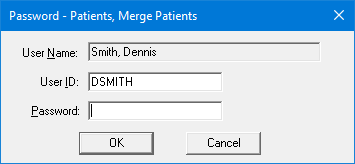
If a message appears, informing you that you do not have rights to this operation, your user account has not been granted the "Patients, Merge Patients" security right. To have a user with permission temporarily override this restriction so you can merge patients this one time, do the following:
On the message, click Yes.
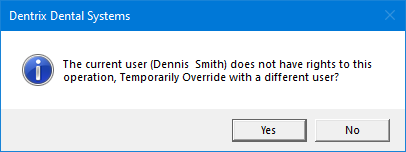
In the Password - Patients, Merge Patients dialog box, the overriding user enters his or her credentials in the User ID and Password boxes and then clicks OK.
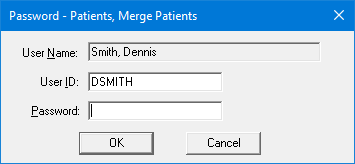
The Merge Patients dialog box appears.
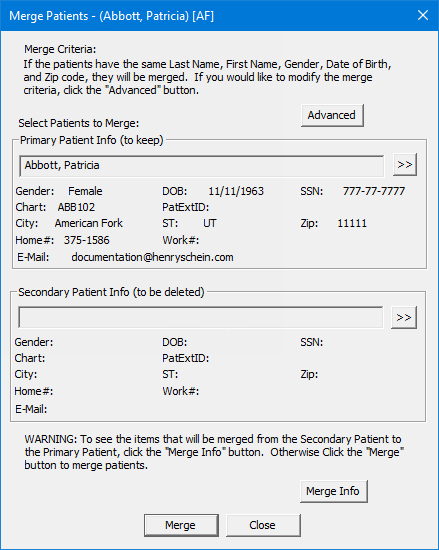
The
primary patient is the patient record you want to keep. The secondary
patient's information will be transferred into the primary patient's record.
By default, the patient who is currently selected in Family File is
the primary patient. To select a different primary patient, click the
Primary Patient Info search button
![]() .
.
The
secondary patient is the patient record you do not want to keep. The secondary
patient's information will be merged into the primary patient's record.
To select a secondary patient, click the Secondary
Patient Info search button ![]() .
.
Note: If the secondary patient is a guarantor, all family members of the secondary patient will be moved to the family of the primary patient.
To change the criteria that determines whether the primary and secondary patient records can be merged or not, do the following:
Click Advanced.
The Advanced Merge Patients Criteria dialog box appears.
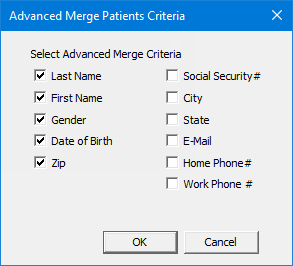
Select or clear the following checkboxes as needed: Last Name, First Name, Gender, Date of Birth, Zip, Social Security #, City, State, E-Mail, Home Phone #, and/or Work Phone #. The selected criteria must all match in both the primary and secondary patient records for Dentrix Enterprise to perform the merge.
Click OK.
To view the merge information, click Merge Info. The items in the Merge Patient Info dialog box are for reference only and cannot be changed. The patient information that will be transferred from the secondary patient to the primary patient is listed on the left; the information that will not be merged, on the right. Click OK to close the dialog box.
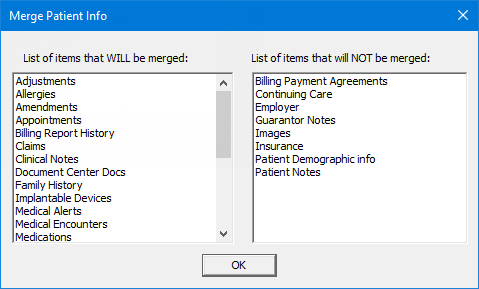
Note: The only exceptions to what will and will not be merged occur when you are joining a secondary head of household with a primary head of household:
Medical alerts, medications, and allergies are moved from the secondary head of household to the primary head of household.
If the primary head of household does not have a referral, but the secondary head of household does, the secondary head of household's referral information is moved to the primary head of household.
If the primary head of household does not have continuing care, but the secondary head of household does, the secondary head of household's continuing care information is moved to the primary head of household.
Click Merge.
A confirmation message appears.
Click Yes.
Repeat steps 3-8 as needed to merge other patient records.
When you are finished, click Close.