Document Center is an independent module, which means you open it from another module, but it can remain open independent of other modules.
Note: Accessing Document Center requires the "Document Center, Open" security right.
To open Document Center
Do one of the following:
For a patient:
In Appointment Book, have the correct patient's appointment selected.
In Family File, Ledger, Chart, Treatment Planner, or More Information, have the correct patient selected.
In Collections Manager, have the correct guarantor selected.
For a provider or staff member:
In Appointment Book, do not have a patient's appointment selected.
In Family File, Ledger, or Chart, do not have a patient selected.
In Office Manager or DXOne Reporting, a patient, provider, or staff member is not selected.
In Collections Manager, do not have a guarantor selected.
Note: To open Document Center for an employer, referral source, referral destination, or insurance plan, you must first access Document Center for a patient, provider, or staff member. Then, you can change the view.
Do one of the following:
Click the Document Center button on the toolbar of one of the following modules:
Appointment Book, Family File, Ledger, or Chart - Depending on the selected patient, the button's appearance may change:
 If the patient has documents, the button has papers in the
drawer.
If the patient has documents, the button has papers in the
drawer.
 If
the patient does not have documents, there are not papers.
If
the patient does not have documents, there are not papers.
Treatment Planner - Depending on the selected patient, the button's appearance may change:
 If the patient has documents, the button has papers in the
drawer.
If the patient has documents, the button has papers in the
drawer.
 If the patient does not have documents, there are not papers.
If the patient does not have documents, there are not papers.
More Information - Depending on the selected patient, the button's appearance may change:
 If the patient has documents, the button has papers in the
drawer.
If the patient has documents, the button has papers in the
drawer.
 If the patient does not have documents, there are not papers.
If the patient does not have documents, there are not papers.
Office Manager:

Collections Manager:

In Appointment Book, Family File, Ledger, Patient Chart, or Treatment Planner, on the File menu, point to Switch To, and then click Document Center.
In Office Manager, Collections Manager, or DXOne Reporting, on the File menu, click Document Center.
If applicable, do one of the following:
If the Password - Document Center, Open dialog box appears, user verification has been assigned to the "Document Center, Open" task. Do one of the following:
If your user account has been granted the "Document Center, Open" security right, enter your credentials in the User ID and Password boxes, and then click OK.
If your user account has not been granted the "Document Center, Open" security right, have a user with permission temporarily override this restriction so you can open Document Center this one time. The overriding user enters his or her credentials in the User ID and Password boxes and then clicks OK.
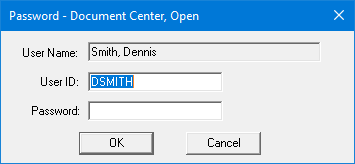
If a message appears, informing you that you do not have rights to this operation, your user account has not been granted the "Document Center, Open" security right. To have a user with permission temporarily override this restriction so you can open Document Center this one time, do the following:
On the message, click Yes.
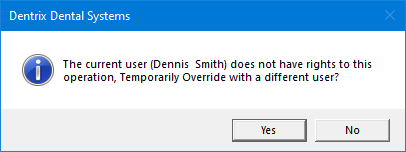
In the Password - Document Center, Open dialog box, the overriding user enters his or her credentials in the User ID and Password boxes and then clicks OK.
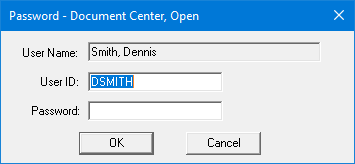
If the Select Provider/Staff dialog box appears, you are attempting to open Document Center for a provider or staff member, so you must select a provider or staff member.
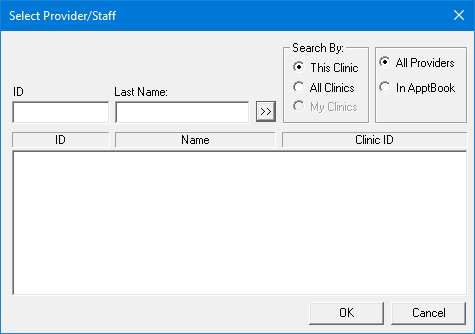
To select a provider or staff member, do the following:
Under Search By, select one of the following options:
This Clinic - To search for a provider or staff member in the clinic that you are currently logged in to.
All Clinics - To search for a provider or staff member in all clinics
My Clinics - To search for a provider or staff member in the clinics to which you have been granted the "My Clinics, Select Provider" security right.
Select one if the following options:
All Providers - To include only providers and staff members who are associated with clinics (and who have a Log On User ID).
In ApptBook - To include providers who have been set up in Appointment Book in addition to providers and staff members who are associated with clinics.
Do one of the following:
To get a list of all applicable providers and staff members, leave the ID and Last Name boxes empty.
To search for a provider or staff member by ID, enter all or part of a user's ID in the ID box.
To search for a provider or staff member by last name, enter all or part of a user's last name in the Last Name box.
Click
the search button  .
.
The matching providers and staff members appear in the list.
Do one of the following:
Double-click the correct provider or staff member.
Select the correct provider or staff member, and then click OK.