You can customize where documents are stored for Document Center.
Notes:
By default, Document Center stores the documents in the network location that was specified during the installation of Dentrix Enterprise.
Viewing the Document Center repositories requires the "Document Center Setup" security right.
Setting up the Document Center repositories requires the "Document Center Repository Setup" security right (for the Central clinic).
To set up the repositories for Document Center
In Document Center, on the Setup menu, click Setup Repositories.
If applicable, do one of the following:
If the Password - Document Center Setup dialog box appears, user verification has been assigned to the "Document Center Setup" task. Do one of the following:
If your user account has been granted the "Document Center Setup" security right, enter your credentials in the User ID and Password boxes, and then click OK.
If your user account has not been granted the "Document Center Setup" security right, have a user with permission temporarily override this restriction so you can view Document Center repositories this one time. The overriding user enters his or her credentials in the User ID and Password boxes and then clicks OK.

If a message appears, informing you that you do not have rights to this operation, your user account has not been granted the "Document Center Setup" security right. To have a user with permission temporarily override this restriction so you can view Document Center repositories this one time, do the following:
On the message, click Yes.

In the Password - Document Center Setup dialog box, the overriding user enters his or her credentials in the User ID and Password boxes and then clicks OK.

If the Password - Document Center Repository Setup dialog box appears, user verification has been assigned to the "Document Center Repository Setup" task. Do one of the following:
If your user account has been granted the "Document Center Repository Setup" security right, enter your credentials in the User ID and Password boxes, and then click OK.
If your user account has not been granted the "Document Center Repository Setup" security right, have a user with permission temporarily override this restriction so you can set up Document Center repositories this one time. The overriding user enters his or her credentials in the User ID and Password boxes and then clicks OK.
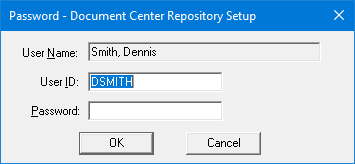
The Document Center Setup Repositories dialog box appears.
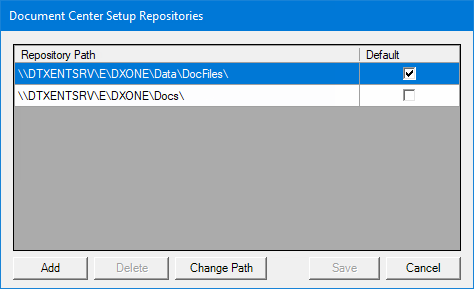
Do any of the following as needed:
To add a path, do the following:
Click Add.
Note: This button is available only if your user account has been granted the "Document Center Repository Setup" security right.
The Browse For Folder dialog box appears.

Select a shared folder on the network, or enter the Universal Naming Convention (UNC) path of a shared folder (for example, \\Server_Name\DTXData\Doc_Center\).
Note: All users must have read and write access to this location.
Click OK.
To delete a path, do the following:
Select a Repository Path.
Click Delete.
Note: This button is available only if the Default checkbox for the selected path is clear and if your user account has been granted the "Document Center Repository Setup" security right.
A confirmation message appears.
Click Yes.
To change a path, do the following:
Select a Repository Path.
Click Change Path.
Note: This button is available only if your user account has been granted the "Document Center Repository Setup" security right.
A reminder message, stating that all the files in the original location must be moved to the new location, appears.
Click Yes.
The Browse For Folder dialog box appears.

Select a shared folder on the network, or enter the UNC path of a shared folder.
Note: All users must have read and write access to this location.
Click OK.
If there is only path, the Default check box is selected for that Repository Path and cannot be cleared; otherwise, if there are multiple paths, the Default checkbox is selected for the Repository Path that has been set as the default, but you can set a different path to be the default. To change the default path, select the Default checkbox of the Repository Path that you want to make the default.
Note: The Default checkboxes are available only if your user account has been granted the "Document Center Repository Setup" security right.
Click Save.