

Chart is an independent module, which means you can open it not only from another module but independent of other modules.
Note: Accessing Chart requires the "Chart, Open" security right.
To open Chart
Do one of the following:
Click the Chart shortcut link on the Windows Start menu.
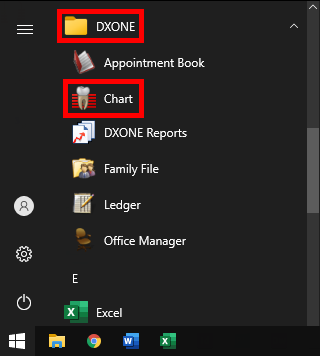
If no other modules are open, the Dentrix Enterprise Security dialog box appears. Enter your User ID, Password, and Clinic ID (to save that ID for the next time you log in, select the Save Clinic ID as Default checkbox). Then, click Sign In.

Double-click the Patient Chart shortcut icon on the Windows desktop.
![]()
If no other modules are open, the Dentrix Enterprise Security dialog box appears. Enter your User ID, Password, and Clinic ID (to save that ID for the next time you log in, select the Save Clinic ID as Default checkbox). Then, click Sign In.

Click the Patient Chart button on the toolbar of one of the following modules:
Appointment Book, Ledger, Family File, or Office Manager:

Treatment Planner or Document Center:

DXOne Reporting:

More Information:

Collections Manager:

In Appointment Book, Ledger, or Family File, on the File menu, point to Switch To, and then click Chart.
In Document Center or Treatment Planner, on the File menu, point to Switch To, and then click Patient Chart.
In Collections Manager or Office Manager, on the File menu, click Chart.