The Referral Recap Report includes completed treatment within a specified date range that has been flagged as "Referred By Doctor." Planned treatment that has been referred to the practice by the same provider is also included.
|
Why: |
To inform the referring doctor of the work completed/planned as a result of the referral |
When: |
Monthly or weekly |
Note: You can also print this report in Ledger and Office Manager.
To print a referral recap
With a patient selected in Chart, on the File menu, point to Print Referral, and then click Referral Recap.
The Print Referral Recap dialog box appears.
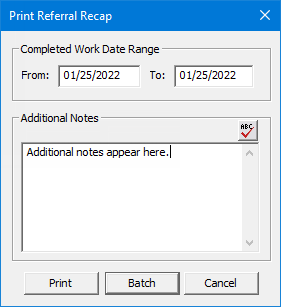
Under Completed Work Date Range, specify a date range. Only procedures that were completed within the specified date range and are flagged as "RC" (Referred Completed) will be included on the report. By default, today's date is entered in both boxes. To change the date range, do one of the following:
For a specific past date, enter that date (in a mm/dd/yyyy format) in the From and To boxes.
For any past range of dates, enter a different date (in a mm/dd/yyyy format) in the From box to specify the starting date, and either leave today's date or enter a different date (in a mm/dd/yyyy format) in the To box to specify the ending date.
Note: Dentrix Enterprise automatically adds slashes to dates when you enter six or eight numbers (mmddyy or mmddyyyy) and then press the Tab key.
In
the Additional Notes box, enter
additional information that you want to include on the report. To check
the spelling of the note text, click the Check
Spelling button ![]() (this button is available
only if a certain preference
setting has been enabled).
(this button is available
only if a certain preference
setting has been enabled).
Do one of the following:
To send the report to the Chart printer, click Print.
Then, if applicable, do one of the following:
If the Password - Batch Processor, Print/Display Reports dialog box appears, user verification has been assigned to the "Batch Processor, Print/Display Reports" task. Do one of the following:
If your user account has been granted the "Batch Processor, Print/Display Reports" security right, enter your credentials in the User ID and Password boxes, and then click OK.
If your user account has not been granted the "Batch Processor, Print/Display Reports" security right, have a user with permission temporarily override this restriction so you can print a referral recap this one time. The overriding user enters his or her credentials in the User ID and Password boxes and then clicks OK.
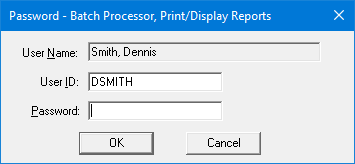
If a message appears, informing you that you do not have rights to this operation, your user account has not been granted the "Batch Processor, Print/Display Reports" security right. To have a user with permission temporarily override this restriction so you can print a referral recap this one time, do the following:
On the message, click Yes.
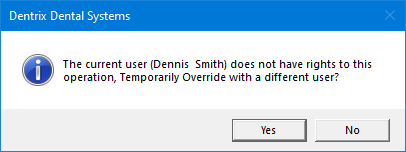
In the Password - Batch Processor, Print/Display Reports dialog box, the overriding user enters his or her credentials in the User ID and Password boxes and then clicks OK.
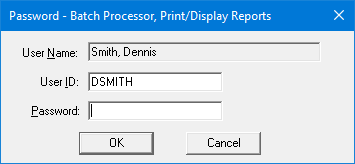
To send the report to the Batch Processor in Office Manager for printing later on, click Batch.
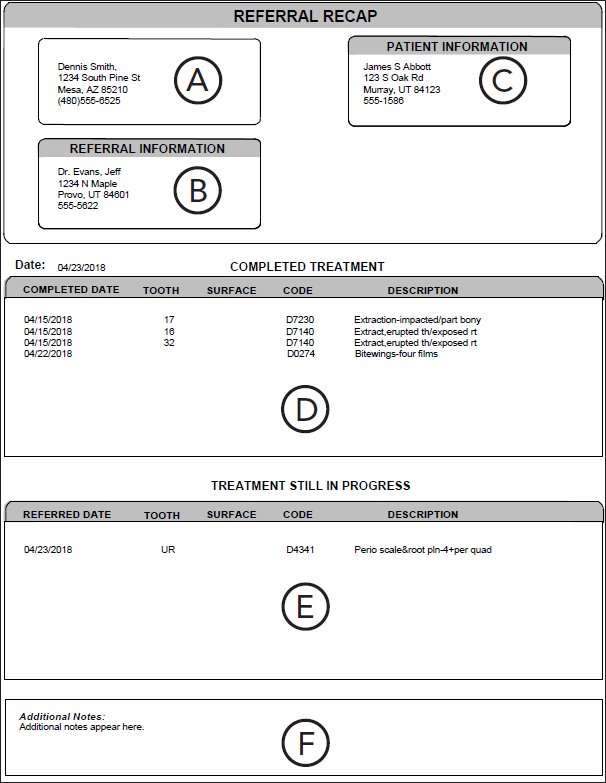
Important information this report provides
The report contains the following information:
Provider - The provider who is associated with the referral.
Referring Doctor - The referring doctor.
Patient - The referred patient.
Completed Procedures - All procedures that were completed as a result of the referral.
Treatment Plans - All procedures that were treatment planned as a result of the referral.
Additional Notes - The note that was entered in the Additional Notes box when setting up the options to run this report.