By default, Dentrix Enterprise assigns all treatment posted in Chart during a patient's posting session according to either the patient's primary provider or the default chart provider setting in the Practice Defaults. However, you can select a different provider to use for the current charting session for the patient. All procedures that you chart during the current charting session will be assigned to the selected provider.
When you select a different patient, work will automatically return to the default provider unless the completing provider override feature has been enabled and overrides this functionality. For more information about how the completing provider override feature affects the charting session provider, click here.
To change the provider for a charting session
With a patient selected in Chart, on the File menu, click Change Provider.
The Select Provider dialog box appears.
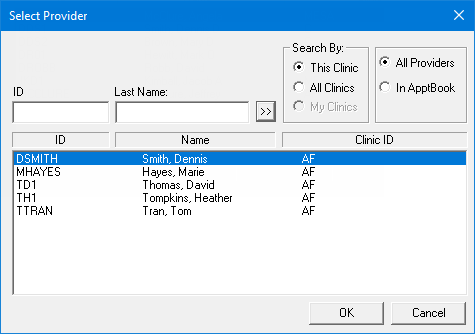
Either leave the ID and Last Name boxes empty to get a list of all providers, or enter all or part of a provider's ID or last name in the ID or Last Name box, respectively, to search for a provider.
Under Search By, select one of the following options: This Clinic, to search for the provider in the clinic that you are currently logged in to; All Clinics, to search for the provider in all clinics; or My Clinics, to search for the provider in the clinics to which you have been granted the "My Clinics, Select Provider " security right.
Notes:
The All Clinics option is available only if your user account has been granted the "View All Providers" security right for the Central clinic and if your user account has not been granted the "My Clinics, Select Provider" security right for the clinic that you are currently logged in to.
The My Clinics option is available only if your user account has been granted the "My Clinics, Select Provider" security right for at least one clinic and if your user account has not been granted the "View All Providers" security right for the Central clinic.
Either select the All Providers option to include providers who are associated with clinics (and who have a Log On User ID), or select the In ApptBook option to include providers who have been set up in Appointment Book.
Click
the search button  .
.
The matching primary and secondary providers appear in the list.
Select the correct provider.
Click OK.
Notes:
The provider for an individual procedure can be changed by editing the procedure from the Progress Notes panel after it has been posted unless the completing provider override feature has been enabled and if the procedure has a status of Treatment Plan.
With the completing provider override feature enabled, you cannot change the provider who is assigned to a treatment-planned procedure after it has been posted.